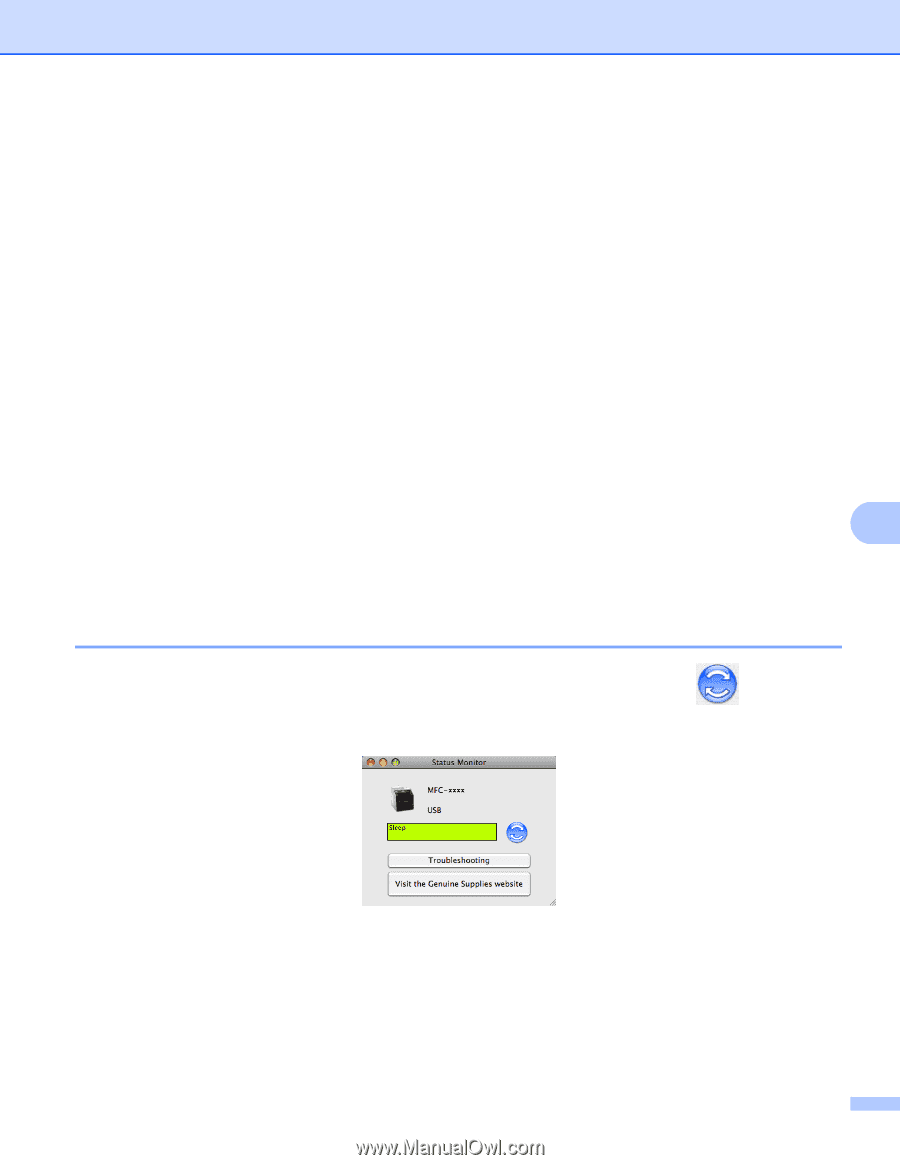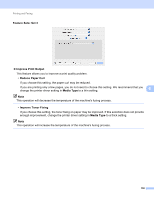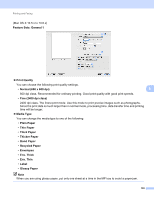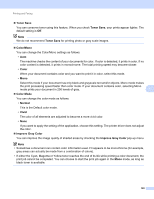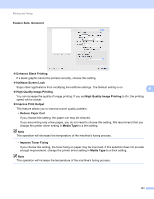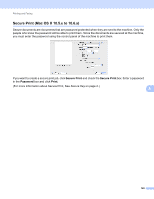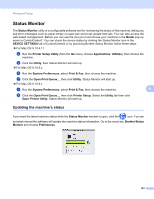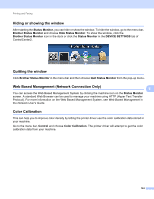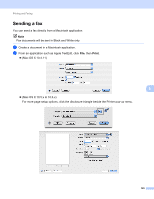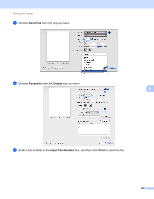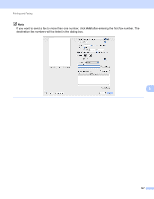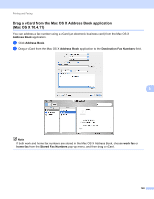Brother International MFC-9970CDW Software Users Manual - English - Page 150
Status Monitor, Updating the machine’s status, Open Printer Utility
 |
UPC - 012502625131
View all Brother International MFC-9970CDW manuals
Add to My Manuals
Save this manual to your list of manuals |
Page 150 highlights
Printing and Faxing Status Monitor 8 The Status Monitor utility is a configurable software tool for monitoring the status of the machine, letting you see error messages such as paper empty or paper jam at pre-set update intervals. You can also access the web based management. Before you can use the tool you must choose your machine in the Model pop-up menu in ControlCenter2. You can check the device status by clicking the Status Monitor icon in the DEVICE SETTINGS tab of ControlCenter2 or by launching Brother Status Monitor follow these steps: For Mac OS X 10.4.11 a Run the Printer Setup Utility (from the Go menu, choose Applications, Utilities), then choose the machine. b Click the Utility, then Status Monitor will start up. For Mac OS X 10.5.x a Run the System Preferences, select Print & Fax, then choose the machine. b Click the Open Print Queue..., then click Utility. Status Monitor will start up. For Mac OS X 10.6.x a Run the System Preferences, select Print & Fax, then choose the machine. 8 b Click the Open Print Queue..., then click Printer Setup. Select the Utility tab then click Open Printer Utility. Status Monitor will start up. Updating the machine's status 8 If you want the latest machine status while the Status Monitor window is open, click the icon. You can set what interval the software will update the machine status information. Go to the menu bar, Brother Status Monitor and choose Preferences. 143