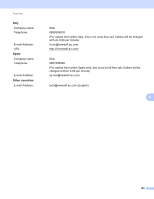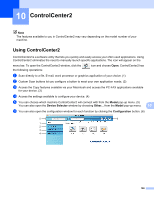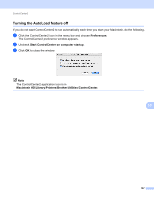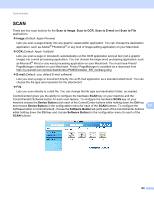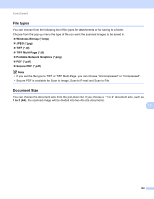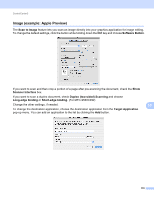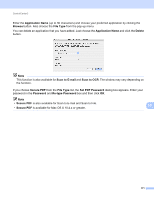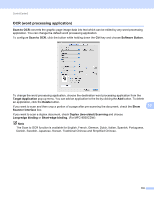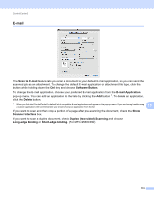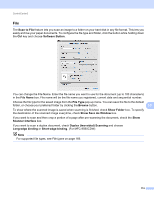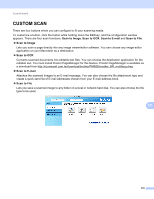Brother International MFC-9970CDW Software Users Manual - English - Page 177
Image (example: Apple Preview), Scan to Image, Software Button, Scanner Interface
 |
UPC - 012502625131
View all Brother International MFC-9970CDW manuals
Add to My Manuals
Save this manual to your list of manuals |
Page 177 highlights
ControlCenter2 Image (example: Apple Preview) 10 The Scan to Image feature lets you scan an image directly into your graphics application for image editing. To change the default settings, click the button while holding down the Ctrl key and choose Software Button. If you want to scan and then crop a portion of a page after pre-scanning the document, check the Show Scanner Interface box. If you want to scan a duplex document, check Duplex (two-sided) Scanning and choose Long-edge binding or Short-edge binding. (For MFC-9560CDW) Change the other settings, if needed. 10 To change the destination application, choose the destination application from the Target Application pop-up menu. You can add an application to the list by clicking the Add button. 170