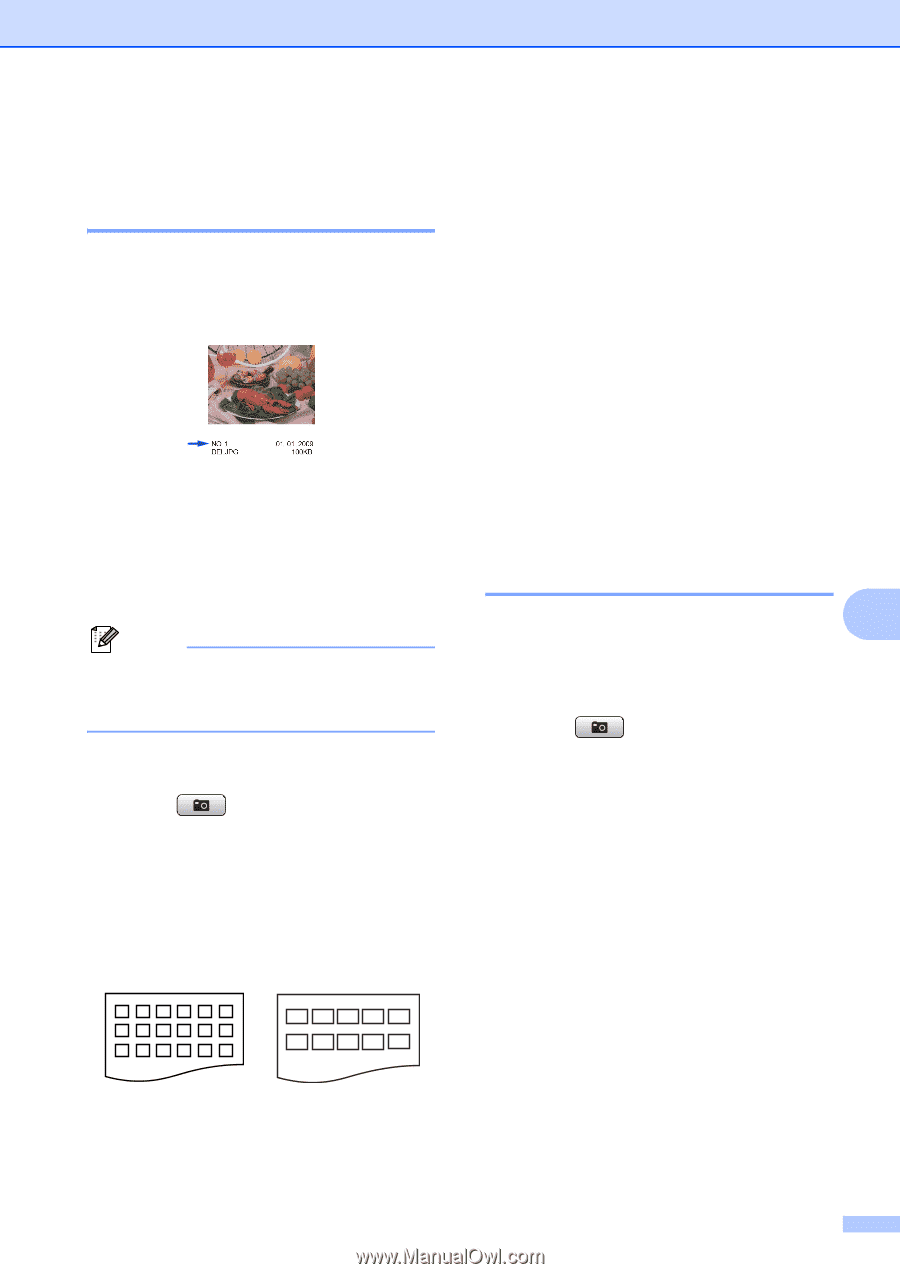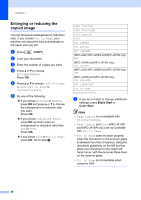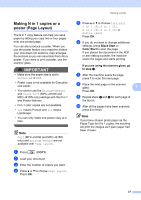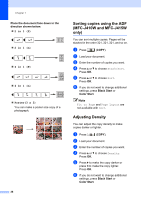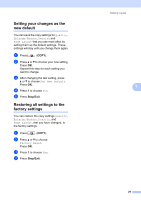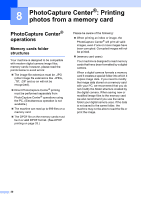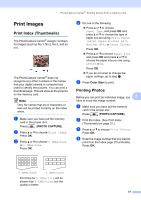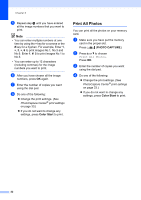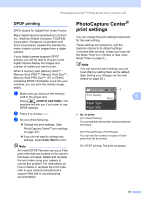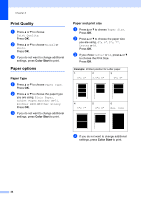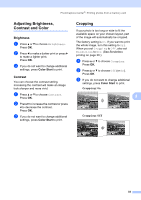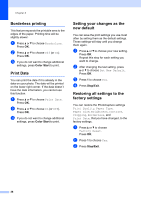Brother International MFC-J220 Advanced Users Manual - English - Page 37
Print Images, Print Index (Thumbnails), Printing Photos - color inkjet
 |
UPC - 012502625049
View all Brother International MFC-J220 manuals
Add to My Manuals
Save this manual to your list of manuals |
Page 37 highlights
PhotoCapture Center®: Printing photos from a memory card Print Images 8 Print Index (Thumbnails) 8 The PhotoCapture Center® assigns numbers for images (such as No.1, No.2, No.3, and so on). The PhotoCapture Center® does not recognize any other numbers or file names that your digital camera or computer has used to identify the pictures. You can print a thumbnail page. This will show all the pictures on the memory card. Note Only file names that are 8 characters or less will be printed correctly on the index sheet. a Make sure you have put the memory card in the proper slot. Press (PHOTO CAPTURE). b Press a or b to choose Print Index. Press OK. c Press a or b to choose 6 IMGs/Line or 5 IMGs/Line. Press OK. d Do one of the following: Press a or b to choose Paper Type, and press OK and press a or b to choose the type of paper you are using, Plain Paper, Inkjet Paper, Brother BP71, Brother BP61 or Other Glossy. Press OK. Press a or b to choose Paper Size and press OK and press a or b to choose the paper size you are using, Letter or A4. Press OK. If you do not want to change the paper settings, go to step e. e Press Color Start to print. Printing Photos 8 Before you can print an individual image, you 8 have to know the image number. a Make sure you have put the memory card in the proper slot. Press (PHOTO CAPTURE). b Print the Index. (See Print Index (Thumbnails) on page 31.) c Press a or b to choose Print Photos. Press OK. d Enter the image number that you want to print from the Index page (Thumbnails). Press OK. 6 IMGs/Line 5 IMGs/Line Print time for 5 IMGs/Line will be slower than 6 IMGs/Line, but the quality is better. 31