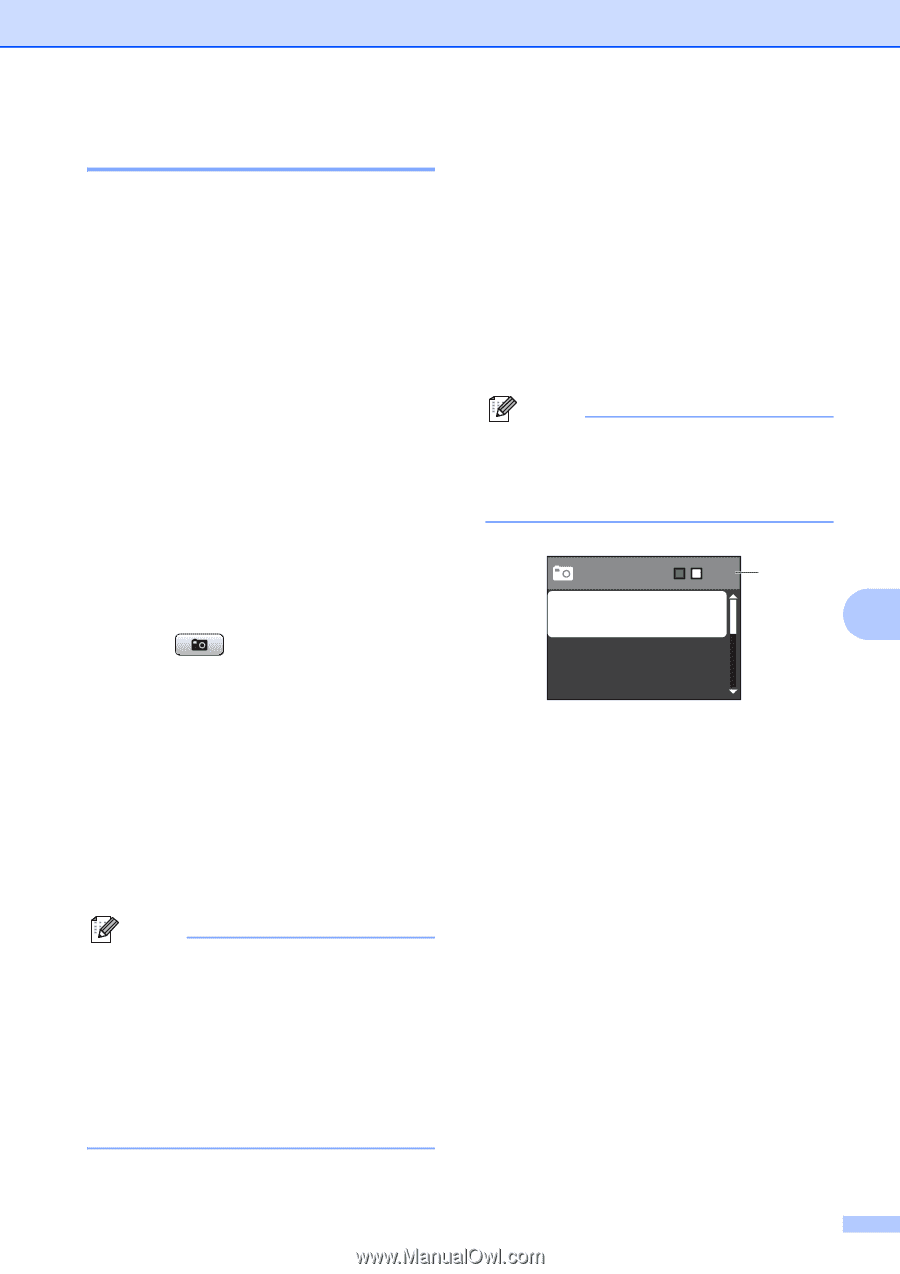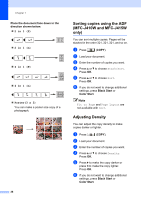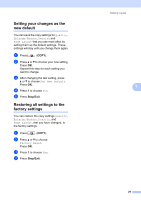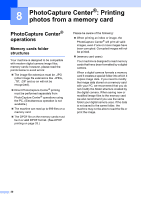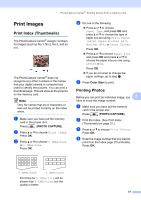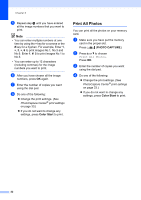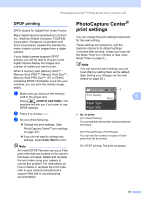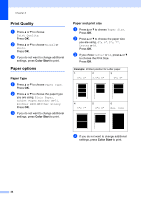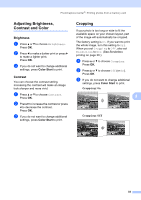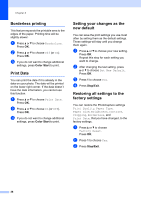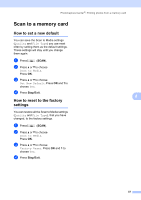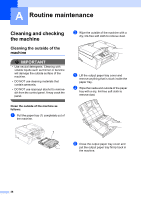Brother International MFC-J220 Advanced Users Manual - English - Page 39
DPOF printing, PhotoCapture Center® print settings
 |
UPC - 012502625049
View all Brother International MFC-J220 manuals
Add to My Manuals
Save this manual to your list of manuals |
Page 39 highlights
PhotoCapture Center®: Printing photos from a memory card DPOF printing 8 DPOF stands for Digital Print Order Format. Major digital camera manufacturers (Canon Inc., Eastman Kodak Company, FUJIFILM Corporation, Panasonic Corporation and Sony Corporation) created this standard to make it easier to print images from a digital camera. If your digital camera supports DPOF printing, you will be able to choose on the digital camera display the images and number of copies you want to print. When a memory card (Memory Stick™, Memory Stick PRO™, Memory Stick Duo™, Memory Stick PRO Duo™, SD or SDHC) containing DPOF information is put into your machine, you can print the chosen image easily. a Make sure you have put the memory card in the proper slot. Press (PHOTO CAPTURE). The machine will ask you if you want to use DPOF settings. b Press 1 to choose Yes. c Do one of the following: Change the print settings. (See PhotoCapture Center® print settings on page 33.) If you do not want to change any settings, press Color Start to print. Note An Invalid DPOF File error can occur if the print order that was created on the camera has been corrupted. Delete and recreate the print order using your camera to correct this problem. For instructions on how to delete or recreate the print order, refer to your camera manufacturer's support Web site or accompanying documentation. PhotoCapture Center® print settings 8 You can change the print settings temporarily for the next printing. These settings are temporary, and the machine returns to its default settings 3 minutes after printing, unless you have set the Mode Timer to 2 minutes or less. (See Mode Timer on page 5.) Note You can save the print settings you use most often by setting them as the default. (See Setting your changes as the new default on page 36.) Press Start 001 1 Print Quality 8 Photo Paper Type Paper Size 1 No. of prints (For View Photo(s)) You can see the total number of photos that will be printed. (For Print All Photos, Print Photos) You can see the number of copies of each photo that will be printed. (For DPOF printing) This does not appear. 33