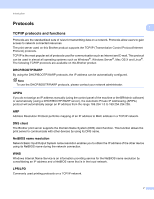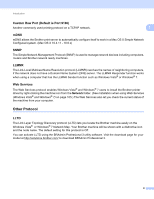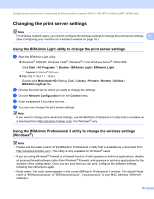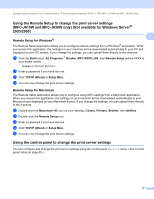Brother International MFC-J410w Network Users Manual - English - Page 19
Setting up the IP address and subnet mask - printer download
 |
View all Brother International MFC-J410w manuals
Add to My Manuals
Save this manual to your list of manuals |
Page 19 highlights
Configuring your machine for a network with an Ethernet cable connection (DCP-J715W, MFC-J615W and MFC-J630W only) Setting up the IP address and subnet mask 2 Using the BRAdmin Light utility to configure your machine as a network printer 2 2 BRAdmin Light 2 The BRAdmin Light utility is designed for initial setup of the Brother network connected devices. It also can search for Brother products in a TCP/IP environment, view the status and configure basic network settings, such as IP address. The BRAdmin Light utility is available for Windows® 2000/XP, Windows Vista®, Windows® 7, Windows Server® 2003/2008 and Mac OS X 10.4.11 - 10.6.x. How to configure your machine using the BRAdmin Light utility 2 Note • Please use the BRAdmin Light utility version that was supplied on the installation CD-ROM of your Brother product. You can also download the latest Brother BRAdmin Light utility version from http://solutions.brother.com/ • If you require more advanced printer management, use the latest Brother BRAdmin Professional 3 utility that is available as a download from http://solutions.brother.com/. This utility is only available for Windows® users. • If you are using Windows® Firewall or a firewall function of anti-spyware or antivirus applications, disable all personal firewall software (other than Windows® Firewall), anti-spyware or antivirus applications for the duration of the configuration. Once you are sure that you can print, re-enable them. • Node Name: Node Name appears in current BRAdmin Light window. The default Node Name of the print server in the machine is "BRNxxxxxxxxxxxx". ("xxxxxxxxxxxx" is your machine's MAC Address / Ethernet Address.) • By default, no password is required. To set a password for, double-click the device you want to set a password. Click Control tab, and then click Change Password. Enter the new password. a Start the BRAdmin Light utility. Windows® 2000/XP, Windows Vista®, Windows® 7 and Windows Server® 2003/2008 Click Start / All Programs 1 / Brother / BRAdmin Light / BRAdmin Light. 1 Programs for Windows® 2000 users Mac OS X 10.4.11 - 10.6.x Double-click Macintosh HD (Startup Disk) / Library / Printers / Brother / Utilities / BRAdmin Light.jar file. b BRAdmin Light will search for new devices automatically. 12