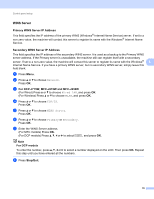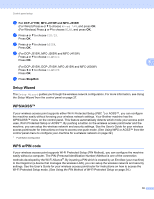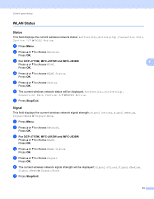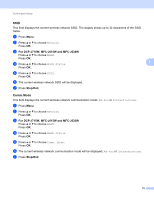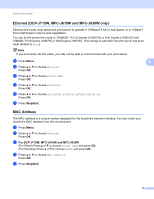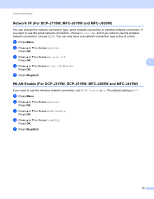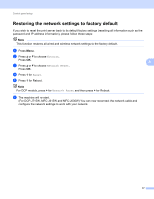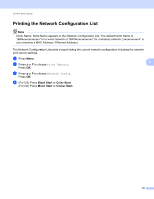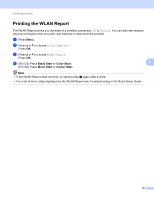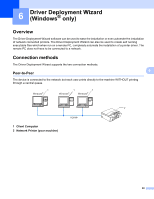Brother International MFC-J410w Network Users Manual - English - Page 82
Ethernet (DCP-J715W, MFC-J615W and MFC-J630W only), MAC Address - duplex
 |
View all Brother International MFC-J410w manuals
Add to My Manuals
Save this manual to your list of manuals |
Page 82 highlights
Control panel setup Ethernet (DCP-J715W, MFC-J615W and MFC-J630W only) 5 Ethernet link mode. Auto allows the print server to operate in 100BaseTX full or half duplex, or in 10BaseT full or half duplex mode by auto negotiation. You can fix the server link mode to 100BASE-TX Full Duplex (100B-FD) or Half Duplex (100B-HD) and 10BASE-T Full Duplex (10B-FD) or Half Duplex (10B-HD). This change is valid after the print server has been reset (default is Auto). Note If you incorrectly set this value, you may not be able to communicate with your print server. a Press Menu. 5 b Press a or b to choose Network. Press OK. c Press a or b to choose Wired LAN. Press OK. d Press a or b to choose Ethernet. Press OK. e Press d or c to choose Auto/100B-FD/100B-HD/10B-FD/10B-HD. Press OK. f Press Stop/Exit. MAC Address 5 The MAC address is a unique number assigned for the machine's network interface. You can check your machine's MAC address from the control panel. a Press Menu. b Press a or b to choose Network. Press OK. c For DCP-J715W, MFC-J615W and MFC-J630W (For Wired) Press a or b to choose Wired LAN, and press OK. (For Wireless) Press a or b to choose WLAN, and press OK. d Press a or b to choose MAC Address. Press OK. e Press Stop/Exit. 75