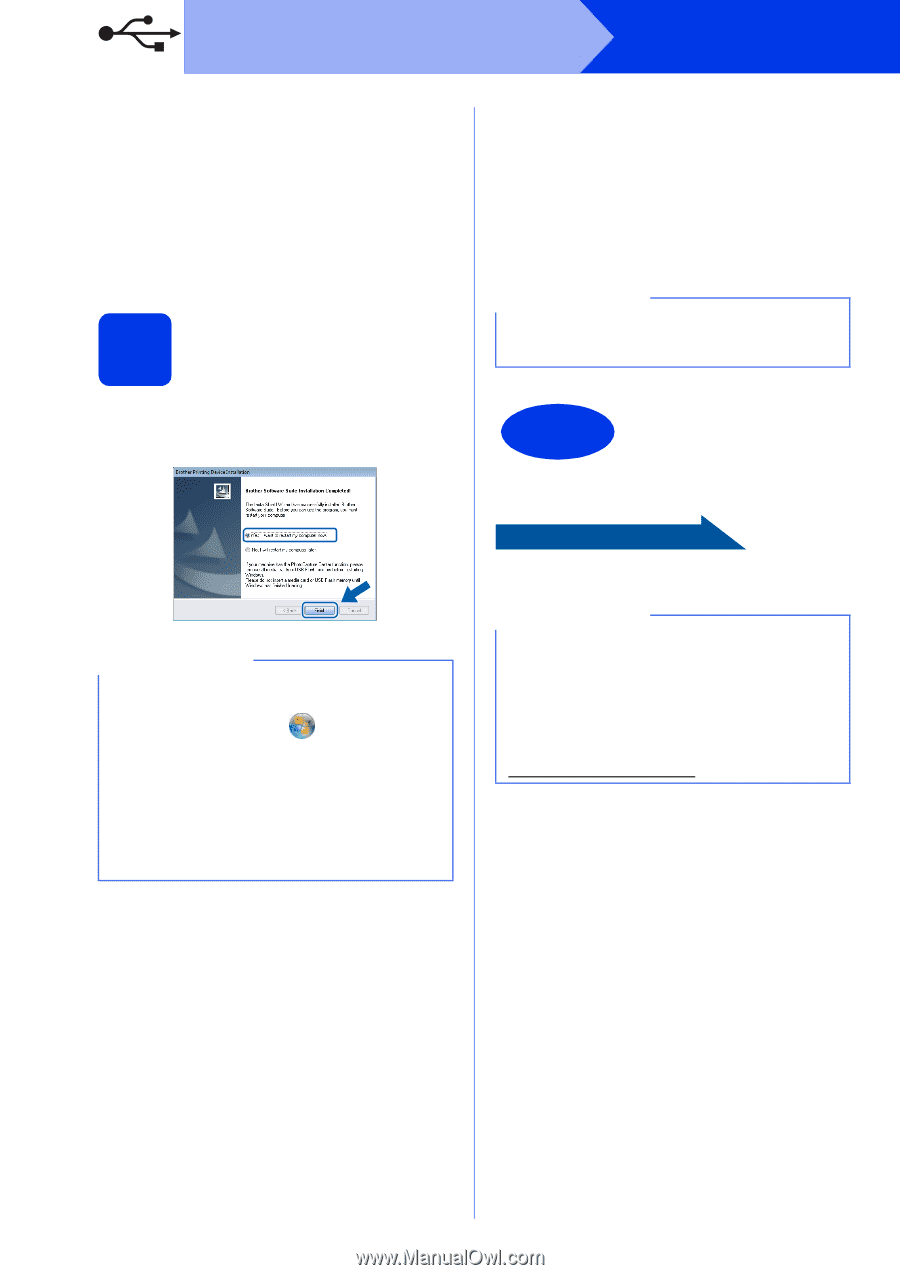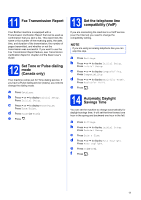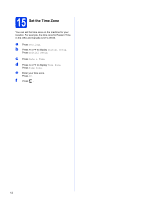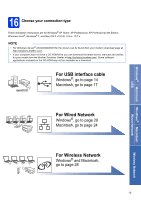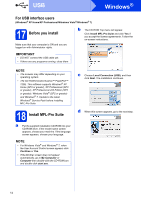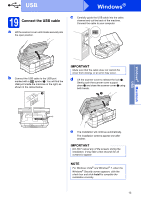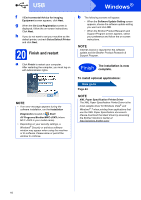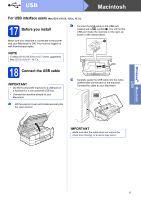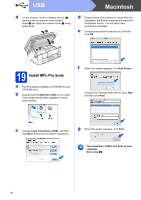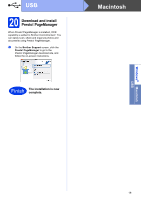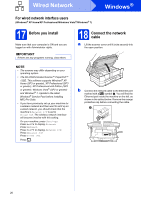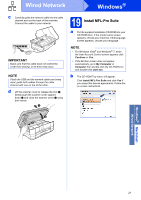Brother International MFC-J4410DW Quick Setup Guide - English - Page 16
Finish - printer driver
 |
View all Brother International MFC-J4410DW manuals
Add to My Manuals
Save this manual to your list of manuals |
Page 16 highlights
USB Windows® f If Environmental Advice for Imaging Equipment screen appears, click Next. g When the On-Line Registration screen is displayed, follow the on-screen instructions. Click Next. h If you do not want to set your machine as the default printer, uncheck Set as Default Printer and click Next. 20 Finish and restart a Click Finish to restart your computer. After restarting the computer, you must log on with Administrator rights. NOTE • If an error message appears during the software installation, run the Installation Diagnostics located in Start/ All Programs/Brother/MFC-JXXX (where MFC-JXXX is your model name). • Depending on your security settings, a Windows® Security or antivirus software window may appear when using the machine or its software. Please allow or permit the window to continue. b The following screens will appear. • When the Software Update Setting screen appears, choose the software update setting you want and click OK. • When the Brother Product Research and Support Program screen appears, select your preference and follow the on-screen instructions. NOTE Internet access is required for the software update and the Brother Product Research & Support Program. Finish The installation is now complete. To install optional applications: Now go to Page 44 NOTE XML Paper Specification Printer Driver The XML Paper Specification Printer Driver is the most suitable driver for Windows Vista® and Windows® 7 when printing from applications that use the XML Paper Specification documents. Please download the latest driver by accessing the Brother Solutions Center at http://solutions.brother.com/. 16