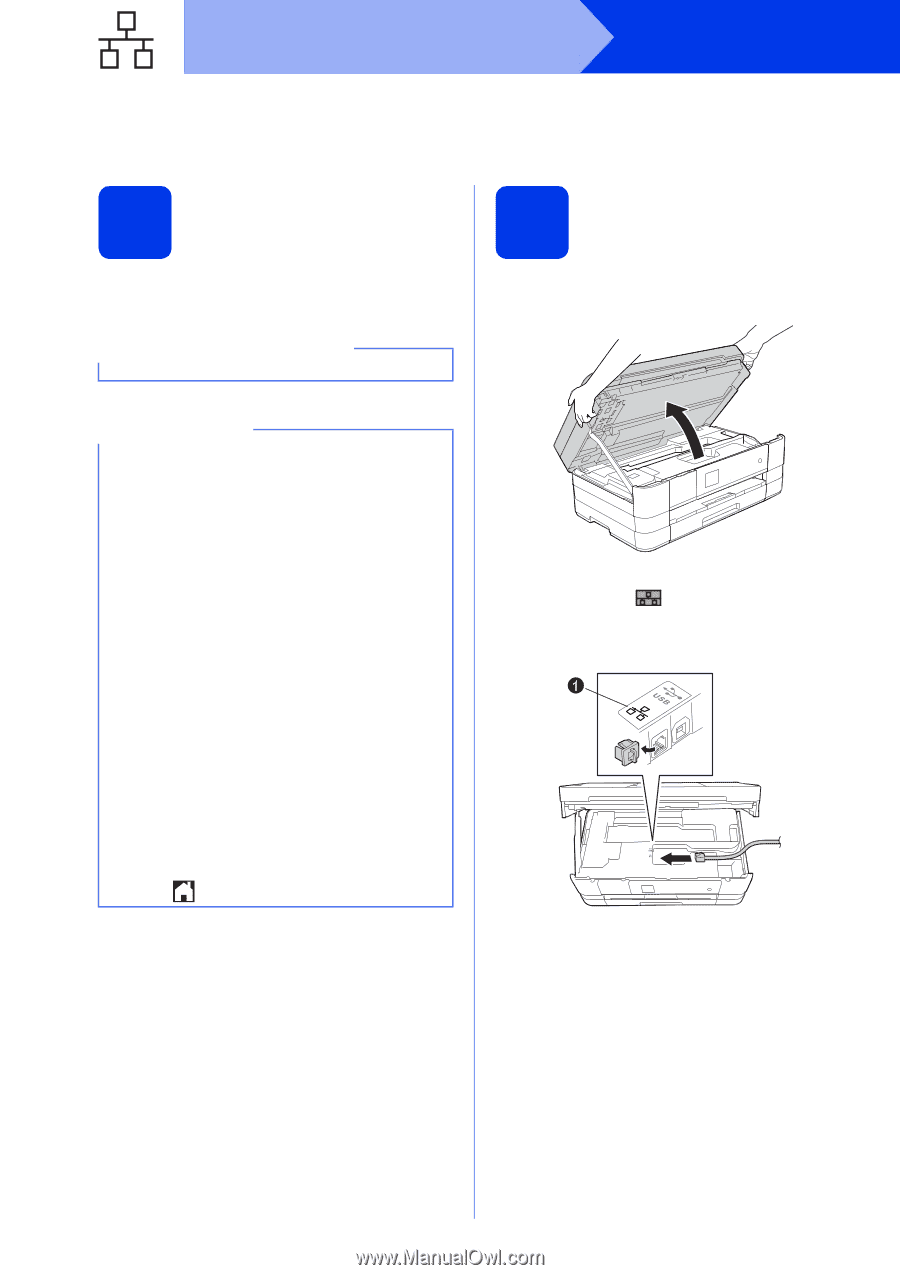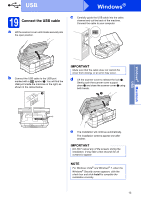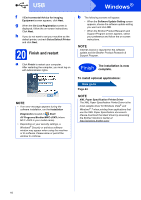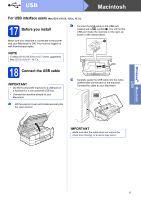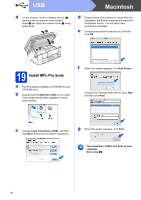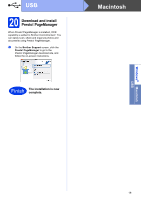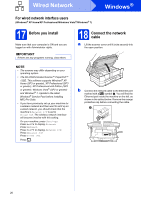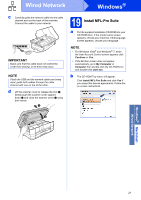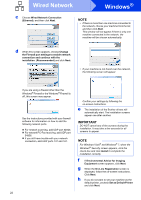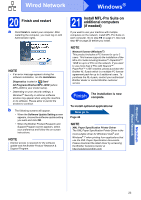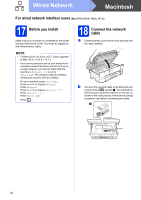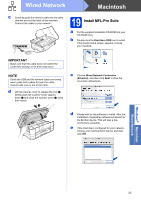Brother International MFC-J4410DW Quick Setup Guide - English - Page 20
Windows, Wired Network
 |
View all Brother International MFC-J4410DW manuals
Add to My Manuals
Save this manual to your list of manuals |
Page 20 highlights
Wired Network Windows® For wired network interface users (Windows® XP Home/XP Professional/Windows Vista®/Windows® 7) 17 Before you install Make sure that your computer is ON and you are logged on with Administrator rights. IMPORTANT If there are any programs running, close them. 18 Connect the network cable a Lift the scanner cover until it locks securely into the open position. NOTE • The screens may differ depending on your operating system. • The CD-ROM includes Nuance™ PaperPort™ 12SE. This software supports Windows® XP Home (SP3 or greater), XP Professional (SP3 or greater), XP Professional x64 Edition (SP2 or greater), Windows Vista® (SP2 or greater) and Windows® 7. Update to the latest Windows® Service Pack before installing MFL-Pro Suite. • If you have previously set up your machine for a wireless network and then want to set it up on a wired network, you should check that the machine's Network I/F is set to Wired LAN. The wireless network interface will become inactive with this setting. On your machine, press Settings. Press s or t to display Network. Press Network. Press s or t to display Network I/F. Press Network I/F. Press Wired LAN. Press . b Connect the network cable to the Ethernet port marked with a symbol a. You will find the Ethernet port inside the machine on the left, as shown in the callout below. Remove the orange protective cap before connecting the cable. 1 20