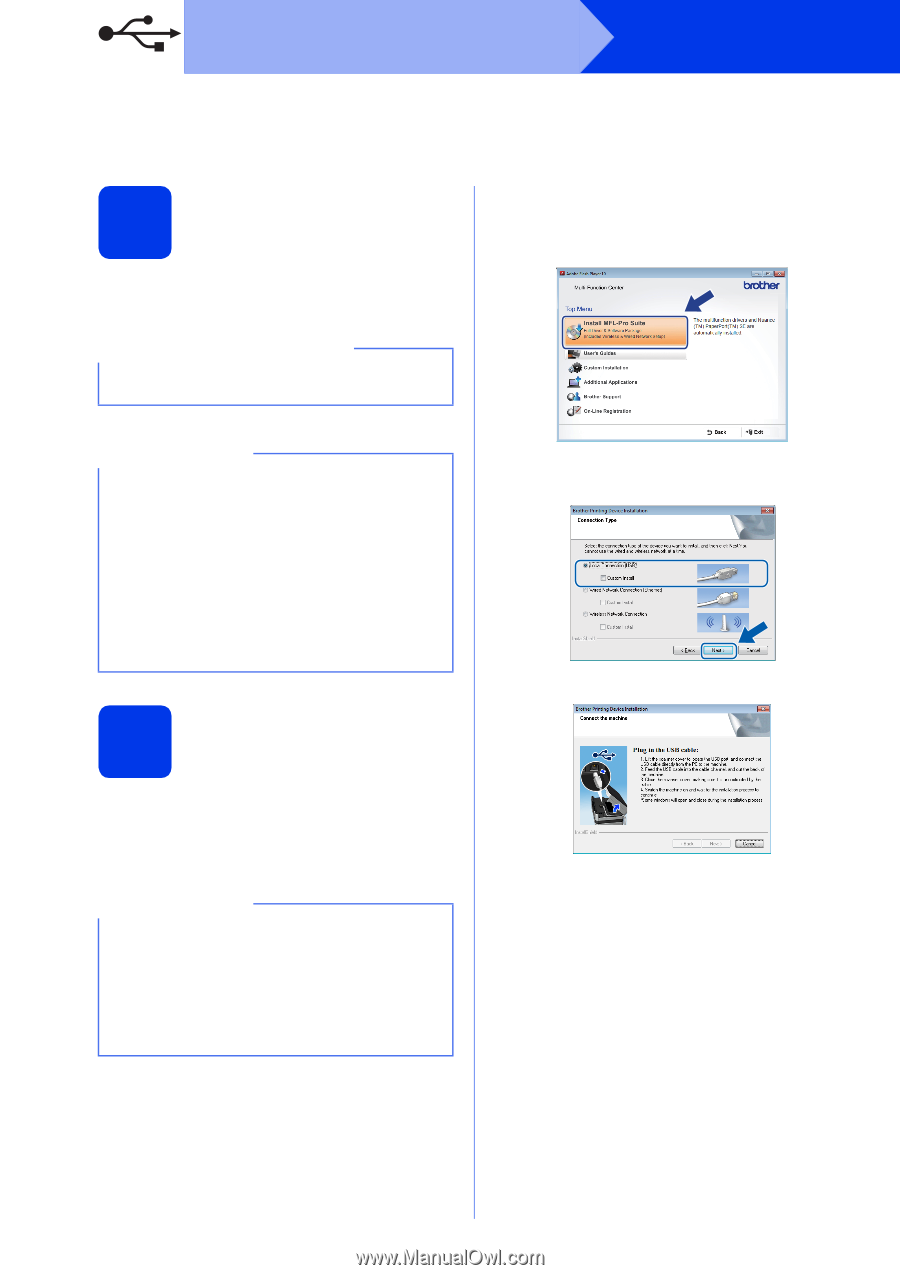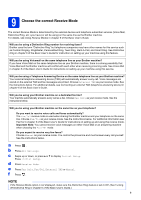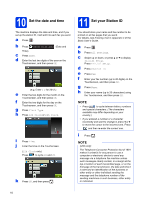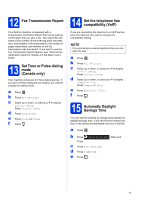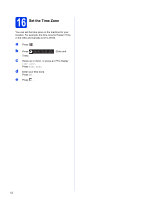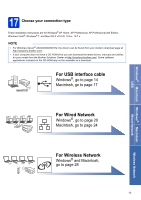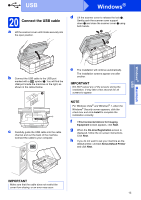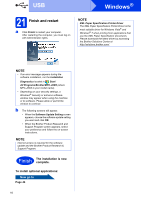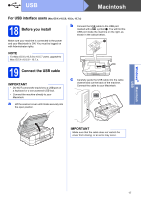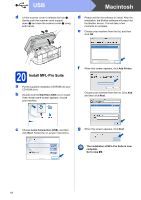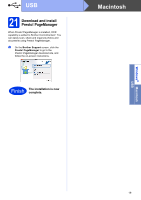Brother International MFC-J4710DW Quick Setup Guide - English - Page 14
For USB interface users, Before you install, Install MFL-Pro Suite
 |
View all Brother International MFC-J4710DW manuals
Add to My Manuals
Save this manual to your list of manuals |
Page 14 highlights
USB Windows® For USB interface users (Windows® XP Home/XP Professional/Windows Vista®/Windows® 7) 18 Before you install Make sure that your computer is ON and you are logged on with Administrator rights. b The CD-ROM Top menu will appear. Click Install MFL-Pro Suite and click Yes if you accept the license agreements. Follow the on-screen instructions. IMPORTANT • DO NOT connect the USB cable yet. • If there are any programs running, close them. NOTE • The screens may differ depending on your operating system. • The CD-ROM includes Nuance™ PaperPort™ 12SE. This software supports Windows® XP Home (SP3 or greater), XP Professional (SP3 or greater), XP Professional x64 Edition (SP2 or greater), Windows Vista® (SP2 or greater) and Windows® 7. Update to the latest Windows® Service Pack before installing MFL-Pro Suite. 19 Install MFL-Pro Suite a Put the supplied installation CD-ROM into your CD-ROM drive. If the model name screen appears, choose your machine. If the language screen appears, choose your language. NOTE • For Windows Vista® and Windows® 7, when the User Account Control screen appears click Continue or Yes. • If the Brother screen does not appear automatically, go to My Computer or Computer then double-click the CD-ROM icon and double-click start.exe. c Choose Local Connection (USB), and then click Next. The installation continues. d When this screen appears, go to the next step. 14