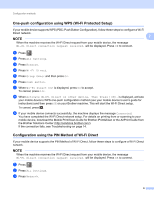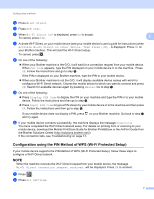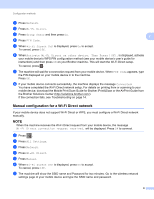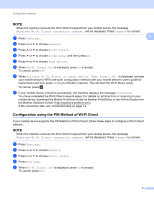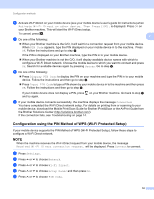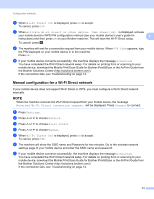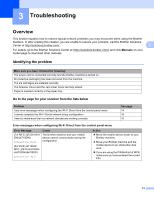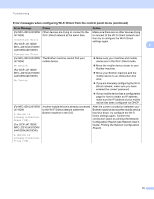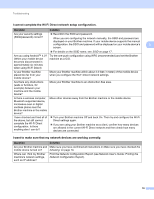Brother International MFC-J4710DW Wi-Fi Direct Guide - English - Page 14
Configuration using the PIN Method of Wi-Fi Direct
 |
View all Brother International MFC-J4710DW manuals
Add to My Manuals
Save this manual to your list of manuals |
Page 14 highlights
Configuration methods NOTE When the machine receives the Wi-Fi Direct request from your mobile device, the message Received Wi-Fi Direct connection request. will be displayed. Press Connect to connect. a Press Settings. 2 b Press s or t to choose Network. c Press s or t to choose Wi-Fi Direct. d Press s or t to choose Group Owner and then press On. e Press s or t to choose Push Button. f When Wi-Fi Direct On? is displayed, press On to accept. To cancel, press Off. g When Activate Wi-Fi Direct on other device. Then Press [OK]. is displayed, activate your mobile device's WPS one-push configuration method (see your mobile device's user's guide for instructions) and then press OK on your Brother machine. This will start the Wi-Fi Direct setup. To cancel, press . h If your mobile device connects successfully, the machine displays the message Connected. You have completed the Wi-Fi Direct network setup. For details on printing from or scanning to your mobile device, download the Mobile Print/Scan Guide for Brother iPrint&Scan or the AirPrint Guide from the Brother Solutions Center (http://solutions.brother.com/). If the connection fails, see Troubleshooting on page 14. Configuration using the PIN Method of Wi-Fi Direct 2 If your mobile device supports the PIN Method of Wi-Fi Direct, follow these steps to configure a Wi-Fi Direct network. NOTE When the machine receives the Wi-Fi Direct request from your mobile device, the message Received Wi-Fi Direct connection request. will be displayed. Press Connect to connect. a Press Settings. b Press s or t to choose Network. c Press s or t to choose Wi-Fi Direct. d Press PIN Code. e When Wi-Fi Direct On? is displayed, press On to accept. To cancel, press Off. 11