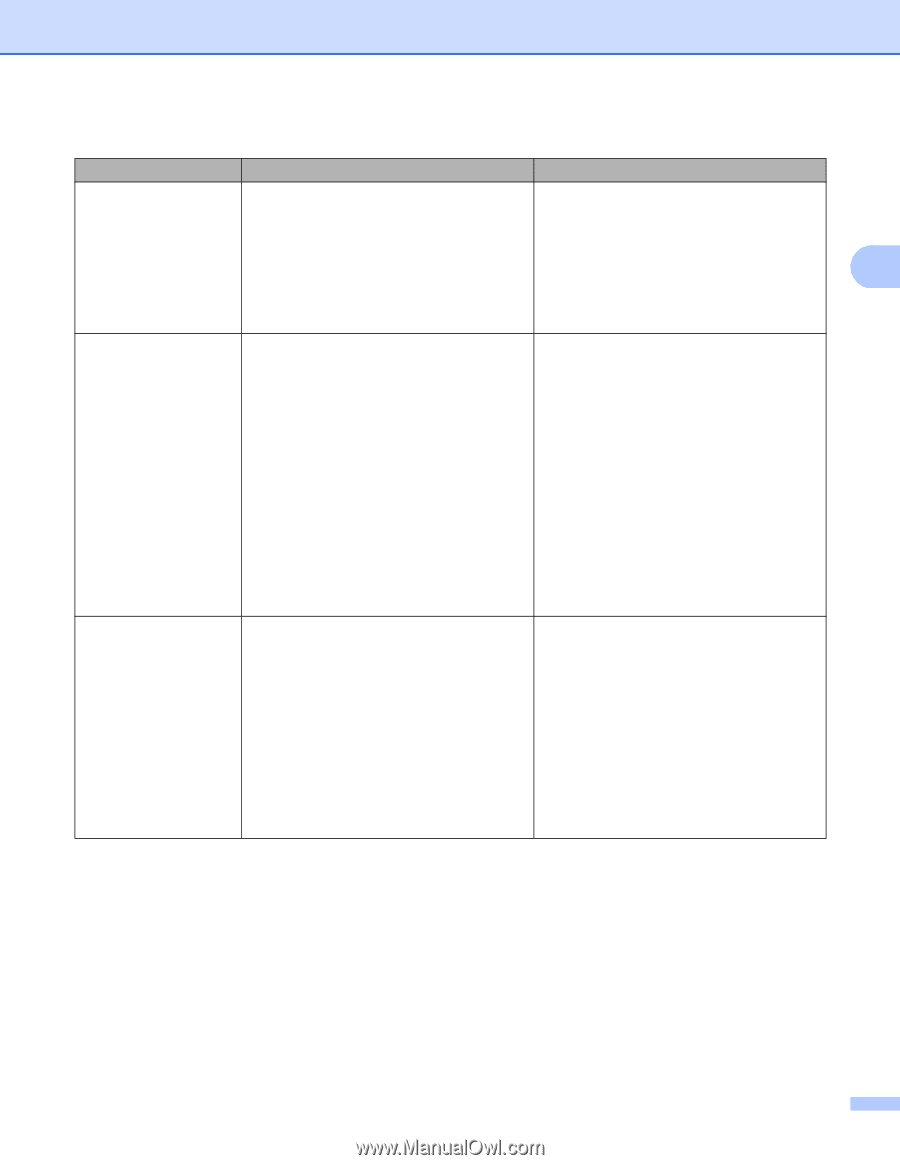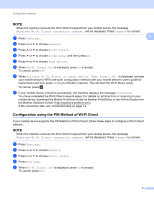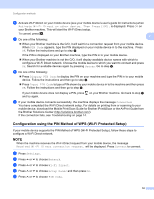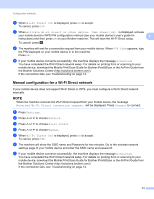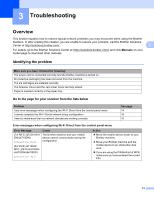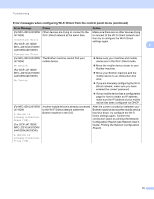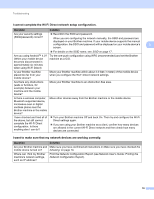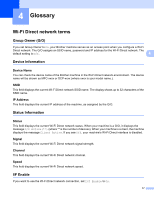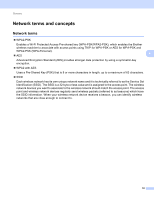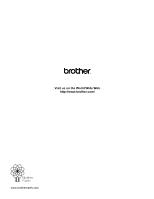Brother International MFC-J4710DW Wi-Fi Direct Guide - English - Page 18
Error messages when configuring Wi-Fi Direct from the control panel menu continued
 |
View all Brother International MFC-J4710DW manuals
Add to My Manuals
Save this manual to your list of manuals |
Page 18 highlights
Troubleshooting Error messages when configuring Wi-Fi Direct from the control panel menu (continued) Error Message Cause Action (For MFC-J2510/J4510DW/ Other devices are trying to connect to the Make sure there are no other devices trying J4710DW) Wi-Fi Direct network at the same time. to connect to the Wi-Fi Direct network and Connection Error then try to configure the Wi-Fi Direct settings again. (For DCP-J4110DW, 3 MFC-J2310/J4310DW/ J4410DW/J4610DW) Connection Error (For MFC-J2510/J4510DW/ The Brother machine cannot find your J4710DW) mobile device. Make sure your machine and mobile device are in the Wi-Fi Direct mode. No Device (For DCP-J4110DW, MFC-J2310/J4310DW/ J4410DW/J4610DW) No Device Move the mobile device closer to your Brother machine. Move your Brother machine and the mobile device to an obstruction-free area. If you are manually configuring the Wi-Fi Direct network, make sure you have entered the correct password. If your mobile device has a configuration page for how to obtain an IP address, make sure the IP address of your mobile device has been configured via DHCP. (For MFC-J2510/J4510DW/ J4710DW) A device is already connected. Press [OK]. (For DCP-J4110DW, MFC-J2310/J4310DW/ J4410DW/J4610DW) Another mobile device is already connected to the Wi-Fi Direct network where the Brother machine is the G/O. After the current connection between your Brother machine and another mobile device has shut down, try configure the Wi-Fi Direct settings again. Confirm the connection status by printing the Network Configuration Report (see Network User's Guide: Printing the Network Configuration Report). A device is already connected. Press [OK]. 15