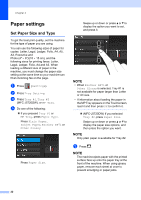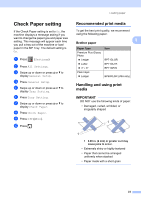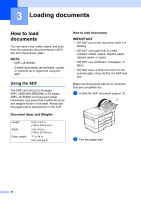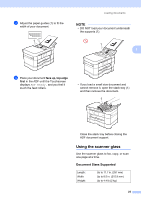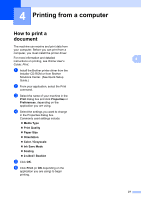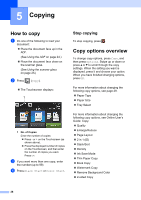Brother International MFC-J5720DW Basic Users Guide - Page 35
Check Paper setting, Recommended print media, Handling and using print media, media
 |
View all Brother International MFC-J5720DW manuals
Add to My Manuals
Save this manual to your list of manuals |
Page 35 highlights
Check Paper setting 2 If the Check Paper setting is set to On, the machine displays a message asking if you want to change the paper type and paper size setting. This message will appear each time you pull a tray out of the machine or load paper in the MP Tray. The default setting is On. a Press (Settings). b Press All Settings. c Swipe up or down or press a or b to display General Setup. d Press General Setup. e Swipe up or down or press a or b to display Tray Setting. f Press Tray Setting. g Swipe up or down or press a or b to display Check Paper. h Press Check Paper. i Press Off (or On). j Press . Loading paper Recommended print media 2 To get the best print quality, we recommend using the following paper: 2 Brother paper Paper Type Premium Plus Glossy Photo Ledger Letter 4" 6" Plain Inkjet Ledger Item BP71GLGR BP71GLTR BP71GP20 BP60PLGR (USA only) Handling and using print media 2 IMPORTANT DO NOT use the following kinds of paper: • Damaged, curled, wrinkled, or irregularly shaped 1 1 1 0.08 in. (2 mm) or greater curl may cause jams to occur. • Extremely shiny or highly textured • Paper that cannot be arranged uniformly when stacked • Paper made with a short grain 23