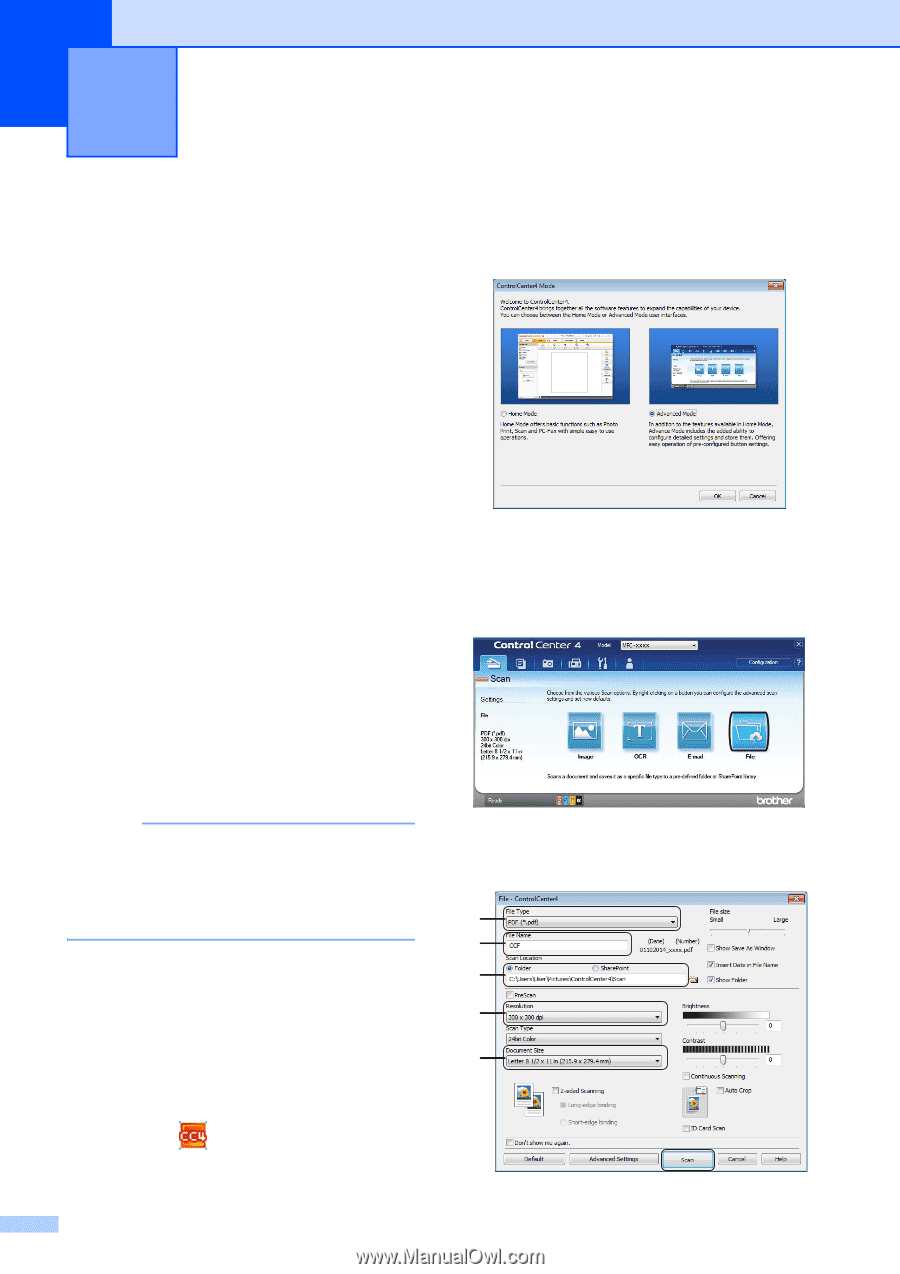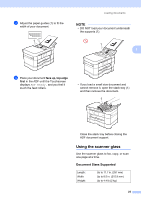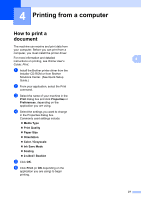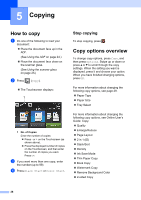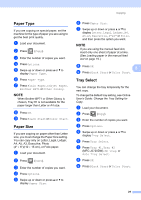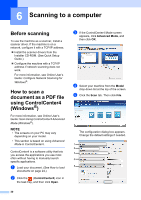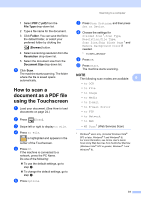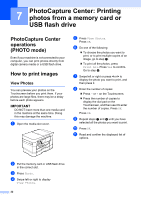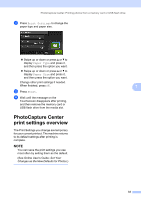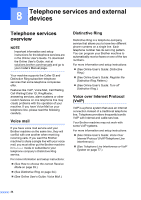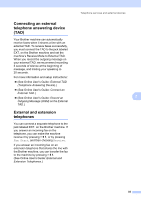Brother International MFC-J5720DW Basic Users Guide - Page 42
Scanning to a computer, Before scanning
 |
View all Brother International MFC-J5720DW manuals
Add to My Manuals
Save this manual to your list of manuals |
Page 42 highlights
6 Scanning to a computer 6 Before scanning 6 To use the machine as a scanner, install a scanner driver. If the machine is on a network, configure it with a TCP/IP address. Install the scanner drivers from the Installer CD-ROM. (See Quick Setup Guide.) Configure the machine with a TCP/IP address if network scanning does not work. For more information, see Online User's Guide: Configure Network Scanning for Windows®. How to scan a document as a PDF file using ControlCenter4 (Windows®) 6 For more information, see Online User's Guide: Scan Using ControlCenter4 Advanced Mode (Windows®). NOTE • The screens on your PC may vary depending on your model. • This section is based on using Advanced Mode in ControlCenter4. ControlCenter4 is a software utility that lets you access the applications you use most often without having to manually launch specific applications. a Load your document. (See How to load documents on page 24.) b Click the (ControlCenter4) icon in the task tray, and then click Open. c If the ControlCenter4 Mode screen appears, click Advanced Mode, and then click OK. d Select your machine from the Model drop-down list at the top of the screen. e Click the Scan tab. Then click File. The configuration dialog box appears. Change the default settings if needed. 1 2 3 4 5 30