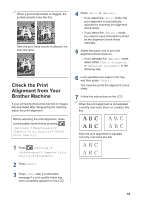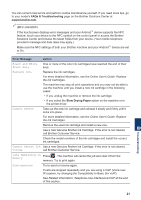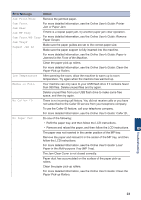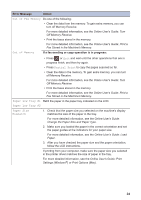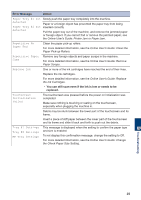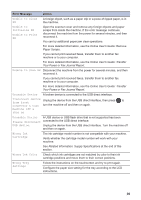Brother International MFC-J5945DW Reference Guide - Page 25
Jam Front/Rear, Jam Front, Jam Rear, Jam MP Tray, Jam Front/MP Tray, Jam Tray2, Repeat Jam XX
 |
View all Brother International MFC-J5945DW manuals
Add to My Manuals
Save this manual to your list of manuals |
Page 25 highlights
Error Message Action Jam Front/Rear Remove the jammed paper. Jam Front For more detailed information, see the Online User's Guide: Printer Jam Rear Jam or Paper Jam. Jam MP Tray If there is a repeat paper jam, try another paper jam clear operation. Jam Front/MP Tray For more detailed information, see the Online User's Guide: Remove Paper Scraps. Jam Tray2 Repeat Jam XX Make sure the paper guides are set to the correct paper size. Make sure the paper support is fully inserted into the machine. For more detailed information, see the Online User's Guide: Paper is Jammed in the Front of the Machine. Clean the paper pick-up rollers. For more detailed information, see the Online User's Guide: Clean the Paper Pick-up Rollers. Low Temperature After warming the room, allow the machine to warm up to room temperature. Try again when the machine has warmed up. Media is Full. Your machine can only save to your USB flash drive if it contains fewer than 999 files. Delete unused files and try again. Delete unused files from your USB flash drive to make some free space, and then try again. No Caller ID There is no incoming call history. You did not receive calls or you have not subscribed to the Caller ID service from your telephone company. To use the Caller ID feature, call your telephone company. For more detailed information, see the Online User's Guide: Caller ID. No Paper Fed Do one of the following: • Refill the paper tray, and then follow the LCD instructions. • Remove and reload the paper, and then follow the LCD instructions. The paper was not inserted in the center position of the MP tray. Remove the paper and reinsert it in the center of the MP tray, and then follow the LCD instructions. For more detailed information, see the Online User's Guide: Load Paper in the Multi-purpose Tray (MP Tray). The Jam Clear Cover is not closed correctly. Paper dust has accumulated on the surface of the paper pick-up rollers. Clean the paper pick-up rollers. For more detailed information, see the Online User's Guide: Clean the Paper Pick-up Rollers. B Troubleshooting 23