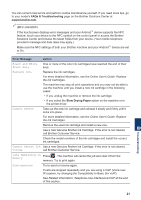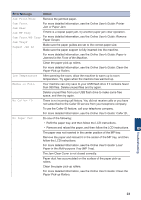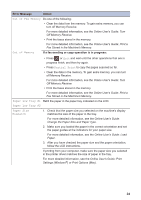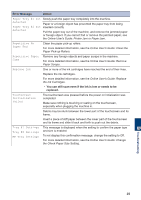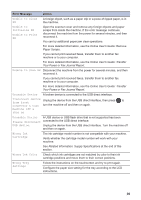Brother International MFC-J5945DW Reference Guide - Page 27
Error Message, Action, You can still scan even if the ink is low or needs to be, replaced.
 |
View all Brother International MFC-J5945DW manuals
Add to My Manuals
Save this manual to your list of manuals |
Page 27 highlights
Error Message Action Paper Tray #1 not Slowly push the paper tray completely into the machine. detected Paper or a foreign object has prevented the paper tray from being Paper Tray #2 not inserted correctly. detected Pull the paper tray out of the machine, and remove the jammed paper or foreign object. If you cannot find or remove the jammed paper, see the Online User's Guide: Printer Jam or Paper Jam. Repetitive No Paper Fed Clean the paper pick-up rollers. For more detailed information, see the Online User's Guide: Clean the Paper Pick-up Rollers. Repetitive Paper Jams Remove any foreign objects and paper scraps in the machine. For more detailed information, see the Online User's Guide: Remove Paper Scraps. Replace Ink One or more of the ink cartridges have reached the end of their lives. Replace the ink cartridges. For more detailed information, see the Online User's Guide: Replace the Ink Cartridges. • You can still scan even if the ink is low or needs to be replaced. Touchscreen Initialization Failed The touchscreen was pressed before the power on initialization was completed. Make sure nothing is touching or resting on the touchscreen, especially when plugging the machine in. Debris may be stuck between the lower part of the touchscreen and its frame. Insert a piece of stiff paper between the lower part of the touchscreen and its frame and slide it back and forth to push out the debris. Tray #1 Settings Tray #2 Settings MP Tray Settings This message is displayed when the setting to confirm the paper type and size is enabled. To not display this confirmation message, change the setting to Off. For more detailed information, see the Online User's Guide: Change the Check Paper Size Setting. B Troubleshooting 25