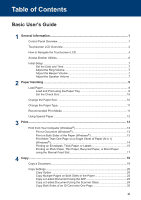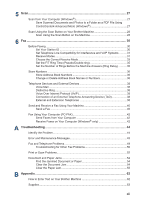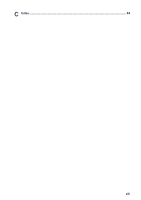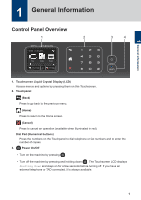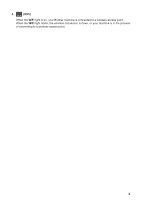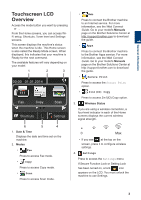Basic User's Guide
1
General Information
............................................................................................
1
Control Panel Overview
.............................................................................................
1
Touchscreen LCD Overview
......................................................................................
3
How to Navigate the Touchscreen LCD
.....................................................................
4
Access Brother Utilities
..............................................................................................
6
Initial Setup
................................................................................................................
7
Set the Date and Time
.....................................................................................
7
Adjust the Ring Volume
...................................................................................
7
Adjust the Beeper Volume
...............................................................................
7
Adjust the Speaker Volume
.............................................................................
7
2
Paper Handling
....................................................................................................
9
Load Paper
................................................................................................................
9
Load and Print using the Paper Tray
...............................................................
9
Set the Check Size
........................................................................................
10
Change the Paper Size
...........................................................................................
10
Change the Paper Type
...........................................................................................
11
Recommended Print Media
....................................................................................
11
Using Special Paper
................................................................................................
12
3
Print
....................................................................................................................
13
Print from Your Computer (Windows
®
)
....................................................................
13
Print a Document (Windows
®
)
.......................................................................
13
Print on Both Sides of the Paper (Windows
®
)
...............................................
13
Print More Than One Page on a Single Sheet of Paper (N in 1)
(Windows
®
)
....................................................................................................
14
Printing on Envelopes, Thick Paper, or Labels
..............................................
15
Printing on Plain Paper, Thin Paper, Recycled Paper, or Bond Paper
using the Manual Feed Slot
...........................................................................
17
4
Copy
...................................................................................................................
19
Copy a Document
....................................................................................................
19
Copy Settings
..........................................................................................................
20
Copy Option
...................................................................................................
20
Copy Multiple Pages on Both Sides of the Paper
..........................................
22
Copy a 2-sided Document Using the ADF
.....................................................
23
Copy a 2-sided Document Using the Scanner Glass
....................................
24
Copy Both Sides of an ID Card onto One Page
............................................
25
Table of Contents
xi