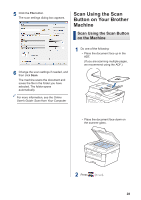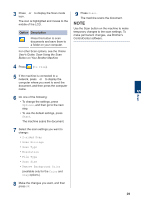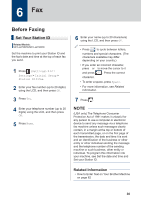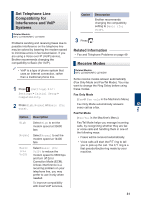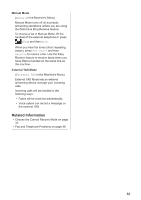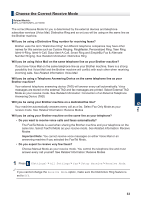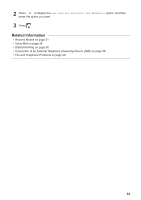Brother International MFC-L2740DW Basic Users Guide - Page 44
Option, Description, NOTE
 |
View all Brother International MFC-L2740DW manuals
Add to My Manuals
Save this manual to your list of manuals |
Page 44 highlights
3 Press d or c to display the Scan mode icon. The icon is highlighted and moves to the middle of the LCD. Option Description Press this button to scan documents and save them to a folder on your computer. For other Scan options, see the Online User's Guide: Scan Using the Scan Button on Your Brother Machine 4 Press (to File). 9 Press Start. The machine scans the document. NOTE Use the Scan button on the machine to make temporary changes to the scan settings. To make permanent changes, use Brother's ControlCenter software. 5 Scan 5 If the machine is connected to a network, press a or b to display the computer where you want to send the document, and then press the computer name. 6 Do one of the following: • To change the settings, press Options, and then go to the next step. • To use the default settings, press Start. The machine scans the document. 7 Select the scan settings you want to change: • 2-sided Scan • Scan Settings • Scan Type • Resolution • File Type • Scan Size • Remove Background Color (available only for the Color and Gray options.) 8 Make the changes you want, and then press OK. 29