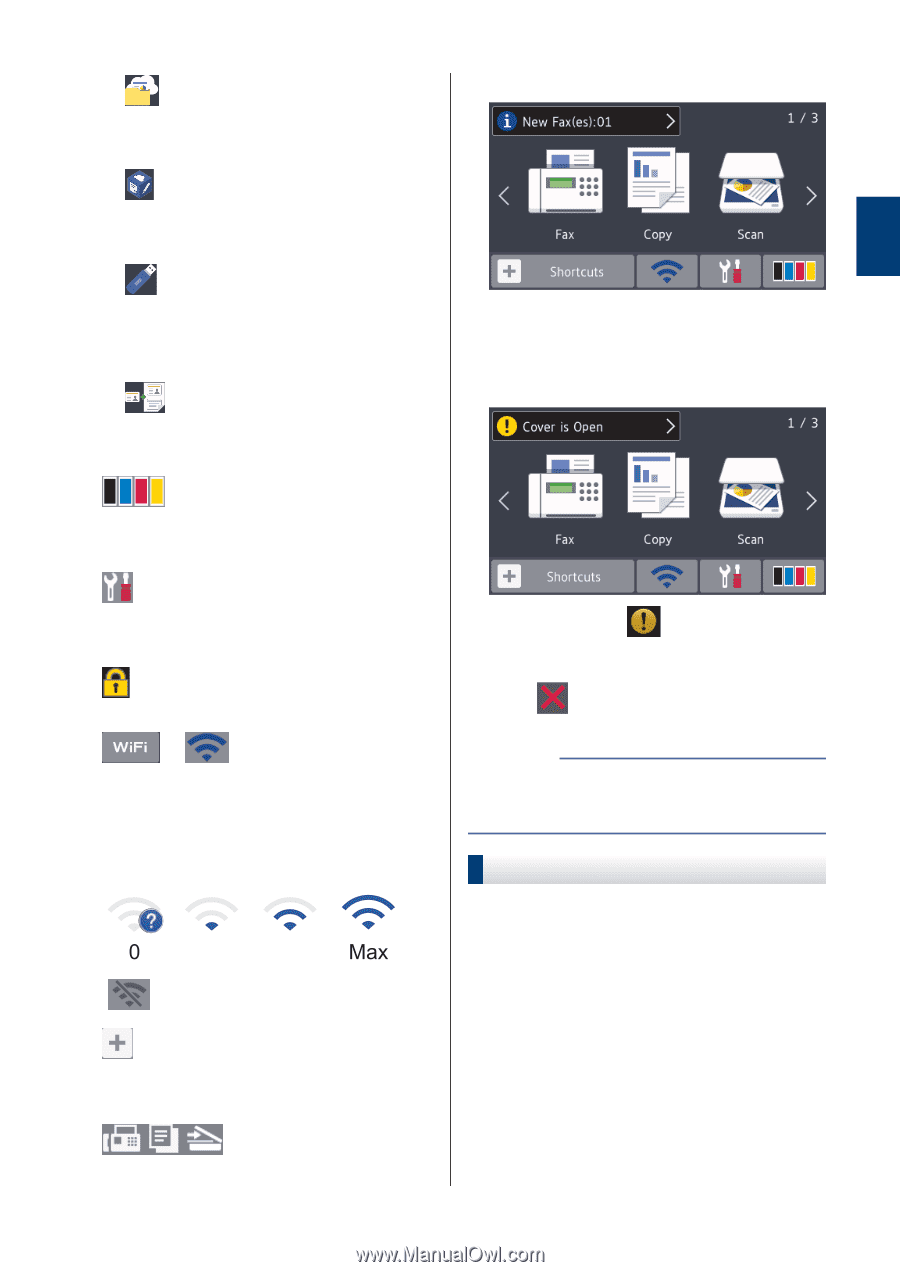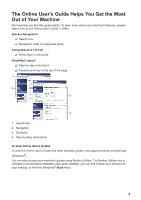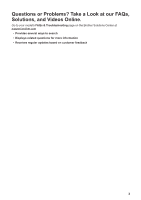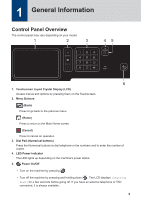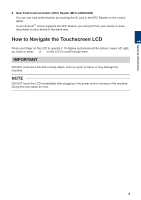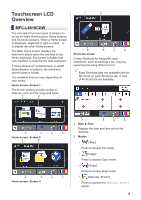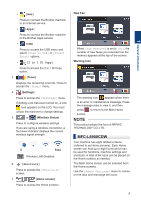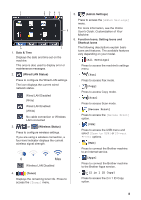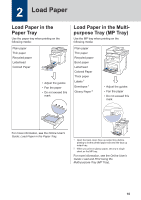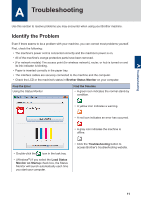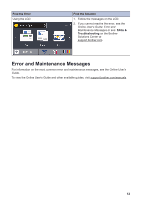Brother International MFC-L8900CDW Reference Guide - Page 8
MFC-L8900CDW, Apps], 2 in 1 ID Copy], Shortcuts] - toner
 |
View all Brother International MFC-L8900CDW manuals
Add to My Manuals
Save this manual to your list of manuals |
Page 8 highlights
1 General Information • [Web] Press to connect the Brother machine to an Internet service. • [Apps] Press to connect the Brother machine to the Brother Apps service. • [USB] Press to access the USB menu and select [Scan to USB] or [Direct Print] options. • [2 in 1 ID Copy] Press to access the 2 in 1 ID Copy option. 3. (Toner) Displays the remaining toner life. Press to access the [Toner] menu. 4. (Settings) Press to access the [Settings] menu. If Setting Lock has been turned on, a lock icon appears on the LCD. You must unlock the machine to change settings. 5. or (Wireless Status) Press to configure wireless settings. If you are using a wireless connection, a four-level indicator displays the current wireless signal strength. 0 Max Wireless LAN Disabled 6. [Shortcuts] Press to access the [Shortcuts] screen. 7. (Home screen) Press to access the Home screens. New Fax When [Fax Preview] is set to [On], the number of new faxes you received into the memory appears at the top of the screen. Warning icon The warning icon appears when there is an error or maintenance message. Press the message area to view it, and then press to return to the Main Home screen. NOTE This product adopts the font of ARPHIC TECHNOLOGY CO.,LTD. MFC-L8900CDW Your machine has eight tabbed screens (referred to as Home screens). Each Home screen can hold up to eight icons which can be used for functions, machine settings and shortcuts. A total of 64 icons can be placed on the Home screens as needed. The Main Home screen can be selected from the Home screens. Use the [Admin Settings] menu to names on the tabs and rearrange the icons. 7