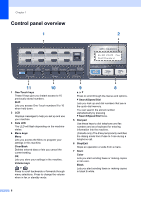Brother International MFC9440CN Users Manual - English - Page 19
Viewing documentation, How to find scanning instructions, Software User's Guide: - mfc driver
 |
UPC - 012502618300
View all Brother International MFC9440CN manuals
Add to My Manuals
Save this manual to your list of manuals |
Page 19 highlights
Viewing documentation 1 Viewing documentation (Windows®) 1 To view the documentation, from the Start menu, point to Brother, MFC-9440CN from the program group, and then click User's Guides in HTML format. If you have not installed the software, you can find the documentation by following the instructions below: a Turn on your PC. Insert the Brother CD-ROM labeled Windows® into your CD-ROM drive. b If the language selection screen appears, click your language. c If the model name screen appears, click your model name.The CD-ROM main menu will appear. If this window does not appear, use Windows® Explorer to find and run the start.exe program from the root directory of the Brother CD-ROM. d Click Documentation. General information e Click the documentation you want to read: „ HTML documents (3 manuals): 1 HTML User's Guide for stand-alone operations, Software User's Guide and Network User's Guide. This format is recommended for viewing on your computer. „ PDF documents (4 manuals): PDF User's Guide for stand-alone operations, Software User's Guide, Network User's Guide and Quick Setup Guide. This format is recommended for printing the manuals. Click to go to the Brother Solutions Center, where you can view or download the PDF documents. (Internet access and PDF Reader software are required.) How to find scanning instructions 1 There are several ways you can scan documents. You can find the instructions as follows: Software User's Guide: 1 „ Scanning a document using the TWAIN driver in Chapter 2 „ Scanning a document using the WIA driver (For Windows® XP/Windows Vista™) in Chapter 2 „ Using ControlCenter3 in Chapter 3 „ Network Scanning in Chapter 4 ScanSoft™ PaperPort™ 11SE with OCR How-to-Guides 1 „ The complete ScanSoft™ PaperPort™ 11SE with OCR How-to-Guides can be viewed from the Help selection in the ScanSoft™ PaperPort™ 11SE with OCR application. 3