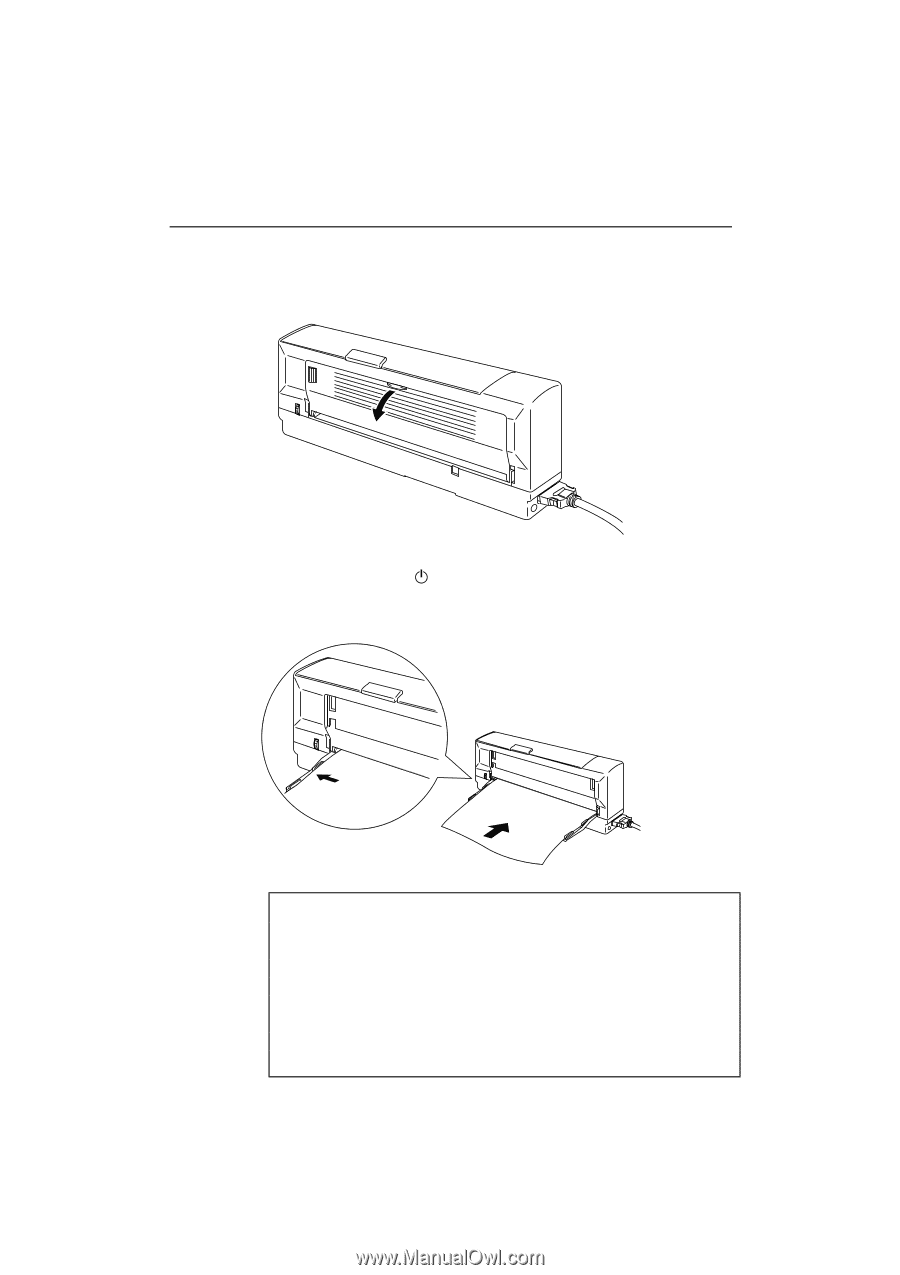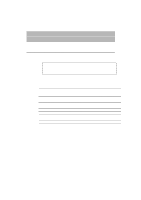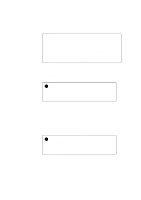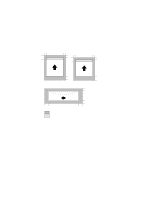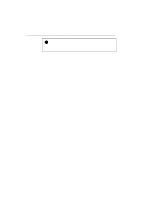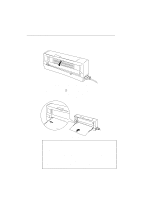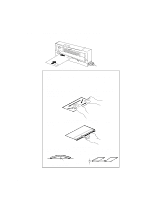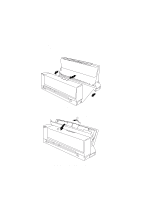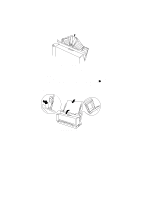Brother International MP-21CDX Service Manual - Page 180
Loading Paper
 |
View all Brother International MP-21CDX manuals
Add to My Manuals
Save this manual to your list of manuals |
Page 180 highlights
USER'S GUIDE LOADING PAPER How to Load Paper in the Paper Feeding Slot 1. Open the Paper Feeding Slot Guide. Fig. 2-2 Open the Paper Feeding Slot Guide 2. Make sure that the (On/Off) LED is on. Take a sheet of paper and insert it into the Paper Feeding Slot. Be sure to insert the paper to the right hand side of the Paper Feeding Slot Guide looking at the printer from the front. Fig. 2-3 Loading Paper ✒ Note • About 2 seconds after you insert the paper, the printer feeds the paper and then reverse feeds the paper a little, the printer is now ready to print. • Hold the paper until the printer picks up the paper correctly. • If the paper does not load straight, open the top cover and pull the release lever. Pull the paper out, close the top cover and try again . • When you print on transparencies, remove each sheet immediately after it is printed out. 2-6