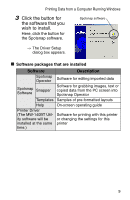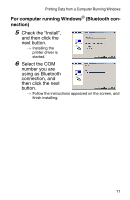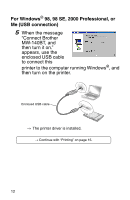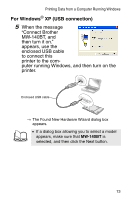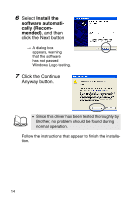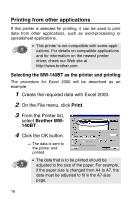Brother International MW-140BT Software Guide - Page 13
For computer running Windows, Bluetooth con, nection, Check the Install, and then click - bluetooth printer
 |
UPC - 012502607908
View all Brother International MW-140BT manuals
Add to My Manuals
Save this manual to your list of manuals |
Page 13 highlights
Printing Data from a Computer Running Windows For computer running Windows® (Bluetooth connection) 5 Check the "Install", and then click the next button. → Installing the printer driver is started. 6 Select the COM number you are using as Bluetooth connection, and then click the next button. → Follow the instructions appeared on the screen, and finish installing. 11
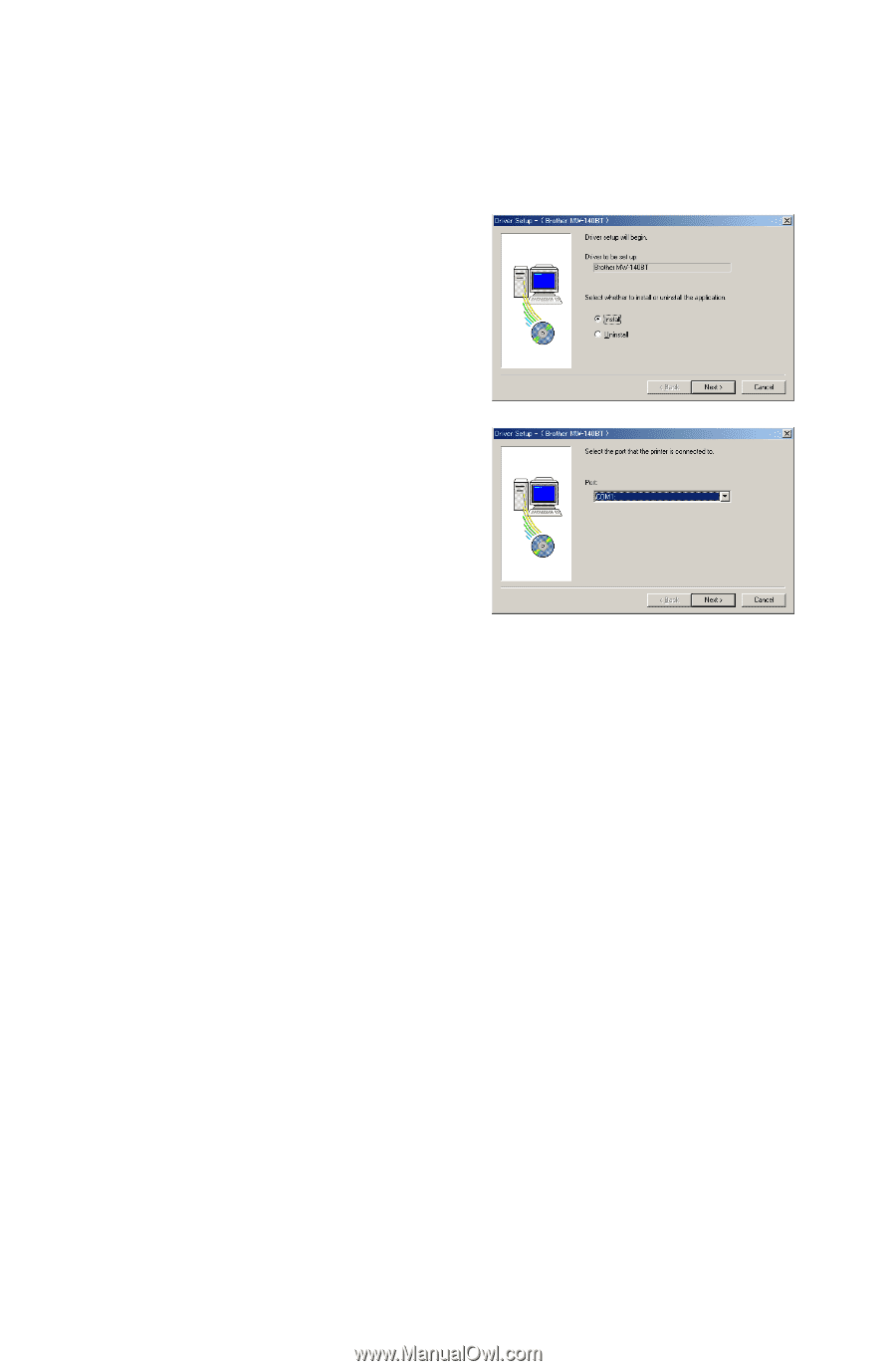
Printing Data from a Computer Running Windows
11
For computer running Windows
®
(Bluetooth con-
nection)
5
Check the “Install”,
and then click the
next button.
→
Installing the
printer driver is
started.
6
Select the COM
number you are
using as Bluetooth
connection, and
then click the next
button.
→
Follow the instructions appeared on the screen, and
finish installing.