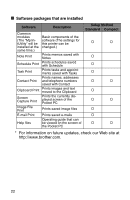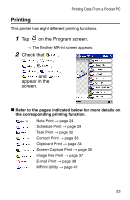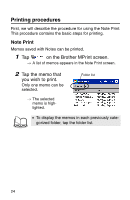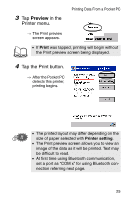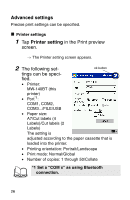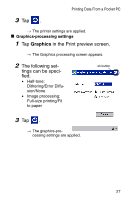Brother International MW-140BT Software Guide - Page 29
Graphics, in the Print preview screen., The following set, tings can be speci, fied.
 |
UPC - 012502607908
View all Brother International MW-140BT manuals
Add to My Manuals
Save this manual to your list of manuals |
Page 29 highlights
Printing Data From a Pocket PC 3 Tap . → The printer settings are applied. " Graphics-processing settings 1 Tap Graphics in the Print preview screen. → The Graphics processing screen appears. 2 The following set- tings can be specified. • Half-tone: Dithering/Error Diffusion/None • Image processing: Full-size printing/Fit to paper ok button 3 Tap . → The graphics-processing settings are applied. 27

Printing Data From a Pocket PC
27
3
Tap
.
→
The printer settings are applied.
"
Graphics-processing settings
1
Tap
Graphics
in the Print preview screen.
→
The Graphics processing screen appears.
2
The following set-
tings can be speci-
fied.
•
Half-tone:
Dithering/Error Diffu-
sion/None
•
Image processing:
Full-size printing/Fit
to paper
3
Tap
.
→
The graphics-pro-
cessing settings are applied.
ok button