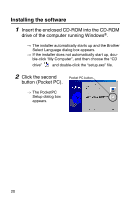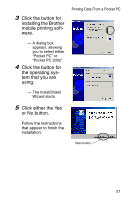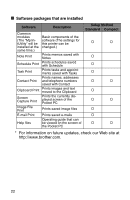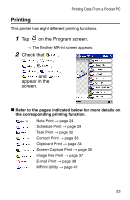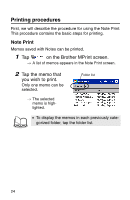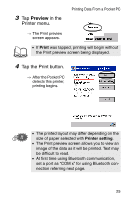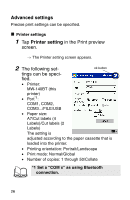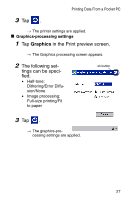Brother International MW-140BT Software Guide - Page 27
Preview, in the, Printer menu., Tap the Print button.
 |
UPC - 012502607908
View all Brother International MW-140BT manuals
Add to My Manuals
Save this manual to your list of manuals |
Page 27 highlights
3 Tap Preview in the Printer menu. Printing Data From a Pocket PC → The Print preview screen appears. • If Print was tapped, printing will begin without the Print preview screen being displayed. 4 Tap the Print button. → After the Pocket PC detects this printer, printing begins. • The printed layout may differ depending on the size of paper selected with Printer setting. • The Print preview screen allows you to view an image of the data as it will be printed. Text may be difficult to read. • At first time using Bluetooth communication, set a port as "COM x" for using Bluetooth connection referring next page. 25

Printing Data From a Pocket PC
25
3
Tap
Preview
in the
Printer menu.
→
The Print preview
screen appears.
4
Tap the Print button.
→
After the Pocket PC
detects this printer,
printing begins.
•
If
Print
was tapped, printing will begin without
the Print preview screen being displayed.
•
The printed layout may differ depending on the
size of paper selected with
Printer setting
.
•
The Print preview screen allows you to view an
image of the data as it will be printed. Text may
be difficult to read.
•
At first time using Bluetooth communication,
set a port as “COM x” for using Bluetooth con-
nection referring next page.