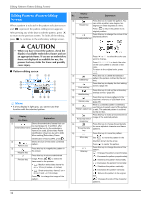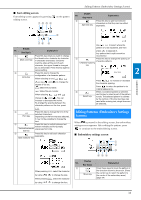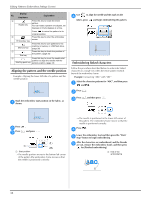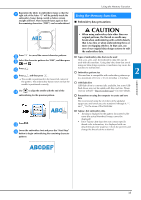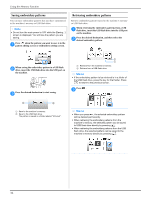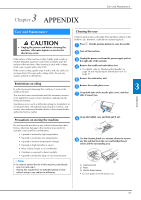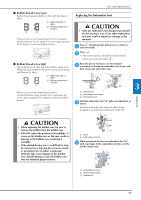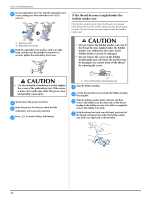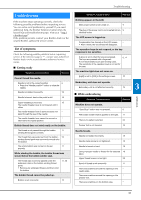Brother International PE550D Operation Manual - Page 38
Saving embroidery patterns, Retrieving embroidery patterns
 |
View all Brother International PE550D manuals
Add to My Manuals
Save this manual to your list of manuals |
Page 38 highlights
Using the Memory Function Saving embroidery patterns You can save embroidery patterns that you have customized in the machine's memory or USB flash drive. Note • Do not turn the main power to OFF while the [Saving...] screen is displayed. You will lose the pattern you are saving. Press when the pattern you want to save is in the a pattern editing screen or embroidery settings screen. Retrieving embroidery patterns Retrieve embroidery patterns saved in the machine's memory or USB flash drive. When retrieving the embroidery patterns from a USB a flash drive, insert the USB flash drive into the USB port on the machine. Press the desired destination, and then select the b desired embroidery pattern. When saving the embroidery pattern in a USB flash b drive, insert the USB flash drive into the USB port on the machine. Press the desired destination to start saving. c 2 1 1 Retrieve from the machine's memory. 2 Retrieve from a USB flash drive. Memo • If the embroidery pattern to be retrieved is in a folder of the USB flash drive, press the key for that folder. Press to return to the previous screen. Press . c a b 1 Save to the machine's memory. 2 Save to the USB flash drive. The pattern is saved in a folder labeled "bPocket". Memo • When you press , the selected embroidery pattern will be deleted permanently. • When retrieving the embroidery patterns from the machine's memory, the selected pattern can be saved to USB flash drive directly by pressing . • When retrieving the embroidery patterns from the USB flash drive, the selected pattern can be saved to the machine's memory directly by pressing . 36