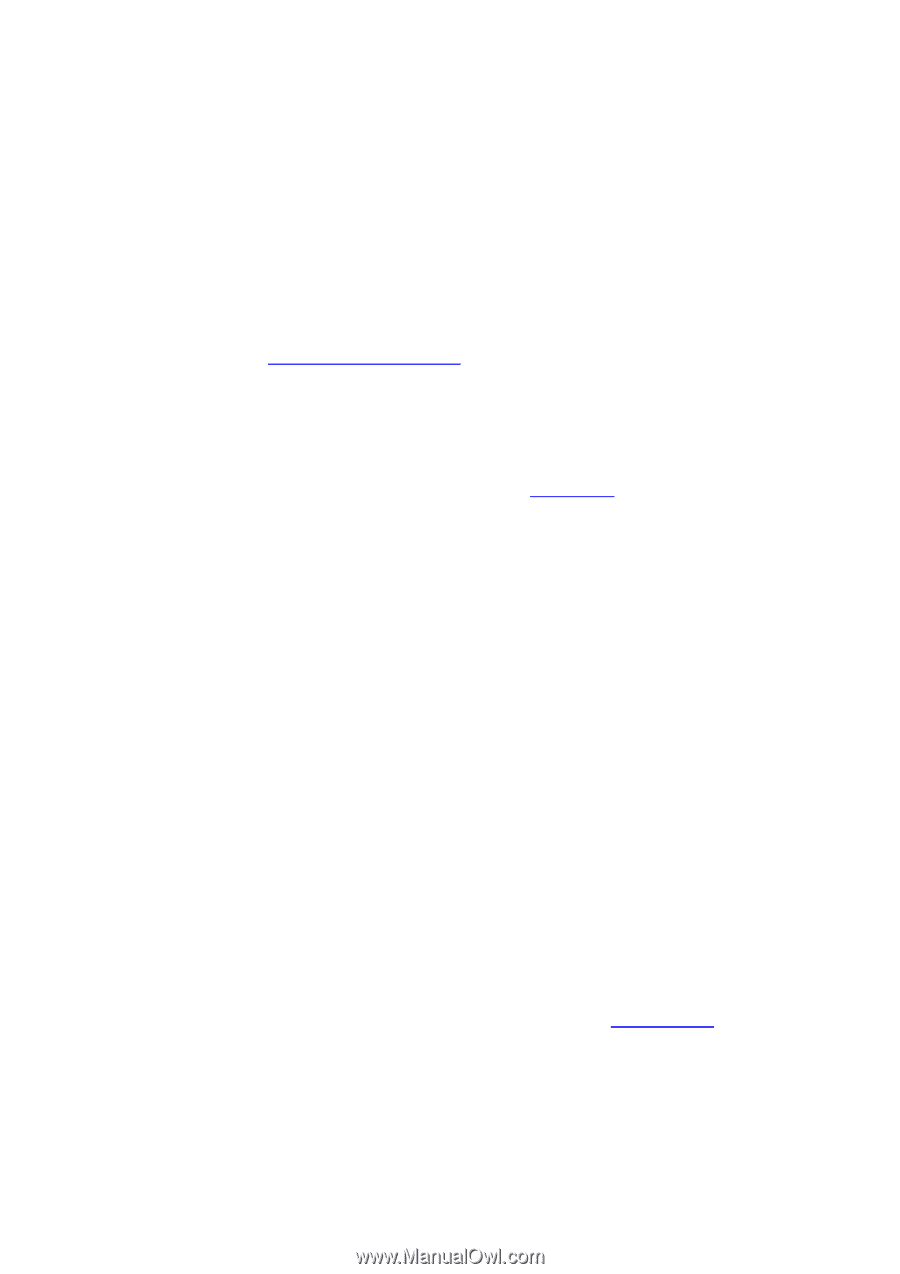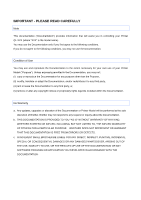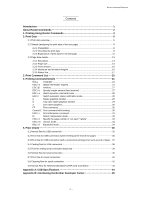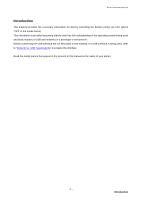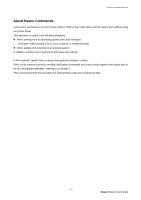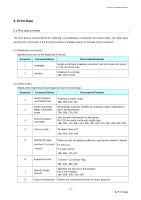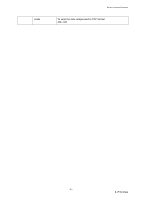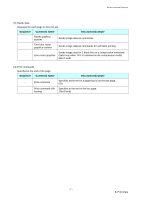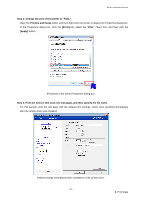Brother International QL-810W Raster Command Reference - Page 8
Brother QL-XXX starts printing when it starts to receive print data, instead of waiting for a print
 |
View all Brother International QL-810W manuals
Add to My Manuals
Save this manual to your list of manuals |
Page 8 highlights
Raster Command Reference (1) Open the USB/serial/network port Open the USB/serial/network port in the operating environment. The procedure for opening the USB/serial/network port is not described in this material. (2) Confirm the printer status sent from the printer The "status information request" command is sent to the printer, the status information received from the printer is analyzed, and then the status of the printer is determined. For details on the "status information request" command and on the definitions of "status", refer to "Status information request" in "4. Printing Command Details". (3) Send the print data If the status analysis confirms that media compatible with the print data is loaded into the printer and that no error has occurred, the print data is sent. The structure of the print data is explained in the next section, "2. Print Data". Note: No command can be sent to the printer after the print data is transmitted and until the completion of printing is confirmed. Even the "status information request" command cannot be sent during printing. (4) Print the data (5) Confirm that printing is completed When printing is completed, the status is received from the printer. If this status is analyzed to confirm that printing is completed, printing one page is considered finished. If the print job has multiple pages, (2) through (4) are repeated. (6) Close the USB/serial/network port After all printing is finished, close the USB/serial/network port. Note: In order to print at high speed when a USB port is used to send uncompressed raster data, the Brother QL-XXX starts printing when it starts to receive print data, instead of waiting for a print command (concurrent printing). For the processing flow, for example when managing errors, refer to "5. Flow Charts". - 4 1. Printing Using Raster Commands