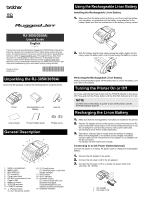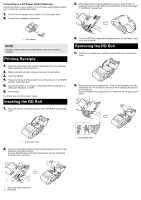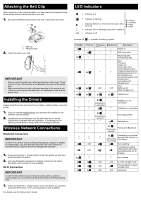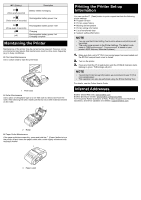Brother International RJ-3050Ai Users Guide - Page 2
Printing Receipts, Inserting the RD Roll, Removing the RD Roll
 |
View all Brother International RJ-3050Ai manuals
Add to My Manuals
Save this manual to your list of manuals |
Page 2 highlights
Connecting to a DC Power Outlet (Optional) Connect the printer to your vehicle's 12 V DC power outlet (cigarette lighter, etc.) to charge the rechargeable battery. 1. Connect the car adapter to the vehicle's 12 V DC power outlet. 2. Connect the car adapter to the printer. 3. While lifting up the roll guide adjustment lever (1), push in both roll guides (2) to the roll width. Make sure that RD Roll is positioned straight in the RD Roll compartment. 1 1 Car adapter NOTE A battery charger (option) and cradle (option) can also be used for charging. Printing Receipts 1. Install the printer driver and software downloaded from the web page. (See Installing the Drivers section.) 2. Make sure that the printer is powered using a charged battery. 3. Insert the RD Roll. 4. Press and hold the (Power) button to turn the printer on. The POWER indicator should be green. 5. Connect the printer to a computer or handheld device using either a USB cable, Bluetooth, or Wi-Fi. 6. Print receipts. For details, see the Online User's Guide. Inserting the RD Roll 1. Push and hold the cover open lever to open the RD Roll compartment cover. 4. Close the RD Roll compartment by pressing down on the center of the cover until it latches. Removing the RD Roll 1. Push the cover open lever, and then open the RD Roll compartment cover. 2. While pushing the roll release lever, tilt the roll guide slightly, and then remove the roll. The roll can be removed without changing the position of the roll guide. Do not forcefully tilt the roll guide too far. Otherwise, the roll guide could break. 1 1 2 1 1 Cover open lever 2. Open the roll guides by lifting up the roll guide adjustment lever (1) and pulling the roll guide outwards. Insert an RD Roll into the RD Roll compartment with the roll feeding from the bottom as shown. 2 1 Roll release lever 1 1 Roll guide adjustment lever 2 Roll guide