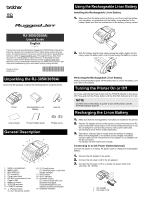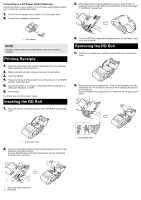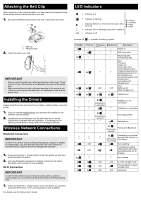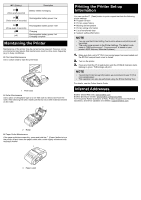Brother International RJ-3050Ai Users Guide - Page 3
Attaching the Belt Clip, Installing the Drivers, Wireless Network Connections, LED Indicators
 |
View all Brother International RJ-3050Ai manuals
Add to My Manuals
Save this manual to your list of manuals |
Page 3 highlights
Attaching the Belt Clip When using the printer outside the office, you can attach the included belt clip to the printer and secure the belt clip to your belt. 1. Secure the Phillips-head screws to the rear of the printer as shown. 2 1 1 Belt clip 2 Phillips screw 2. Attach the clip to your belt. IMPORTANT • Make sure that the belt clip is attached securely to the printer. There is a risk of injury if the belt clip is not attached securely and the printer falls. • Make sure that the belt clip is attached securely to the wearer's belt. There is a risk of injury if the belt clip is not attached securely and the printer falls. Installing the Drivers Please install the printer driver and P-touch Editor, software before using the printer. 1. Visit our website (install.brother) and download the installer for the software and documents. 2. Double-click the downloaded .exe file and follow the on-screen instructions to proceed with the installation. In the dialog box for selecting which items to install, select the necessary software. Wireless Network Connections Bluetooth Connection IMPORTANT In order for the printer and your Bluetooth-equipped computer or adapter to communicate, you must first pair the printer with the computer or handheld device using the Bluetooth management software. 1. Press and hold the (Power) button to turn the printer on, and then press the Bluetooth button. 2. Use your Bluetooth management software to discover the printer. Bluetooth communication is now available. Wi-Fi Connection IMPORTANT In order for the printer and your network access point or router to communicate, you must first install the printer driver and Printer Setting Tool. 1. Press and hold the (Power) button to turn the printer on, and then press the Wi-Fi button. Wi-Fi communication is now available. For details, see the Online User's Guide. LED Indicators = Indicator is lit = Indicator is blinking G = Green O = Orange = Indicator blinks 1 or 2 times in each color, then turns off R = Red B = Blue = Indicator is lit or blinking in any color or pattern (off) = Indicator is off Example: G = Indicator is blinking in green POWER STATUS G O G G R R R R R (Wi-Fi) (off) B (Bluetooth) Description Power on Roll cover open Receiving data Transferring data Error Print error Feed error Cover open error Communication error Image processing error Database search error No template error Access point search error Access point connection error Security error Error (off) Battery error Mass storage error B System error B (Once every 3 seconds) B Wireless on, not connected Wireless on, connected B (Once every second) B Now setting WPS Bluetooth on B Pairing with Bluetooth (Once every second) B Connecting to an Apple device (iPad, iPhone, or (Once every iPod touch) 2 seconds) O (off) B O (off) B B Now resetting Formatting complete (When [Print Data after B being Printed] is set to [Erase]) O Now cooling G G G G G R (off) (off) In mass storage mode (off) Processing file in mass B storage mode (off) (off) Initializing