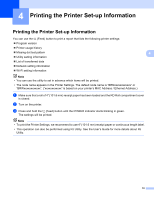Brother International RJ4040 RuggedJet w/WiFi Network User Guide - Page 14
Printing the Printer Set-up Information
 |
View all Brother International RJ4040 RuggedJet w/WiFi manuals
Add to My Manuals
Save this manual to your list of manuals |
Page 14 highlights
4 Printing the Printer Set-up Information 4 Printing the Printer Set-up Information 4 You can use the (Feed) button to print a report that lists the following printer settings: Program version Printer usage history Missing dot test pattern 4 Utility setting information List of transferred data Network setting information Wi-Fi setting information Note • You can use the utility to set in advance which items will be printed. • The node name appears in the Printer Settings. The default node name is "BRNxxxxxxxxxxxx" or "BRWxxxxxxxxxxxx". ("xxxxxxxxxxxx" is based on your printer's MAC Address / Ethernet Address.) a Make sure that a roll of 4" (101.6 mm) receipt paper has been loaded and the RD Roll compartment cover is closed. b Turn on the printer. c Press and hold the (Feed) button until the POWER indicator starts blinking in green. The settings will be printed. Note • To print the Printer Settings, we recommend to use 4" (101.6 mm) receipt paper or continuous length label. • This operation can also be performed using RJ Utility. See the User's Guide for more details about RJ Utility. 10