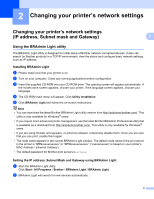Brother International RJ4040 RuggedJet w/WiFi Network User Guide - Page 3
Table of Contents - router
 |
View all Brother International RJ4040 RuggedJet w/WiFi manuals
Add to My Manuals
Save this manual to your list of manuals |
Page 3 highlights
Table of Contents 1 Introduction 1 Network features...1 2 Changing your printer's network settings 2 Changing your printer's network settings (IP address, Subnet mask and Gateway 2 Using the BRAdmin Light utility ...2 Other Management Utilities ...4 BRAdmin Professional utility (Windows 4 3 Configuring your printer for a wireless network 5 Overview...5 Confirm your network environment...6 Connected to a computer with a WLAN access point/router in the network (Infrastructure mode) .....6 Connected to a wireless capable computer without a WLAN access point/router in the network (Ad-hoc mode)...7 Wireless configuration temporarily using a USB cable (Recommended 8 One-push configuration using Wi-Fi Protected Setup 9 4 Printing the Printer Set-up Information 10 Printing the Printer Set-up Information ...10 5 Web Based Management 11 Overview...11 Configuring the printer settings using Web Based Management (web browser 12 6 Troubleshooting 13 Overview...13 A Appendix A 17 Supported protocols and security features 17 ii