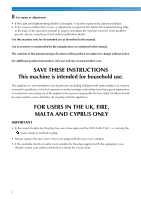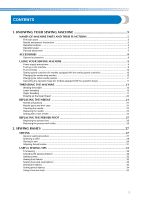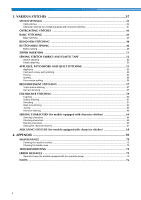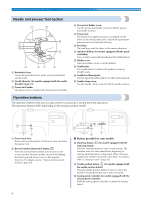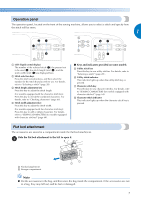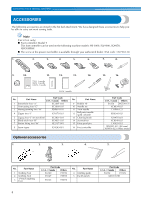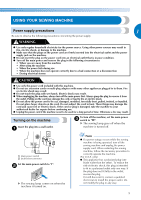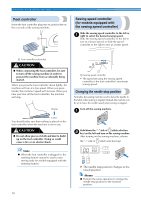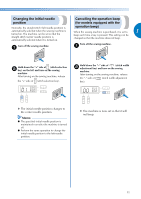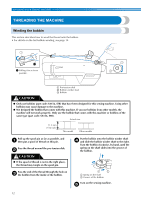Brother International SQ9050 Users Manual - English - Page 9
Operation panel, Flat bed attachment - stitches
 |
View all Brother International SQ9050 manuals
Add to My Manuals
Save this manual to your list of manuals |
Page 9 highlights
Operation panel The operation panel, located on the front of the sewing machine, allows you to select a stitch and specify how the stitch will be sewn. 1 3 ABC a LCD (liquid crystal display) The number of the selected stitch (1), the presser foot to be used (2), the stitch length (mm) (3), and the stitch width (mm) (4) are displayed here. b Stitch selection keys Press the stitch selection keys, and then select the number for the stitch that you wish to use. For details, refer to "Selecting a stitch" (page 28). c Stitch length adjustment key Press this key to adjust the stitch length. (For models equipped with the character stitch key) Press this key to check the combined characters. For details, refer to "Checking characters" (page 66). d Stitch width adjustment key Press this key to adjust the stitch width. (For models equipped with the character stitch key) Press this key to add or delete characters. For details, refer to "SEWING CHARACTERS (for models equipped with character stitches)" (page 64). ■ Keys and indicators provided on some models e Utility stitch key Press this key to sew utility stitches. For details, refer to "Selecting a stitch" (page 28) . f Utility stitch indicator This indicator lights up when the utility stitch key is pressed. g Character stitch key Press this key to sew character stitches. For details, refer to "SEWING CHARACTERS (for models equipped with character stitches)" (page 64). h Character stitch indicator This indicator lights up when the character stitch key is pressed. Flat bed attachment The accessories are stored in a compartment inside the flat bed attachment. Slide the flat bed attachment to the left to open it. a a Flat bed attachment b Storage compartment Note ● Put the accessories in the bag, and then store the bag inside the compartment. If the accessories are not in a bag, they may fall out, and be lost or damaged. 7