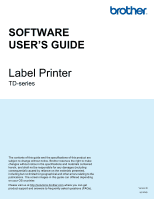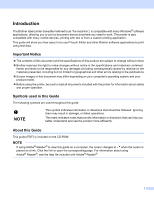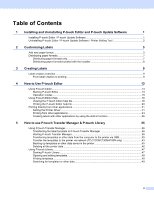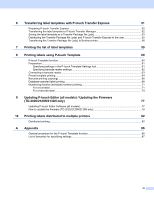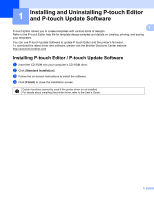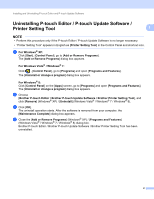Brother International TD-2120N Software Users Guide - Page 6
Uninstalling P-touch Editor / P-touch Update Software / Printer Setting Tool
 |
View all Brother International TD-2120N manuals
Add to My Manuals
Save this manual to your list of manuals |
Page 6 highlights
Installing and Uninstalling P-touch Editor and P-touch Update Software Uninstalling P-touch Editor / P-touch Update Software / Printer Setting Tool 1 1 NOTE • Perform this procedure only if the P-touch Editor / P-touch Update Software is no longer necessary. • "Printer Setting Tool" appears in English as [Printer Setting Tool] in the Control Panel and shortcut icon. a For Windows® XP: Click [Start], [Control Panel], go to [Add or Remove Programs]. The [Add or Remove Programs] dialog box appears. For Windows Vista® / Windows® 7: Click , [Control Panel], go to [Programs] and open [Programs and Features]. The [Uninstall or change a program] dialog box appears. For Windows® 8: Click [Control Panel] on the [Apps] screen, go to [Programs] and open [Programs and Features]. The [Uninstall or change a program] dialog box appears. b Choose [Brother P-touch Editor / Brother P-touch Update Software / Brother Printer Setting Tool], and click [Remove] (Windows® XP) / [Uninstall] (Windows Vista® / Windows® 7 / Windows® 8). c Click [OK]. The uninstall operation starts. After the software is removed from your computer, the [Maintenance Complete] dialog box appears. d Close the [Add or Remove Programs] (Windows® XP) / [Programs and Features] (Windows Vista® / Windows® 7 / Windows® 8) dialog box. Brother P-touch Editor / Brother P-touch Update Software / Brother Printer Setting Tool has been uninstalled. 2