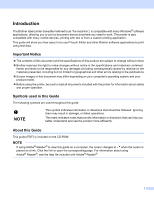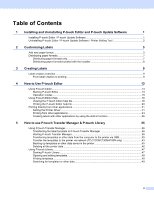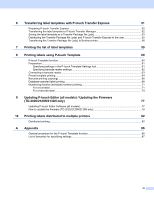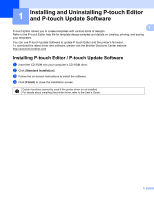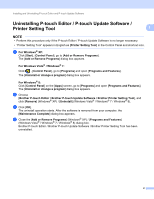Brother International TD-2120N Software Users Guide - Page 7
Customizing Labels, Add new paper format
 |
View all Brother International TD-2120N manuals
Add to My Manuals
Save this manual to your list of manuals |
Page 7 highlights
2 Customizing Labels 2 Add new paper format 2 2 In order to use labels with a size not listed in the [Paper Size] list of the printer driver, the label format must be added to the printer driver. This can be specified using the printer driver or, with TD-2020/2120N/2130N, it can be specified using the Printer Setting Tool. If the Printer Setting Tool will be used for TD-2020/2120N/2130N, refer to the chapter on the Printer Setting Tool in the User's Guide. a For Windows® XP Click [Start], [Control Panel], open [Printers and Other Hardware], open [Printer and Faxes]. For Windows Vista® Click , [Control Panel], go to [Hardware and Sound] and open [Printers]. For Windows® 7 Click , go to [Devices and Printers]. For Windows® 8 Click [Control Panel] on the [Apps] screen, go to [Hardware and Sound] and open [Devices and Printers]. NOTE For details, see Windows® Help. 3