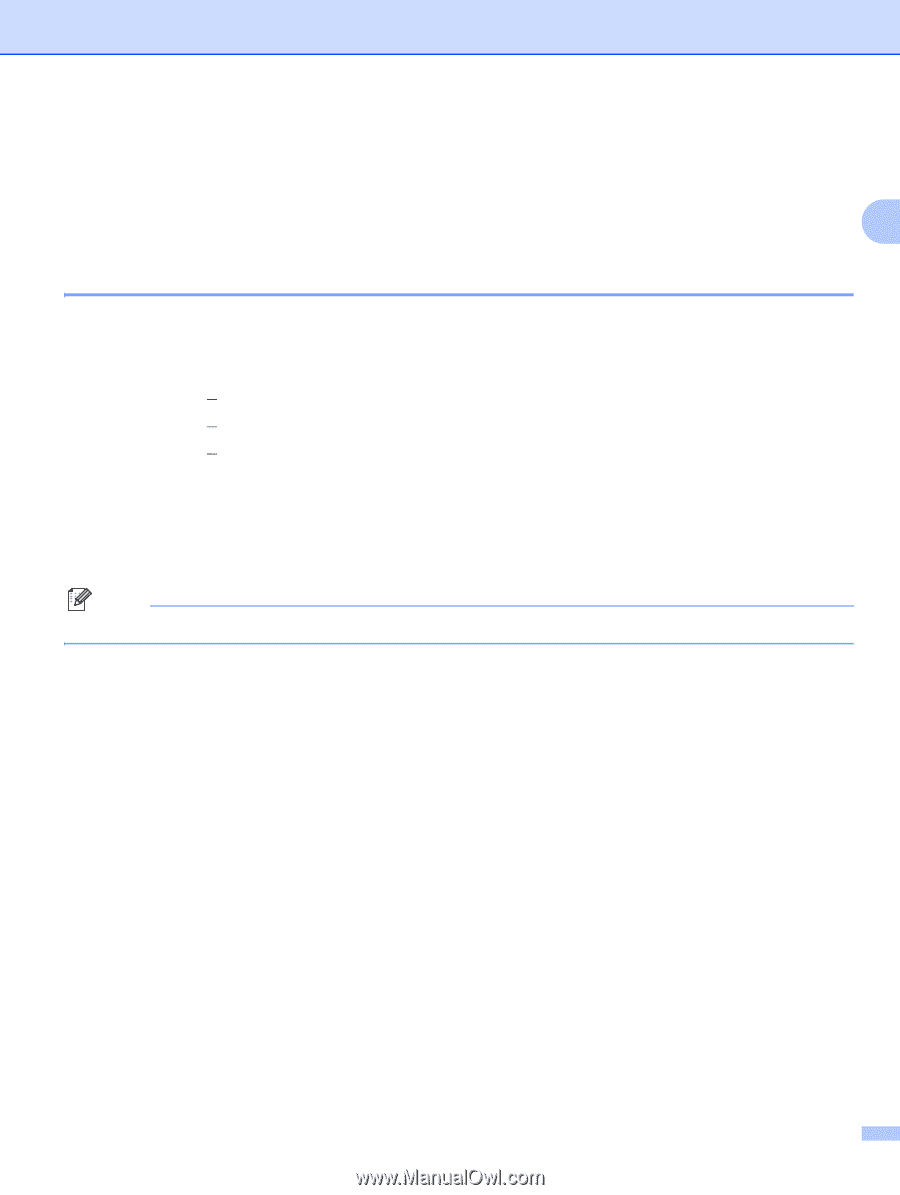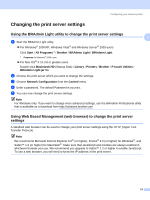Brother International andtrade; QL-580N Network Users Manual - English - Page 13
IP addresses, subnet masks and gateways
 |
View all Brother International andtrade; QL-580N manuals
Add to My Manuals
Save this manual to your list of manuals |
Page 13 highlights
Configuring your network printer IP addresses, subnet masks and gateways 2 To use the machine in a networked TCP/IP environment, you need to configure the IP address and subnet mask. The IP address you assign to the print server must be on the same logical network as your host computers. If it is not, you must properly configure the subnet mask and the gateway address. 2 IP address 2 An IP address is a series of numbers that identifies each computer connected to a network. An IP address consists of four numbers separated by dots. Each number is between 0 and 255. „ Example: In a small network, you would normally change the final numbers. • 192.168.1.1 • 192.168.1.2 • 192.168.1.3 How the IP address is assigned to your print server: 2 If you have a DHCP/BOOTP/RARP server in your network (typically a Windows® 2000/XP, Windows Vista®, Windows Server® 2003, or UNIX®/Linux network) the print server will automatically obtain its IP address from the server and register its name with any RFC 1001 and 1002-compliant dynamic name services. Note On smaller networks, the DHCP server may be the router. For details on DHCP, BOOTP and RARP, see Using DHCP to configure the IP address on page 28, Using BOOTP to configure the IP address on page 28 and Using RARP to configure the IP address on page 29. If you do not have a DHCP/BOOTP/RARP server, the Automatic Private IP Addressing (APIPA) protocol will automatically assign an IP address from the range 169.254.1.0 to 169.254.254.255. For details on APIPA, see Using APIPA to configure the IP address on page 30. If the APIPA protocol is disabled, the IP address of a Brother print server is 192.0.0.192. However, you can easily change this IP address number to match with the IP address details of your network. For details on how to change the IP address, see Setting the IP address and subnet mask on page 10. 8