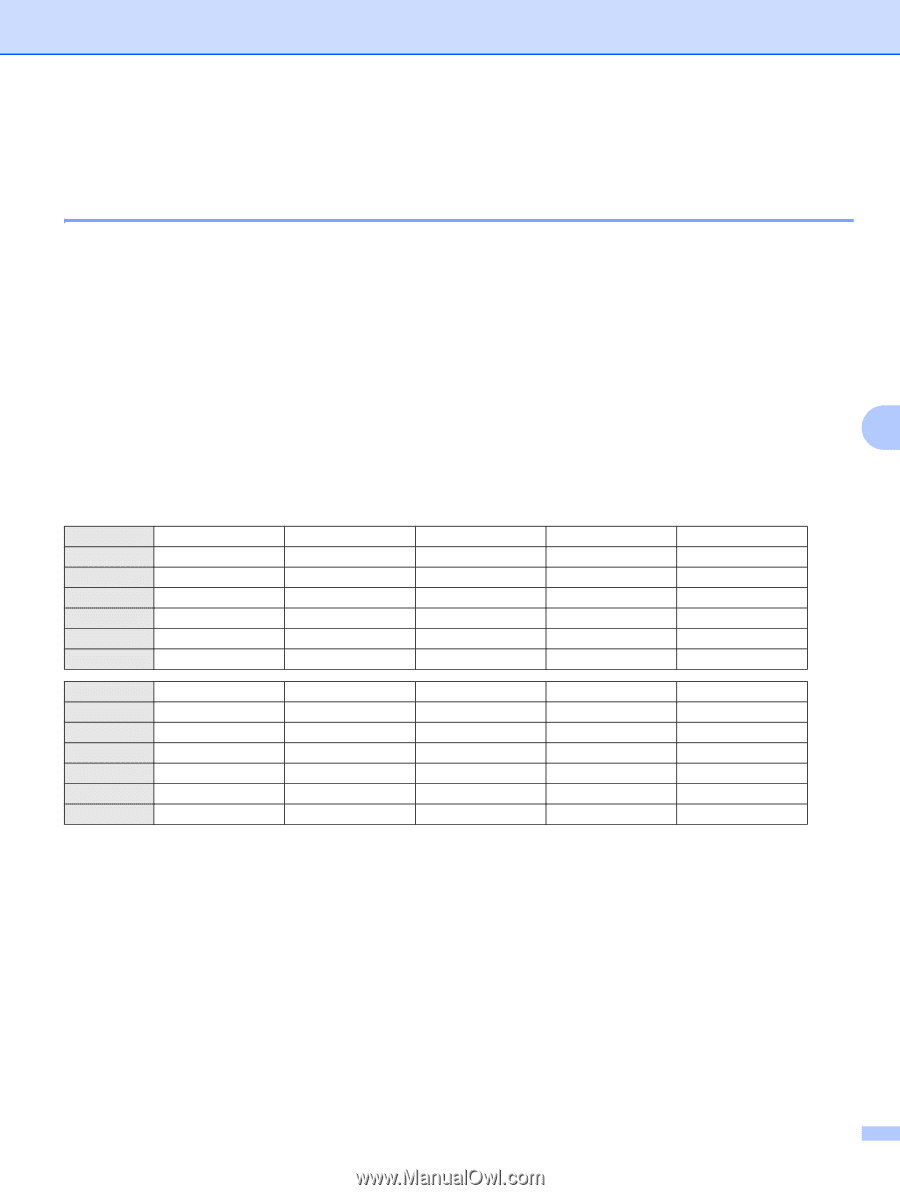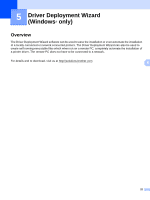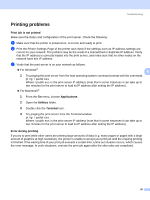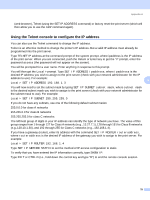Brother International andtrade; QL-580N Network Users Manual - English - Page 32
Protocol-specific troubleshooting
 |
View all Brother International andtrade; QL-580N manuals
Add to My Manuals
Save this manual to your list of manuals |
Page 32 highlights
Troubleshooting Protocol-specific troubleshooting 6 Web Based Management (web browser) troubleshooting (TCP/IP) 6 a If you can not connect to the print server using your web browser it may be worth checking the Proxy Settings of your browser. Look in the Exceptions setting and if necessary, type in the IP address of the print server. This will stop your computer from trying to connect to your ISP or proxy server every time you wish to look at the print server. b Make sure that you are using the proper web browser, we recommend Microsoft Internet Explorer 6.0® (or higher), Firefox® 2.0 (or higher) for Windows®, and Safari™ 1.2 (or higher) for Macintosh®. Make sure that JavaScript and Cookies are always enabled in whichever browser you use. We recommend you upgrade to Safari™ 1.2 or higher to enable JavaScript. 6 Others 6 When you use BRAdmin, you will see 6 different Status indicators in English. (For non-English users, refer to the following chart for the definition.) Display Deutsch READY BEREIT COOLING ABKÜHLUNG PRINTING DRUCKT BUSY BESCHÄFTIGT COVER OPEN ABDECKUNG OFFEN ERROR FEHLER Français PRÊT REFROIDIT IMPRIME OCCUPE CAPOT OUVERT ERREUR Display Italiano Dansk READY PRONTO KLAR COOLING RAFFREDAMENTO KØLING PRINTING STAMPA UDSKRIVNING BUSY OCCUPATO OPTAGET COVER OPEN COPERCHIO APERTO LÅGE ÅBEN ERROR ERRORE FEJL Nederlands GEREED AFKOELEN PRINTEN BEZIG KLEP OPEN FOUT Svenska REDO SVALNAR SKRIVER UPPTAGEN LUCKA ÖPPEN FEL Español LISTO ENFRIANDO IMPRIMIENDO OCUPADO CUBIERTA ABIERTA ERROR Português PRONTO A ARREFECER A IMPRIMIR OCUPADO TAMPA ABERTA ERRO Suomi VALMIS JÄÄHTYY TULOSTAA VARATTU KANSI AUKI VIRHE Norsk KLAR KJØLING SKRIVER OPPTATT DEKSEL ÅPENT FEIL 27