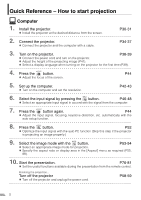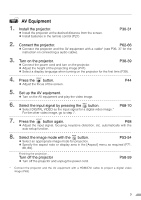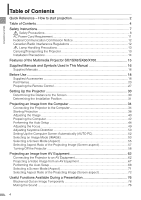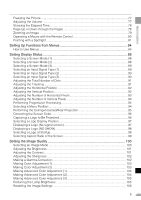Canon 1231B002 REALiS Manual
Canon 1231B002 - REALiS SX6 SXGA+ LCOS Projector Manual
 |
UPC - 013803065251
View all Canon 1231B002 manuals
Add to My Manuals
Save this manual to your list of manuals |
Canon 1231B002 manual content summary:
- Canon 1231B002 | REALiS Manual - Page 1
MULTIMEDIA PROJECTOR User's Manual Table of contents/Safety Instructions Before Use Setting Up the Projector Projecting an Image from the Computer Projecting an Image from AV Equipment Useful Functions Available During a Presentation Setting Up Functions from Menus Maintenance Troubleshooting - Canon 1231B002 | REALiS Manual - Page 2
with the auto setup function. 8. Press the button. P52 z Optimize the input signal with the auto PC function (Skip this step if the projector is projecting an image properly.) 9. Select the image mode with the button. P53-54 z Select an appropriate image mode for projection. z Specify the - Canon 1231B002 | REALiS Manual - Page 3
projector. P62-66 z Connect the projector and the AV equipment with a cable* (see P36, 37 for the instruction on connecting a audio cable). 3. Turn on the projector signal by pressing the button. z Select DIGITAL VIDEO as the input signal for a digital video image.* For the other video image, - Canon 1231B002 | REALiS Manual - Page 4
to start projection 2 Table of Contents 4 Safety Instructions 7 Safety Precautions...8 AC Power Cord Requirement 11 Federal Projector 13 Installation Precautions 14 Features of the Multimedia Projector SX7/SX6/SX60/X700 15 Supplied Manuals and Symbols Used in This Manual 16 Supplied Manuals - Canon 1231B002 | REALiS Manual - Page 5
TABLE OF CONTENTS Freezing the Picture ...77 Adjusting the Volume ...77 Showing the Elapsed Time 78 Page Up or Down through the Pages 78 Zooming an Image ...79 Operating a Mouse with the Remote Control 80 Pointing with a Spotlight 81 Setting Up Functions from Menus 84 How to Use Menus ...84 - Canon 1231B002 | REALiS Manual - Page 6
the Lamp Counter 114 Maintenance...116 Cleaning the Projector 116 Cleaning and Replacing the Air Filter 117 Replacing the Lamp ...118 Troubleshooting 122 WARNING Lamp Flash Patterns 122 Symptoms and Solutions 123 Appendix ...128 Supported Computer Signal Types 128 Relationship between Screen - Canon 1231B002 | REALiS Manual - Page 7
, or other accidents. If your projector is not operating correctly, read this manual again, check operations and cable connections, and try the solutions shown in the "Troubleshooting" section at the end of this booklet. If the problem still persists, contact the service center or the dealer where - Canon 1231B002 | REALiS Manual - Page 8
INSTRUCTIONS Safety Precautions WARNING: TO REDUCE THE RISK OF FIRE OR ELECTRIC SHOCK, DO NOT EXPOSE THIS APPLIANCE TO RAIN OR MOISTURE. z This projector not cover the ventilation slot on the projector. Heat build-up can reduce the service life of your projector, and can also be dangerous. SIDE - Canon 1231B002 | REALiS Manual - Page 9
READ AND KEEP THIS OWNER'S MANUAL FOR LATER USE. All the safety and operating instructions should be read before beginning to operate the product. Read all of the instructions given here and retain them for later use. Unplug this projector from the AC power supply before cleaning. Do not - Canon 1231B002 | REALiS Manual - Page 10
service personnel under the following conditions: a. When the power cord or plug is damaged or frayed. b. If liquid has been spilled into the projector. c. If the projector has been exposed to rain or water. d. If the projector does not operate normally after following the operating instructions - Canon 1231B002 | REALiS Manual - Page 11
SAFETY INSTRUCTIONS AC Power Cord Requirement The AC Power Cord supplied with this projector authority, approved WEEE scheme or your household waste disposal service. Your cooperation in the correct disposal of this product visit www.canon-europe.com/environment. (EEA: Norway, Iceland and Liechtenstein - Canon 1231B002 | REALiS Manual - Page 12
with the projector must be instructions. If such changes or modifications should be made, you could be required to stop operation of the equipment. Canon U.S.A., Inc. One Canon Plaza, Lake Success, NY 11042, U.S.A. Tel No. (516) 328-5600 Canadian Radio Interference Regulations This Class B digital - Canon 1231B002 | REALiS Manual - Page 13
SAFETY INSTRUCTIONS Lamp Handling Precautions This projector uses a high-pressure mercury lamp which must be handled the projector. Ask the Canon service representative to clean and check the inside of the projector and replace the lamp. Disposal of Waste Lamp Dispose of the projectors mercury - Canon 1231B002 | REALiS Manual - Page 14
SAFETY INSTRUCTIONS Installation Precautions Ensure that the projector is installed with a minimum distance of 1 m (3.3') from its left, right, rear, and top panels to the neighboring object such as a wall. Installation Install the projector correctly. Incorrect installation may cause troubles - Canon 1231B002 | REALiS Manual - Page 15
INSTRUCTIONS Features of the Multimedia Projector SX7/SX6/SX60/X700 Thank you for purchasing a Canon projector. The MULTIMEDIA PROJECTOR SX7/SX6/SX60/X700 are high-performance projectors area with a high degree of resolution. * X700 supports native XGA resolution (1024 by 768 dots). High-powered - Canon 1231B002 | REALiS Manual - Page 16
SAFETY INSTRUCTIONS Supplied Manuals and Symbols Used in This Manual Supplied Manuals User's Manual (This Document) This is a universal manual for the projector, SX7/SX6/SX60/X700. This manual provides detailed information on how to use the projectors. Read this manual thoroughly to make the most - Canon 1231B002 | REALiS Manual - Page 17
BEFORE USE Table of contents/Safety Instructions Before Use Setting Up the Projector Projecting an Image from the Computer Projecting an Image from AV Equipment Useful Functions Available During a Presentation Setting Up Functions from Menus Maintenance Troubleshooting Appendix Index - Canon 1231B002 | REALiS Manual - Page 18
USE Before Use Supplied Accessories Check whether the following accessories are supplied with the projector. z Remote control z Batteries (type AAA, two) for remote control z U.S.A and Canada z Carrying bag z Lens cap z Lens cap strap z User's Manual z Quick Start Guide z Warranty card 18 - Canon 1231B002 | REALiS Manual - Page 19
in use, attach the lens cap to protect the lens from dust and other foreign objects. Putting the Projector in the Carrying Bag As shown in the illustration on the right, put the projector in the carrying bag with its lens faces sideway. Align the lens with the dimple on the cushioning - Canon 1231B002 | REALiS Manual - Page 20
Front Side Terminals and Connectors Infrared Remote Receiver (P27) Ranging Window Do not place any obstacle between the projector and the Caution screen, as the auto focusing function may fail to operate correctly. Be sure to remove the lens cap during projection. Failure to - Canon 1231B002 | REALiS Manual - Page 21
on the ceiling. You need an optional ceiling mounting bracket (part number: RS-CL06) for it. Contact the dealer where you purchased the projector for more detailed information. z Make sure to use the optional ceiling mounting bracket. z You should never install the ceiling mounting bracket by - Canon 1231B002 | REALiS Manual - Page 22
(1) Infrared Remote Emitter Sends a signal to the infrared remote receiver on the main unit. (2) POWER button (P38, 58) (11) (12) Turns the projector on or off. (14) (3) AUTO SET button (P44, 68) (15) Performs auto adjustment on focusing, keystone distortion, screen color (13) correction - Canon 1231B002 | REALiS Manual - Page 23
connection. Pressing scrolls to the previous page and pressing scrolls to the next page. (14) D.ZOOM button (P79) Zooms the image in or out digitally. Pressing enlarges the image and pressing reduces the image. (15) SPOT button (P81) Performs the spot light function. (16) R-CLICK button (P80) Acts - Canon 1231B002 | REALiS Manual - Page 24
Input Terminals on Main Unit SX7/X700 (1) (10) (2) (3) BEFORE USE (5) SX6/SX60 (4) (10) (9) (8) (7) (6) (1) (10) (2) (3) (10) (7) (5) (8) (6) (9) 24 - Canon 1231B002 | REALiS Manual - Page 25
image input systems. Each terminal receives the audio signal corresponding to "DIGITAL PC/ANALOG PC-1", "ANALOG PC-2", and "S-VIDEO or VIDEO" from Receives an S-Video signal from an AV equipment. (8) SERVICE PORT jack Exclusively used by the service personnel (it is not used normally). (9) USB - Canon 1231B002 | REALiS Manual - Page 26
being turned on. Blink between red and green: The projector is under the power management mode. (2) WARNING lamp (P122) Flashes red when a problem has been detected on the projector. (3) LED illumination lamp (P111) Indicate the projector status with 3 blue LEDs. Blinking from the left: The - Canon 1231B002 | REALiS Manual - Page 27
on the main unit is exposed to direct sunlight or strong light of lighting equipment. z The remote control uses infrared light. z When you use two projectors at the same time, you can change the channel settings to pre- vent the two remote controls from interfering with each other (P111). 27 - Canon 1231B002 | REALiS Manual - Page 28
- Canon 1231B002 | REALiS Manual - Page 29
contents/Safety Instructions Before Use Setting Up the Projector SETTING UP THE Projecting an Image from the Computer PROJECTOR Projecting an Image from AV Equipment Useful Functions Available During a Presentation Setting Up Functions from Menus Maintenance Troubleshooting Appendix Index - Canon 1231B002 | REALiS Manual - Page 30
screen from the intersection of optical axis and screen surface when an image is projected at right angle to the screen. z Install the projector at the position where the projection distance is between approximately 1.2 m (3.9') to 9 m (29.5'). If the installation position is too close or too far - Canon 1231B002 | REALiS Manual - Page 31
a bright room, it is recommended to limit ambient lighting in order to improve the image quality. Ceiling Mounting or Rear Projection You can mount the projector on the ceiling (Ceiling mounted) with it turned up side down or place it behind the screen (Rear) if you use a translucent screen. If you - Canon 1231B002 | REALiS Manual - Page 32
- Canon 1231B002 | REALiS Manual - Page 33
/Safety Instructions Before Use Setting Up the Projector PROJECTING AN IMAGE FROM THE COMPUTER Projecting an Image from the Computer Projecting an Image from AV Equipment Useful Functions Available During a Presentation Setting Up Functions from Menus Maintenance Troubleshooting Appendix - Canon 1231B002 | REALiS Manual - Page 34
cable PROJECTING AN IMAGE FROM THE COMPUTER Input Terminal-1 (ANALOG IN-1) Projector Input Terminal-2 (ANALOG IN-2) Projector Input Signal: Select [ANALOG PC-1] (P46) Input Signal: Select [ANALOG on the computer. For more detailed information, refer to your computers instruction manual. 34 - Canon 1231B002 | REALiS Manual - Page 35
cable (for 5-BNC/ mini D-Sub 15-pin) Commercial 5-BNC extension cable PROJECTING AN IMAGE FROM THE COMPUTER Input Terminal-1 (DIGITAL IN) Projector Input Terminal-2 (ANALOG IN-2) Projector Input Signal: Select [DIGITAL PC] or [ANALOG PC-1] (P46) Input Signal: Select [ANALOG PC-2] (P48) 35 - Canon 1231B002 | REALiS Manual - Page 36
signal if you want to use the projector's speaker. Audio cable AUDIO OUT terminal Projector Computer To monitor output terminal (mini D-sub not supported. z The projected image is displayed on the external monitor. z You cannot output the input signal to the external monitor if it is DIGITAL PC - Canon 1231B002 | REALiS Manual - Page 37
speaker. Audio cable AUDIO OUT terminal Computer Commercial Audio cable PROJECTING AN IMAGE FROM THE COMPUTER AUDIO IN terminal Projector SX6/SX60 z Use an audio cable without a built-in resistor. Using an audio cable with a built-in resistor turns down the sound. z The built-in - Canon 1231B002 | REALiS Manual - Page 38
the power plug to ground. Otherwise, the operating computer may suffer electromagnetic radiation problems and poor reception by TV and radio. Unplug the Power Cord When the Projector is Not in Use The projector constantly consumes approximately 7W power even when it is turned off. To ensure safety - Canon 1231B002 | REALiS Manual - Page 39
is displayed for approximately 20 seconds, and then the guiding message for the auto setup function appears. Adjust the password if the Password input screen appears (P112, 113). z You can turn on the projector by connecting the power cord without pressing the [POWER] button (direct power on) (P108 - Canon 1231B002 | REALiS Manual - Page 40
fine adjustment. Zoom out: Press [ ] for rough adjustment. Press [ - Canon 1231B002 | REALiS Manual - Page 41
the projection angle can be adjusted up to 10 degrees. z If the projector is tilting in the lateral direction, use the rear adjustable feet on both sides . If the distortion is too large, adjust the height of the projector with a pedestal. The keystone distortion can be corrected with the Auto - Canon 1231B002 | REALiS Manual - Page 42
FROM THE COMPUTER Preparing the Computer Determining the Output Resolution of the Computer To make the most of the display performance of this projector, set output signal resolution of the computer to an optimum value. Windows Vista 1. Open the [Control Panel] from the start menu, then select - Canon 1231B002 | REALiS Manual - Page 43
Computer Most of notebook computers require to turn on the external monitor output to project an image from the projector. To turn on the external monitor output, press the [LCD] or [VGA] function key ([F1] not listed in the above table, refer to the User's Manual that came with the computer. 43 - Canon 1231B002 | REALiS Manual - Page 44
the screen color correction may not be performed properly depending on the brightness of the room or the condition of the screen. Adjust the image manually if such is the case. z If you select [16:9] for [Screen aspect], [Auto screen color] may not correct the screen color properly. If such is - Canon 1231B002 | REALiS Manual - Page 45
PROJECTING AN IMAGE FROM THE COMPUTER 2 Press the [AUTO SET] button. The Auto setup window appears. 3 Press the [AUTO SET] button again. One or more functions highlighted in black are performed automatically. z You can perform this step by selecting [OK] with the [ - Canon 1231B002 | REALiS Manual - Page 46
signal from the followings: ANALOG PC-1 : Analog signal Connecting with a DVI/Mini D-sub 15-pin cable (supplied cable) DIGITAL PC : Digital signal Connecting with a DVI digital cable ANALOG PC-2 : Analog signal Connecting with a VGA cable or 5-BNC cable Select an appropriate input signal before - Canon 1231B002 | REALiS Manual - Page 47
< PROJECTING AN IMAGE FROM THE COMPUTER < 3 If the target input signal is unavailable from the list at the left, press the [>] button, and then press the [ ] / [ ] button to select the target input signal from the list at the right. 4 Press the [OK] button. 47 - Canon 1231B002 | REALiS Manual - Page 48
< < PROJECTING AN IMAGE FROM THE COMPUTER < < „ Selecting ANALOG PC-2 z Select [ANALOG PC-2] for Input Terminal-2. 1 Press the [INPUT] button. The [INPUT] window appears. 2 Select the second top item in the menu with the [INPUT] button. The selection is toggled through available input signals from - Canon 1231B002 | REALiS Manual - Page 49
Adjusting the Focus You can adjust the focus. Follow the steps below to adjust the focus manually if the Auto setup function (Auto focus) does not adjust the focus appropriately. 1 Press the range of 1.2 m (3.9') to 9 m (29.5'). Move the projector installation position if such is the case (P30). 49 - Canon 1231B002 | REALiS Manual - Page 50
Adjusting Keystone Distortion The Auto setup function (Auto keystone) automatically adjusts the keystone distortion in a longitudinal direction. Follow the steps below if the function does not adjust the distortion appropriately or you want to adjust the keystone distortion in a horizontal direction - Canon 1231B002 | REALiS Manual - Page 51
OK] button. z The result of keystone adjustment is memorized. If you place the projector at the same position, the keystone adjustment is not necessary. z When the Keystone adjustment is selected, signals are processed digitally. The image may look different from the original one. z The aspect ratio - Canon 1231B002 | REALiS Manual - Page 52
number of dots and tracking depending on a signal type (SXGA+, XGA, etc.). The auto PC adjustment function does not need to be performed if the projector is projecting an image properly with [AUTO SETUP]. You can use this function if the input signal is [ANALOG PC-1] or [ANALOG PC-2]. 1 Press the - Canon 1231B002 | REALiS Manual - Page 53
project an image in the display mode conforming to Windows standard color space. It is suited to project an image shot by an sRGB-compatible digital camera. [AdobeRGB] Select this if you want to project an image in the display mode conforming to Adobe RGB color space. You can project an image - Canon 1231B002 | REALiS Manual - Page 54
PROJECTING AN IMAGE FROM THE COMPUTER z You can adjust the followings for each image mode. For detailed information on the procedures, refer to "Image Adjustment Menu" (P100 to 106). - Brightness Adjust this when the image is too bright or dark. - Contrast Adjust this to decrease or increase - Canon 1231B002 | REALiS Manual - Page 55
PROJECTING AN IMAGE FROM THE COMPUTER Selecting a Screen Mode (Aspect) You can select one of four screen modes depending on the aspect ratio or display resolu- tion of your computer. z You can specify the aspect ratio from the menu. Refer to [Aspect] in the menu (P88). z The available screen mode - Canon 1231B002 | REALiS Manual - Page 56
„ True size Select this if you want to project a computer screen in its original size. A clear image can be obtained because of no image processing. z If the display resolution of the computer is higher than 1400 by 1050 dots (1024 by 768 dots for X700), select a lower resolution before starting - Canon 1231B002 | REALiS Manual - Page 57
screen color] may not correct the screen color properly. If such is the case, correct it manually. (P96) „ 16:9 D. image shift Select this when you use a screen with aspect tion. z You cannot register the image for [Projector on], [No signal screen], or [NO SHOW]. z [SPOT] will be disabled. 57 - Canon 1231B002 | REALiS Manual - Page 58
for a long time may shorten the life of the lamp and internal optical components. z When the projector is turned off, it starts cooling the lamp. You cannot turn it on during the process. 1 Press the [POWER] button. A confirmation message appears on the - Canon 1231B002 | REALiS Manual - Page 59
, and approximately 5 minutes later the lamp is turned off and the projector goes into the power management mode. You can select one of the or remote control is pressed. Exit mode Select this mode to turn off the projector automatically. In the exit mode, the lamp is turned off and cooled down - Canon 1231B002 | REALiS Manual - Page 60
- Canon 1231B002 | REALiS Manual - Page 61
/Safety Instructions Before Use Setting Up the Projector PROJECTING AN IMAGE FROM AV EQUIPMENT Projecting an Image from the Computer Projecting an Image from AV Equipment Useful Functions Available During a Presentation Setting Up Functions from Menus Maintenance Troubleshooting Appendix - Canon 1231B002 | REALiS Manual - Page 62
and AV equipment. z The above illustrations are just examples. For more detailed information, refer to the manual for the connecting AV equipment. About the Component Cable The projector cannot be connected to an AV equipment only with the supplied component cable (RCA/Mini D-sub 15-pin). Please - Canon 1231B002 | REALiS Manual - Page 63
LV-CA31 cable Commercial HDMI adapter cable Commercial DVI cable Input Terminal-2 (ANALOG IN-2) Projector Projector Input Terminal-1 (DIGITAL IN) INPUT Signal: Select [SCART] (P70) INPUT Signal: Select [DIGITAL VIDEO] (P69) z Set the input signal as [COMPONENT] by referring to "Projecting an - Canon 1231B002 | REALiS Manual - Page 64
AV equipment Commercial S-VIDEO video cable Commercial Video cable S-VIDEO input terminal (S-VIDEO IN) SX7/X700 Projector Video input terminal (VIDEO IN) SX7/X700 Projector SX6/SX60 SX6/SX60 INPUT Signal: [S-VIDEO] is selected automatically INPUT Signal: [VIDEO] is selected automatically - Canon 1231B002 | REALiS Manual - Page 65
Stereo mini jack) (Stereo mini jack) for DEGITAL IN/ANALOG IN-1 for ANALOG IN-2 for VIDEO IN/S-VIDEO IN Audio input terminal (AUDIO IN) Projector SX7/X700 z The speaker outputs the audio signal corresponding to the selected image signal. z Use an audio cable without a built-in resistor. Using - Canon 1231B002 | REALiS Manual - Page 66
jack) The audio-visual equipment outputs the audio signal corresponding to the selected image signal. (Stereo mini jack) Audio output terminal (AUDIO OUT) Projector SX7/X700 z Use an audio cable without a built-in resistor. Using an audio cable with a built-in resistor turns down the sound. z You - Canon 1231B002 | REALiS Manual - Page 67
IMAGE FROM AV EQUIPMENT For digital content video image: 3 Press the button to switch the input signal. P68 z Select [DIGITAL VIDEO] as the input ] menu. P71, 88, 89 Stopping projection... Turn off the projector. P58* z Turn off the projector and remove the power cord from the AC outlet. * Those - Canon 1231B002 | REALiS Manual - Page 68
if the input signal has been appropriately selected. Refer to page 44 for detailed information on items adjusted by performing the auto setup. 1 Select [DIGITAL VIDEO]. Perform the steps shown in the "Selecting DIGITAL VIDEO" section on page 68 before performing the auto setup if you want to project - Canon 1231B002 | REALiS Manual - Page 69
is toggled through available input signal types from above. z You can select any input signal type from all options through the [ ] / [ ] button. 3 If [DIGITAL VIDEO] is unavailable from the list at the left, press [>], and then press [ ] / [ ] to select it from the list at the right. 4 Press - Canon 1231B002 | REALiS Manual - Page 70
< < PROJECTING AN IMAGE FROM AV EQUIPMENT < < „ Selecting SCART z Select [SCART] for Input Terminal-2. 1 Press the [INPUT] button. The [INPUT] window appears. 2 Select the second top item in the menu with the [INPUT] button. The selection is toggled through available input signals from above. z - Canon 1231B002 | REALiS Manual - Page 71
aspect ratio of 16:9. z Refer to the table on the page 129 for more detailed information on the screen size for the wide screen. „ Auto ([DIGITAL VIDEO]/[COMPONENT]) Select this to switch between [Normal] and [Wide] automatically in accordance with the video image. z The upper, lower, left and right - Canon 1231B002 | REALiS Manual - Page 72
signal Available [Aspect] mode VIDEO S-VIDEO SCART Full screen Wide COMPONENT DIGITAL VIDEO Full screen Auto Wide „ 16:9 Select this when you SCART 4:3 Wide COMPONENT (480i/575i/480p/575p) DIGITAL VIDEO (480p/575p) 4:3 Wide COMPONENT DIGITAL VIDEO (720p/1035i/1080i) Wide z [Auto screen - Canon 1231B002 | REALiS Manual - Page 73
VIDEO SCART 4:3 Wide COMPONENT (480i/575i/480p/575p) DIGITAL VIDEO (480p/575p) 4:3 Wide COMPONENT DIGITAL VIDEO (720p/1035i/1080i) Wide Select [4:3] from func- tion. z You cannot register the image for [Projector on] or [No signal screen]. z [SPOT] will be disabled. PROJECTING AN IMAGE FROM - Canon 1231B002 | REALiS Manual - Page 74
- Canon 1231B002 | REALiS Manual - Page 75
/Safety Instructions Before Use USEFUL FUNCTIONS AVAILABLE DURING A PRESENTATION Setting Up the Projector Projecting an Image from the Computer Projecting an Image from AV Equipment Useful Functions Available During a Presentation Setting Up Functions from Menus Maintenance Troubleshooting - Canon 1231B002 | REALiS Manual - Page 76
z The (middle) LED illumination lamp on the top control flush slowly while blackening out the image. z A guiding message appears if you press an invalid button while the NO SHOW function is on. The projector shows the [MUTE] icon on the screen. Canceling the MUTE function Press the button again to - Canon 1231B002 | REALiS Manual - Page 77
Useful when: X You want to adjust the volume level of the projectors speaker. Adjusting the Volume Volume bar appears on the screen. The "FREEZE lamps on the top control flushes slowly while stopping the image. z A guiding message appears if you press an invalid button while the FREEZE function is - Canon 1231B002 | REALiS Manual - Page 78
Showing the Elapsed Time Page Up or Down through the Pages X Useful when: X You want to manage the proceedings of the presentation. The elapsed time from 00:00 to 59:59 is displayed at the lower right corner of the screen. X Useful when: X You want to page up or down through the projected - Canon 1231B002 | REALiS Manual - Page 79
to 12x. z You can freeze the enlarged image. z Press the [OK] button to cancel the digital zoom function. z The following guiding message appears if you press an invalid button during operating the digital zoom function. Zooming Out an Image Press this button repeatedly until the image becomes the - Canon 1231B002 | REALiS Manual - Page 80
turned off, and then connect the supplied USB cable between the USB terminals on the computer and the projector. z This function is supported on Windows Vista, Windows XP, or Mac OS 9.2 and later. Moving the Cursor USB terminal Computer You can move the mouse cursor vertically and horizontally - Canon 1231B002 | REALiS Manual - Page 81
Pointing with a Spotlight X Useful when: X You want to point to a portion of an image that should draw attendees' attention. Highlight a desired portion of the projected image with a spotlight. Moving the Spotlight Showing the Spotlight Move the spotlight to a desired position. z If you select [ - Canon 1231B002 | REALiS Manual - Page 82
- Canon 1231B002 | REALiS Manual - Page 83
UP FUNCTIONS FROM MENUS Table of contents/Safety Instructions Before Use Setting Up the Projector Projecting an Image from the Computer Projecting an Image from AV Equipment Useful Functions Available During a Presentation Setting Up Functions from Menus Maintenance Troubleshooting Appendix Index - Canon 1231B002 | REALiS Manual - Page 84
signal. * The menu items may differ depending on the input signal. The projector stores the settings for each input signal (8) and image mode (up to used when projecting an image from AV equipment. DIGITAL PC DIGITAL PC input DIGITAL VIDEO DIGITAL VIDEO input ANALOG PC ANALOG PC-1/ANALOG PC-2 - Canon 1231B002 | REALiS Manual - Page 85
This section provides the basic operation on the menu. 1 Press the [MENU] button. A menu window appears. z Press the [MENU] button again to close the menu window. 2 Press [] to select the appropriate tab. Press [ ] to move the cursor on the tab if it is not on it. Image adjustment tab ( - Canon 1231B002 | REALiS Manual - Page 86
a slider Example: Contrast z In a different screen Example: Menu position Press [] to move the slider. Press the [OK] button to display a different screen. Then follow the instruction on the screen. < SETTING UP FUNCTIONS FROM MENUS 86 - Canon 1231B002 | REALiS Manual - Page 87
SETTING UP FUNCTIONS FROM MENUS 5 Press the [OK] button. In some menu items, the setting is enabled just by making a selection. 6 Press the [MENU] button when you finish. The menu disappears. 87 - Canon 1231B002 | REALiS Manual - Page 88
PC ANALOG PC You can adjust the aspect ratio of the image projected on the screen. Selecting a Screen Mode (2) [Aspect] DIGITAL VIDEO COMP. You can adjust the aspect ratio of the image projected on the screen. T Display settings T Aspect T Display settings T Aspect SETTING UP FUNCTIONS - Canon 1231B002 | REALiS Manual - Page 89
input signal type suitable for the computer from the displayed signal types. Press the [MENU] button when you finish. z See P128 for the signal types supported by this projector. SETTING UP FUNCTIONS FROM MENUS 89 - Canon 1231B002 | REALiS Manual - Page 90
the [Auto] mode. NTSC4.43 PAL-M PAL-N Press the [MENU] button when you finish. z Confirm the input signal type according to the User's Manual that came with the AV equipment connected. Auto 1080i 1035i 720p 575p Selects the component format automatically according to the input signal. Select - Canon 1231B002 | REALiS Manual - Page 91
Setting Display Status Adjusting the Total Number of Dots [Total dots] ANALOG PC You can select the total number of dots in the horizontal direction. Adjust the number of dots when the image distorts or noise is displayed on the screen at both sides. Adjusting the Tracking [Tracking] ANALOG PC You - Canon 1231B002 | REALiS Manual - Page 92
Adjusting the Horizontal Position [Horizontal position] ANALOG PC You can adjust the horizontal position of the screen when the projected image is shifted in the horizontal direction. Adjusting the Vertical Position [Vertical position] ANALOG PC You can adjust the vertical position of the screen - Canon 1231B002 | REALiS Manual - Page 93
Setting Display Status Adjusting the Number of Horizontal Pixels [Horizontal pixels] ANALOG PC You can adjust the number of the pixels in the horizontal direction if the length of the screen is too long or too short in the horizontal direction. Adjusting the Number of Vertical Pixels [Vertical - Canon 1231B002 | REALiS Manual - Page 94
information for a signal for a low resolution image to convert it to a high resolution image. Selecting a Menu Position [Menu position] DIGITAL PC ANALOG PC DIGITAL VIDEO COMP./SCART VIDEO/S-VIDEO You can select the position of the menu displayed on the screen. T Display settings T Progressive - Canon 1231B002 | REALiS Manual - Page 95
flip H/V] DIGITAL PC ANALOG PC DIGITAL VIDEO COMP./SCART VIDEO/S-VIDEO You can make this setting if you want to hang the projector from the , Ceiling mounted z When hanging the projector from the ceiling, make sure to use optional brackets. Contact your Canon dealer. z The keystone adjustment will - Canon 1231B002 | REALiS Manual - Page 96
capture] DIGITAL PC ANALOG PC DIGITAL VIDEO COMP./SCART VIDEO/S-VIDEO You can project a desired image (logo) when you turn on the projector, there is displayed. Use this function if the [Greenboard] setting is inadequate. < If you manually adjust it, press [ ] or [ ] button to select red, green, or - Canon 1231B002 | REALiS Manual - Page 97
position. You can place the logo at the center or a corner of the screen. Displaying a Logo (No signal screen) [No signal screen] DIGITAL PC ANALOG PC DIGITAL VIDEO COMP./SCART VIDEO/S-VIDEO You can display a logo on a screen when there is no input signal. T Display settings T User screen settings - Canon 1231B002 | REALiS Manual - Page 98
NO SHOW] button. Selecting a Logo at Startup [Projector on] DIGITAL PC ANALOG PC DIGITAL VIDEO COMP./SCART VIDEO/S-VIDEO You can display a capture] screen. Canon logo Displays the Canon logo captured at the factory. Skip Projects an image immediately after turning on the projector. User logo - Canon 1231B002 | REALiS Manual - Page 99
Selecting Aspect Ratio of the Screen [Screen aspect] DIGITAL PC ANALOG PC DIGITAL VIDEO COMP./SCART VIDEO/S-VIDEO You can select the aspect ratio of the projecting screen. T Display settings T Screen aspect 4:3 Select this when you use a screen - Canon 1231B002 | REALiS Manual - Page 100
space. It is suited to project an image shot by an sRGB-compatible digital camera. AdobeRGB Home Cinema Select this if you want to project an image in the for each image mode as you wish. z The projector stores the image quality settings for each input signal (8) and image mode (up to 5) separately - Canon 1231B002 | REALiS Manual - Page 101
COMP./SCART VIDEO/S-VIDEO You can adjust the brightness of an image when it is too bright or dark. Adjusting the Contrast [Contrast] DIGITAL PC ANALOG PC DIGITAL VIDEO COMP./SCART VIDEO/S-VIDEO You can adjust the contrast of an image if you want to make it more or less vivid, adjust - Canon 1231B002 | REALiS Manual - Page 102
./SCART VIDEO/S-VIDEO You can adjust the sharpness when you want to make an image sharper or softer. Making a Gamma Correction [Gamma] DIGITAL PC ANALOG PC DIGITAL VIDEO COMP./SCART VIDEO/S-VIDEO You can make a gamma correction if light or dark portions of an image are obscure. T Image adjustment - Canon 1231B002 | REALiS Manual - Page 103
Setting the Image Quality Making Color Adjustment (1) [Color adjustment] DIGITAL PC ANALOG PC DIGITAL VIDEO SCART You can make color adjustment for each color (red, green, and blue). Making Color Adjustment (2) [Color adjustment] VIDEO/S-VIDEO COMP. You can adjust - Canon 1231B002 | REALiS Manual - Page 104
adjust the gradation representation of light and dark portions of an image automatically. Making Advanced Color Adjustment (2) [Mem. color correct] DIGITAL PC ANALOG PC DIGITAL VIDEO COMP./SCART VIDEO/S-VIDEO You can correct colors (e.g. blue sky) in our memory so that they can be projected more - Canon 1231B002 | REALiS Manual - Page 105
/blue) and CMY (cyan/ magenta/yellow)). Refer to Glossary for information on the 6-axis color adjustment. Reducing the Lamp Brightness [Lamp mode] DIGITAL PC ANALOG PC DIGITAL VIDEO COMP./SCART VIDEO/S-VIDEO You can reduce the lamp brightness if you want to make the image darker or reduce the fan - Canon 1231B002 | REALiS Manual - Page 106
Resetting the Image Settings [Reset] DIGITAL PC ANALOG PC DIGITAL VIDEO COMP./SCART VIDEO/S-VIDEO You can settings. Press the [OK] button to confirm, and then press the [MENU] button. z The projector stores the image settings for each input signal (8) and image mode (up to 5) separately. If you - Canon 1231B002 | REALiS Manual - Page 107
management mode] DIGITAL PC ANALOG PC DIGITAL VIDEO COMP./SCART VIDEO/S-VIDEO You can turn off the lamp or projector automatically for saving that you can check which functions are enabled/disabled (P44, 68). z You can manually adjust each item. [Auto focus]: [FOCUS] button (P49) [Auto keystone]: [ - Canon 1231B002 | REALiS Manual - Page 108
Skip the POWER Button Operation [Direct power on] DIGITAL PC ANALOG PC DIGITAL VIDEO COMP./SCART VIDEO/S-VIDEO You can set the projector to be turned on when you connect the power cord. Enabling/Disabling the Beep [Beep] DIGITAL PC ANALOG PC DIGITAL VIDEO COMP./SCART VIDEO/S-VIDEO You can enable/ - Canon 1231B002 | REALiS Manual - Page 109
Selecting a Display Language [Language] DIGITAL PC ANALOG PC DIGITAL VIDEO COMP./SCART VIDEO/S-VIDEO You can select a language to be used in the menu from 20 different languages. T System settings T Language Setting Various Function - Canon 1231B002 | REALiS Manual - Page 110
pressed by mistake. Enabling/Disabling the Guide Message [Guide] DIGITAL PC ANALOG PC DIGITAL VIDEO COMP./SCART VIDEO/S-VIDEO You can enable/disable the guide message showing how to use the projector. T System settings T Key lock T System settings T Guide SETTING UP FUNCTIONS FROM MENUS Off - Canon 1231B002 | REALiS Manual - Page 111
PC ANALOG PC DIGITAL VIDEO COMP./SCART VIDEO/S-VIDEO You can change the channel settings to prevent the two remote controls from interfering with each other when you use two projectors at the same time. T System settings T LED illumination T System settings T Other settings T Remote control - Canon 1231B002 | REALiS Manual - Page 112
to enter the password each time you turn on the projector. T System settings T Other settings T Digital video T System settings T Other settings T Password settings F Projects a full range digital signal. L Projects a limited range digital sig- nal. Press the [OK] button to confirm, and then - Canon 1231B002 | REALiS Manual - Page 113
VIDEO COMP./SCART VIDEO/S-VIDEO You can register a password that you need to enter when turning on the projector. Resetting to the Default Setting [Factory defaults] DIGITAL PC ANALOG PC DIGITAL VIDEO COMP./SCART VIDEO/S-VIDEO You can reset the menu item settings and restore the system settings to - Canon 1231B002 | REALiS Manual - Page 114
Resetting the Lamp Counter [Lamp counter] DIGITAL PC ANALOG PC DIGITAL VIDEO COMP./SCART VIDEO/S-VIDEO You can reset the lamp counter that indicates the timing to replace the projector when you replace it. T System settings T Other settings T Lamp counter z Do not reset the lamp counter except when - Canon 1231B002 | REALiS Manual - Page 115
MAINTENANCE Table of contents/Safety Instructions Before Use Setting Up the Projector Projecting an Image from the Computer Projecting an Image from AV Equipment Useful Functions Available During a Presentation Setting Up Functions from Menus Maintenance Troubleshooting Appendix Index - Canon 1231B002 | REALiS Manual - Page 116
z Never use volatile cleaning liquid or benzine, as these may damage the finish of the projector. When using a chemical dust cloth, make sure to read the instructions thoroughly. z When cleaning the projector's lens, use a commonly available air blower or lens cleaning paper. The lens surface is - Canon 1231B002 | REALiS Manual - Page 117
air filter opening. You may suffer electric shock or injury due to the high-voltage parts or rotating parts. Cleaning the Air Filter Turn the projector upside down, remove the cover by pushing the latch, remove the air filter, and clean it with a vacuum cleaner. When cleaning dust off the side - Canon 1231B002 | REALiS Manual - Page 118
seconds each time the projector is turned on. projector, wait until the cooling fan stops, remove the power plug from the AC outlet, and let the projector projector is turned off. z Do not touch the inner glass surface when you replace the lamp. Otherwise, the projector This projector uses the following - Canon 1231B002 | REALiS Manual - Page 119
screws. * After the installation, be sure to push down the handle. Lamp 5 Replace the lamp cover and tighten the screw. 6 Turn on the projector. 7 Bring up the menu and select [System set- tings] -> [Other settings] -> [Lamp counter] (P114). 8 Select [Reset] -> [OK] to reset the lamp counter. Screw - Canon 1231B002 | REALiS Manual - Page 120
- Canon 1231B002 | REALiS Manual - Page 121
TROUBLESHOOTING Table of contents/Safety Instructions Before Use Setting Up the Projector Projecting an Image from the Computer Projecting an Image from AV Equipment Useful Functions Available During a Presentation Setting Up Functions from Menus Maintenance Troubleshooting Appendix Index - Canon 1231B002 | REALiS Manual - Page 122
Troubleshooting WARNING Lamp Flash Patterns The WARNING lamp on the Control Panel flashes in red when there is a trouble in the projector. z Turn off the projector, wait until the cooling fan stops, and remove the power plug from the AC outlet before dealing with the trouble. Flash Pattern One - Canon 1231B002 | REALiS Manual - Page 123
] function has been Press the [NO SHOW] button on the remote control (P76). selected. No image is sent due to the prob- Turn on the projector and computer in this order again. lem in the computer. TROUBLESHOOTING 123 - Canon 1231B002 | REALiS Manual - Page 124
high-temperature place, condensation may form on the lens. The condensation will evaporate a while later and the projector will be able to project a normal image. The lens is stained. Clean up the lens (P116 . the [Image flip H/V] setting in the [Display settings] menu (P95). TROUBLESHOOTING 124 - Canon 1231B002 | REALiS Manual - Page 125
manufacturers. For more detailed information, refer to the User's Manual that came with your computer. The projector is forced to be turned off. Cause Countermeasure The air is 5 to 35°C (P14). propriate. Other reasons The projector may be damaged. Contact your dealer. TROUBLESHOOTING 125 - Canon 1231B002 | REALiS Manual - Page 126
set- been changed. You can check the [Remote control] setting in ting of the projector. the [System settings] menu (P111). The key lock function is prohibiting Check whether recognized due Turn on the projector and computer in this order again. to a problem in the computer. TROUBLESHOOTING 126 - Canon 1231B002 | REALiS Manual - Page 127
Menu Configuration P140 Table of contents/Safety Instructions Before Use Setting Up the Projector Projecting an Image from the Computer Projecting an Image from AV Equipment Useful Functions Available During a Presentation Setting Up Functions from Menus Maintenance Troubleshooting Appendix Index - Canon 1231B002 | REALiS Manual - Page 128
Computer Signal Types This projector supports following signal types. If your computer or AV equipment is compatible with any one of these signal types, the projector's auto PC function select the input signal type to project an image appropriately. ANALOG PC DIGITAL PC Signal type Resolution - Canon 1231B002 | REALiS Manual - Page 129
Relationship between Screen Size and Projecting Distance Screen size at 4:3 aspect ratio Type - W x D (cm) 40" 81 x 61 50" 102 x 76 60" 122 x 91 70" 142 x 107 80" 163 x 122 90" 183 x 137 100" 203 x 152 110" 224 x 168 120" 244 x 183 130" 264 x 198 140" 284 x 213 150" 305 x 229 160" 325 x 244 170" - Canon 1231B002 | REALiS Manual - Page 130
up by Adobe systems Incorporated which is applied to high performance digital cameras, displays and others. You can project an image with more accurate 480) and XGA (1024 x 768) in PC. The aspect ratio for this projector is 4:3. [5:4] This aspect ratio is used if you select the resolution such as - Canon 1231B002 | REALiS Manual - Page 131
supports manual gamma correction and dynamic gamma correction which performs the gamma correction automatically. HDCP (P63, 68) An abbreviation of High-bandwidth Digital Content Protection which is an encryption technology for copy protection of digital image signals. In this projector, you - Canon 1231B002 | REALiS Manual - Page 132
) An international standard of color representation (color space) which is applied to general digital cameras, displays and others. In this projector, if you select [sRGB] in the [Image mode] setting, the projector can project the best-quality image conforming to the sRGB Standard. APPENDIX 132 - Canon 1231B002 | REALiS Manual - Page 133
used to send a brightness signal (Y) and color signal (C) separately. Connect the S-video terminal on the AV equipment and the S-VIDEO IN terminal on this projector with an S-video cable. Select [S-VIDEO] at projection. Tracking (P91) To reproduce an image from an analog image signal, the process to - Canon 1231B002 | REALiS Manual - Page 134
Projector vertical 50 to 100Hz) Input terminals Video signals DIGITAL PC input SX7/SX6/SX60: SXGA+/SXGA/XGA/ 1) USB terminal For mouse control (USB type B) SERVICE PORT RS-232C (mini DIN 8-pin) Video Output string for lens cover, User's Manual, Quick Start Guide, and Warranty Card. * 99.99 - Canon 1231B002 | REALiS Manual - Page 135
External View APPENDIX Screw Holes for installation of ceiling mounting bracket (M4 x 6) Input terminal-2 (ANALOG IN-2) (Analog PC-2 input/component input terminal) This terminal is used as a computer analog PC input or component input terminal. Use a Dsub computer cable for connection. Mini D- - Canon 1231B002 | REALiS Manual - Page 136
PC 35, 46 Digital PC 131 Digital video 112 Direct power on 108 Display settings menu 84, 88 Displaying a logo 97, 98 DVI 35, 63, 131 Dynamic gamma 104 E External monitor 36 F Factory defaults 106, 113 FOCUS 49 Focusing 49 FREEZE 77 G Gain 103, 131 Gamma correction 102, 131 Guide 110 - Canon 1231B002 | REALiS Manual - Page 137
112 POWER indicator 26 Power management 59 Power management mode (setting) ..... 107 Progressive 94, 132 Projection distance 30, 129 Projector installation 14, 31 Projector on 98 P-TIMER 78 R Rear projection 31, 95 Register password 113 Remote control 22, 27, 111 Reset 106 Resolution - Canon 1231B002 | REALiS Manual - Page 138
digital cable Part No: LV-CA29 z SCART cable Part No: LV-CA31 z Network adapter Part No: RS-NA01 * This part is used to hang the projector from a ceiling. ** This part is used to join the ceiling pipe with the ceiling mounting bracket. For more detailed information, refer to the instruction manual - Canon 1231B002 | REALiS Manual - Page 139
139 - Canon 1231B002 | REALiS Manual - Page 140
Auto Wide True size VIDEO/S-VIDEO/SCART P89 Full screen * 4:3 Wide DIGITAL VIDEO/COMPO- P88 NENT Auto * Full screen 4:3 Wide ANALOG PC P89 P97 Blue * User logo NO SHOW Black * P98 Blue User logo Projector on Canon logo * P98 Skip User logo Return Screen aspect 4:3 P99 16:9 16 - Canon 1231B002 | REALiS Manual - Page 141
Chinese Swedish (Simplified) Russian Chinese Dutch (Traditional) Finnish Korean Norwegian Japanese Guide Off On * P110 LED illumination Off On * P111 Other settings Remote control Ch1 Ch2 P111 Digital Video F * L P112 Password settings Off * On P112 Register password Password
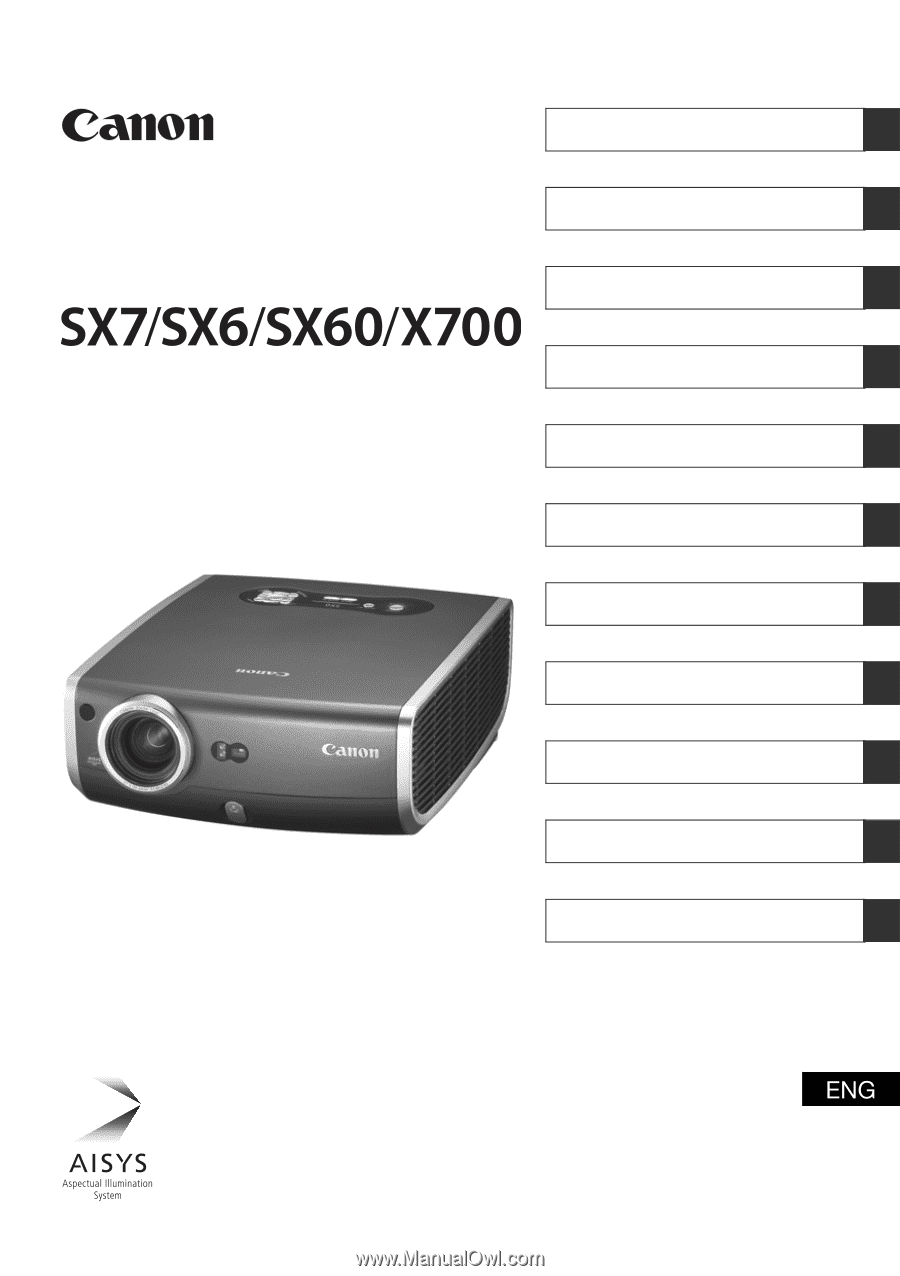
MULTIMEDIA PROJECTOR
Table of contents/Safety Instructions
Before Use
Setting Up the Projector
Projecting an Image from the Computer
Projecting an Image from AV Equipment
Useful Functions Available During a Presentation
Setting Up Functions from Menus
Maintenance
Troubleshooting
Appendix
Index
User’s Manual