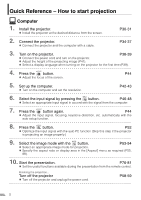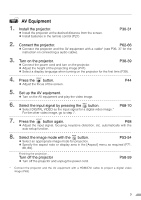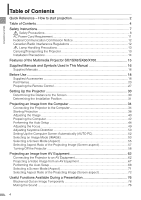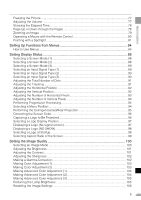Canon 1231B002 REALiS Manual - Page 2
Quick Reference - How to start projection
 |
UPC - 013803065251
View all Canon 1231B002 manuals
Add to My Manuals
Save this manual to your list of manuals |
Page 2 highlights
Quick Reference - How to start projection Computer 1. Install the projector. z Install the projector at the desired distance from the screen. P30-31 2. Connect the projector. z Connect the projector and the computer with a cable. P34-37 3. Turn on the projector. P38-39 z Connect the power cord and turn on the projector. z Adjust the height of the projecting image (P41). z Select a display language when turning on the projector for the first time (P39). 4. Press the button. P44 z Adjust the focus of the screen. 5. Set up the computer. z Turn on the computer and set the resolution. P42-43 6. Select the input signal by pressing the button. P46-48 z Select an appropriate input signal in accord with the signal from the computer. 7. Press the button again. P44 z Adjust the input signal, focusing, keystone distortion, etc. automatically with the auto setup function. 8. Press the button. P52 z Optimize the input signal with the auto PC function (Skip this step if the projector is projecting an image properly.) 9. Select the image mode with the button. P53-54 z Select an appropriate image mode for projection. z Specify the aspect ratio or display area in the [Aspect] menu as required (P55, 88). 10. Start the presentation. P76-81 z Set the useful functions available during the presentation from the remote control. Finishing the projection... Turn off the projector z Turn off the projector and unplug the power cord. P58-59 2