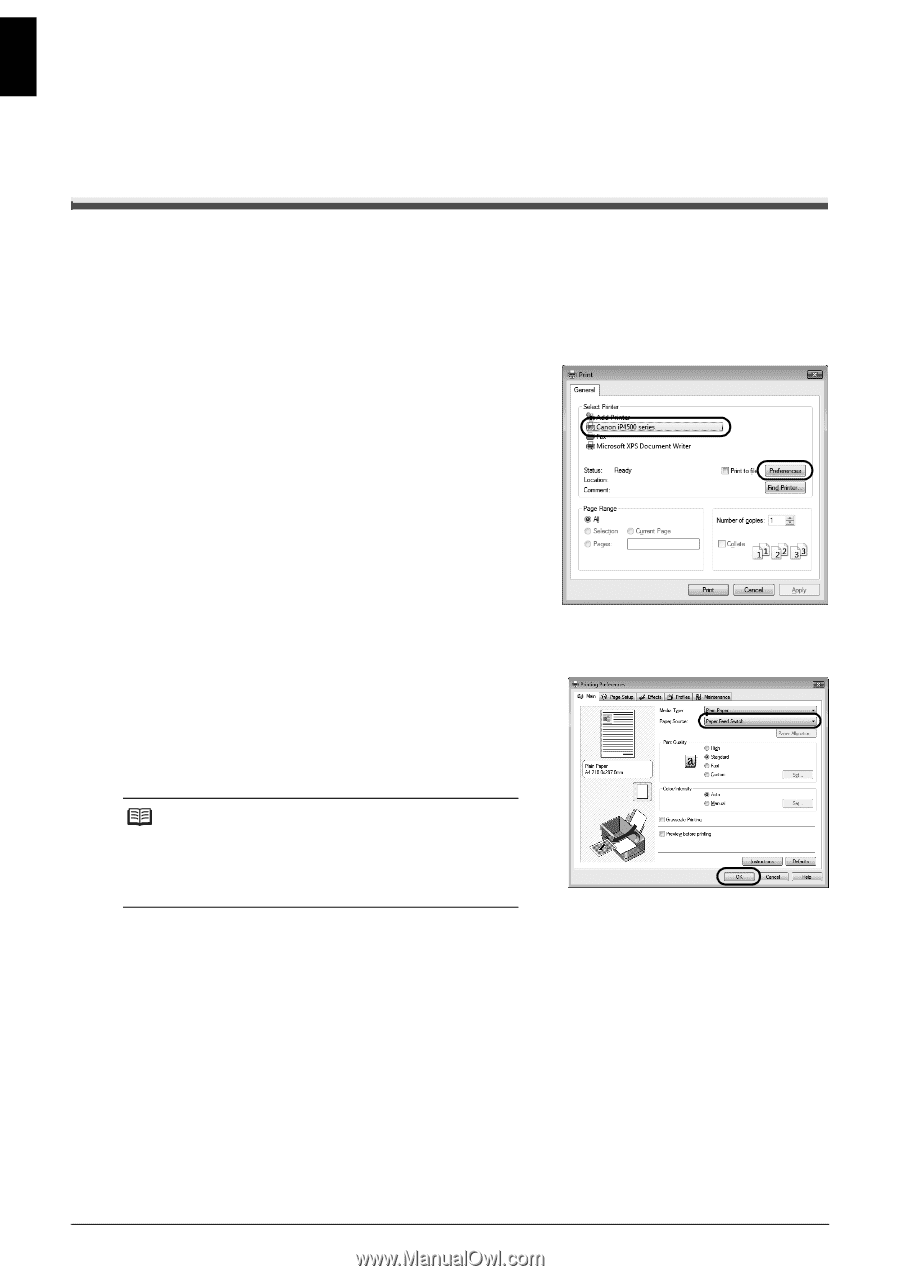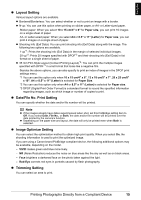Canon 2171B002 User Manual - Page 14
Printing from Your Computer, Printing with Windows
 |
View all Canon 2171B002 manuals
Add to My Manuals
Save this manual to your list of manuals |
Page 14 highlights
ENGLISH Printing from Your Computer This section describes the procedure for basic printing. Printing with Windows 1 Turn on the printer and load the paper in the printer. 2 Make sure that the proper paper source is selected. 3 Create a document or open a file to print using an appropriate application software. 4 Select Print on the application software's File menu. 5 Make sure that Canon XXX (where "XXX" is your printer's name) is selected in Select Printer, and click Preferences (or Properties). 6 Specify the required settings and click OK. You can change the paper source to be used with the printer driver. For details, refer to "Changing the Paper Source" in the User's Guide on-screen manual. Note For details on other printer driver functions, click Help or Instructions to view the online help or the PC Printing Guide on-screen manual. Instructions is only displayed when the on-screen manuals are installed. 7 Click Print (or OK). 10 Printing from Your Computer