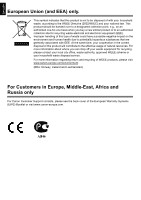Canon 2171B002 User Manual - Page 9
Installing the Printer Driver - printer drivers
 |
View all Canon 2171B002 manuals
Add to My Manuals
Save this manual to your list of manuals |
Page 9 highlights
ENGLISH Installing the Printer Driver „ Information Common to Windows and Macintosh® Notes on the Installation Process z If the Select Language screen appears, select a language, then click Next. z If the Select Your Place of Residence screen appears, select your place of residence, then click Next. z There are two ways of installing the printer driver and other software: Easy Install: the items included on the Setup CD-ROM are installed automatically Custom Install: you can select particular items to install * The available software programs included on the Setup CD-ROM may vary depending on the country or region of purchase. z When the User Registration screen appears, click Next. If your computer is connected to the Internet, the on-screen instructions to register your product will appear. Registration can also be performed from the icon on the desktop after installation is completed. z The User Registration screen will only be displayed when Europe, Middle East, Africa is selected on the Select Your Place of Residence screen. Notes on the Print Head Alignment z Load two sheets of supplied paper (MP-101) with the printing side (whiter side) facing UP. z Print Head Alignment will take about 13 minutes to complete. Do not open the Top Cover while printing. z If the pattern is not printed successfully and the ALARM lamp on the printer flashes orange, press the RESUME/CANCEL button to clear the error, go ahead to the next procedure to install the printer driver and on-screen manuals, then refer to "Eleven flashes" in "ALARM Lamp Flashes Orange" in the User's Guide on-screen manual. „ Information for Windows z Log into a user account with the administrator privilege. z Before installing the printer driver, disable all anti-virus programs and automatically loading programs. z If the Found New Hardware or Found New Hardware Wizard screen appears automatically, remove the USB cable connected to your computer. Click Cancel to quit the screen. In Windows Vista, the screen may close automatically when the USB cable is unplugged. Then turn off the printer and start the installation process again. For details on the installation process, refer to your setup sheet. z If the AutoPlay screen appears, click Run Msetup4.exe. In Windows XP and Windows 2000, this screen will not appear. z If the User Account Control screen appears, click Continue. In Windows XP and Windows 2000, this screen will not appear. z To install Adobe® RGB (1998), click Custom Install and follow the instruction on the screen. z When a message asking for your confirmation to restart your computer may appear during the installation process, click OK. The system is restarted automatically. While restarting, do not remove the Setup CD-ROM. Installing the Printer Driver 5