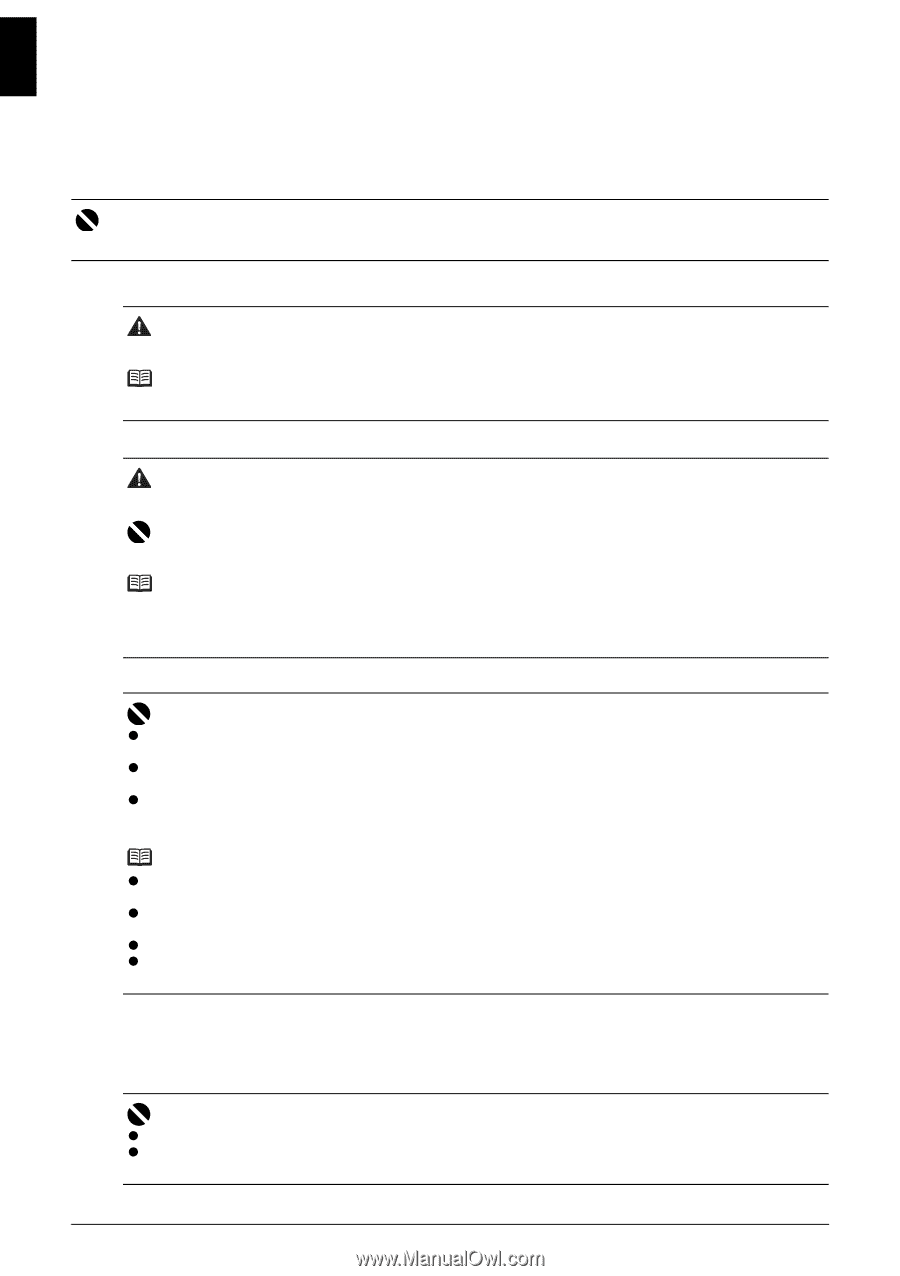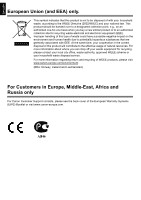Canon 2171B002 User Manual - Page 8
Preparing the Printer
 |
View all Canon 2171B002 manuals
Add to My Manuals
Save this manual to your list of manuals |
Page 8 highlights
ENGLISH Preparing the Printer Be sure to read your setup sheet first for setting up your printer and getting it ready for use. Unpack the printer Please confirm the included items against the illustration printed on the lid of the packing box. Important A USB cable is necessary to connect the printer with your computer. 1 Turn on the printer. Caution Be sure to remove the tapes before you turn on the printer. Note The tape position is subject to change. 2 Install the Print Head. Caution Do not touch internal parts other than the Print Head Lock Lever. Important Do not reattach the protective cap once it has been removed. Note There may be some transparent or light blue ink on the inside of the bag the print head comes in, or the inside of the protective cap - this has no effect on print quality. Be careful not to get ink on yourself when handling these items. 3 Install the ink tanks. Important z If the Top Cover is open for more than 10 minutes, the Print Head Holder moves to the right side. In this case, close the Top Cover, and open it again. z Make sure that all the ink tanks are installed in the correct position, matching the label. The printer cannot be used unless all the ink tanks are installed. z Once you have installed the ink tanks, the POWER lamp will flash green. Wait for about 2 minutes, until the POWER lamp stops flashing and changes to steady, non-flashing green and the printer has stopped making operating noises, before proceeding. Note z Be sure to remove the clear film from the ink tank in the exact order as shown in step 3 of your setup sheet. z Do not squeeze the side of ink tanks as this may cause the ink to leak out and stain your clothes and hands. z Do not reattach the protective cap once you have removed it. z The ALARM lamp on the printer still flashes orange if an ink tank is not installed properly. Open the Top Cover and make sure that position of all the ink tanks match the label. 4 Load printing paper. In the following process, you will be required to perform the Print Head Alignment, and you will need two sheets of supplied paper (MP-101) loaded with the printing side (whiter side) facing UP in the Rear Tray. Important z When loading paper in the Rear Tray, make sure that the Rear Tray lamp is lit. z Always load paper in portrait orientation. Loading paper in landscape orientation can cause the paper to be jammed. 4 Preparing the Printer