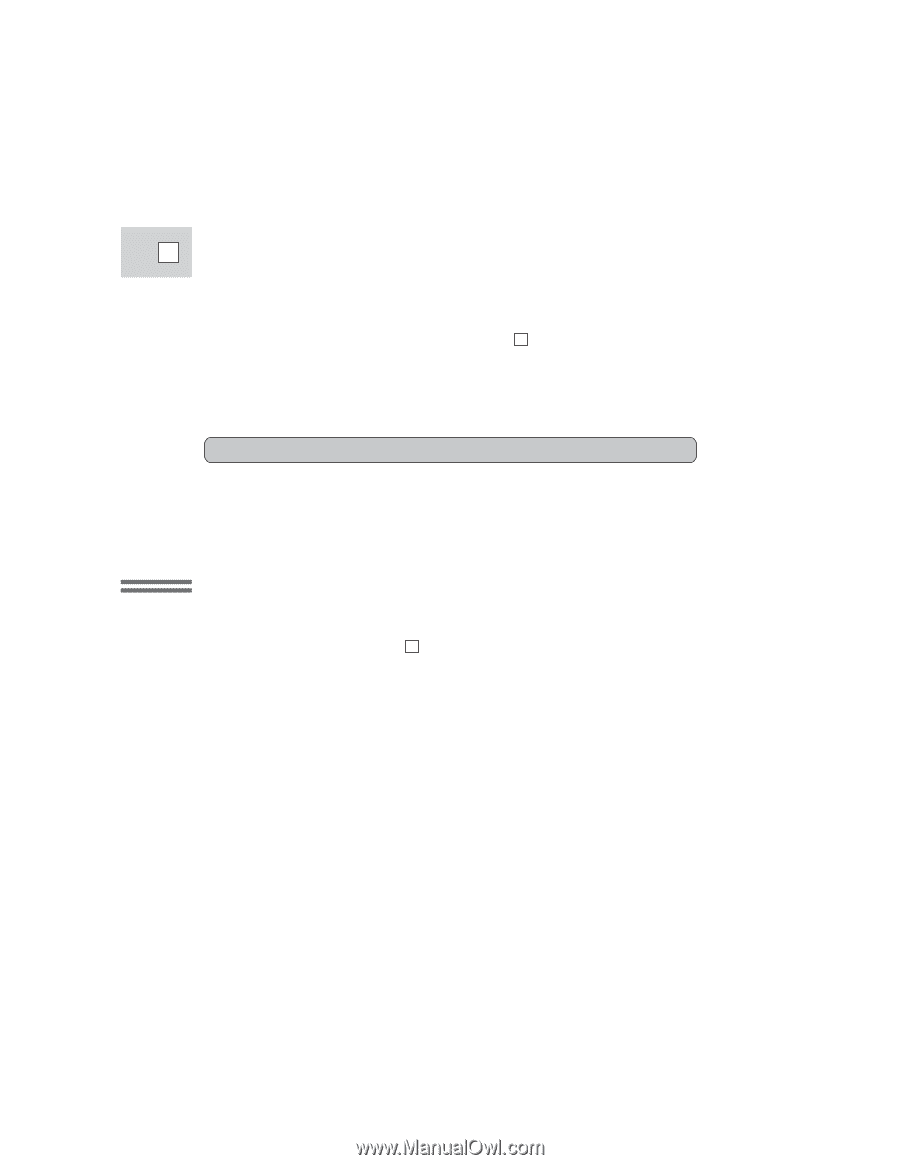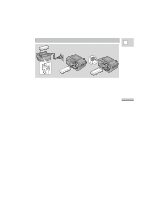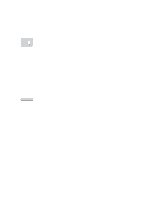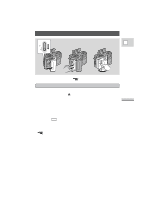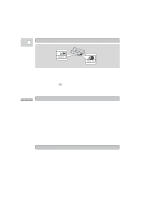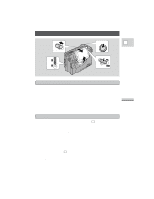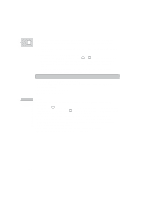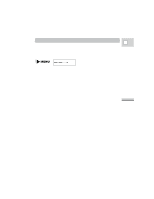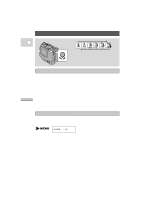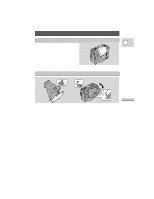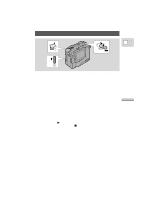Canon 3543B001AA ZR Instruction Manual - Page 13
Press the start/stop button down fully again to pause recording., Slide the LENS COVER switch
 |
UPC - 013803108521
View all Canon 3543B001AA manuals
Add to My Manuals
Save this manual to your list of manuals |
Page 13 highlights
5. Press the start/stop button down fully again to pause recording. E • The camera returns to record pause mode and PAUSE reappears in the display. • You can stop and restart recording as often as you like by pressing the start/ stop button. 6. Slide the LENS COVER switch to CLOSE. • As long as the POWER switch is set to [ or P (see page 13), you can use the lens cover switch to turn the camera on and off. This makes it easy to save battery power, and prevents accidental operation of the start/stop button. It is also useful when you want the camera to remember your manual settings, such as white balance and shutter speed. When you have finished recording • Slide the LENS COVER switch to CLOSE. • Return the LCD screen flush to the camera body, and replace the LCD cover. • Unload the cassette. • Set the POWER switch to OFF. • Disconnect the power source. Mastering the Basics Notes: • Make sure that your fingers do not obstruct the microphone or lens during recording. • In addition to [ (Easy Recording), the camera has six other recording programs. Turn the POWER switch to the P position to give you access to these recording programs (p. 36) and also to the digital effects (p. 40). • To check that the camera is recording correctly, make a test recording first. • Before making important recordings, clean the video heads using a Canon DVM-CL Digital Video Head Cleaning Cassette or a commercially available digital video head cleaning cassette. • You cannot monitor the sound from the speaker when recording. • For tips on how to make better videos, see page 26. 14