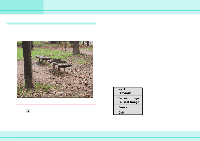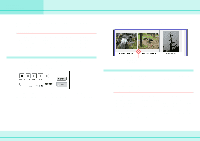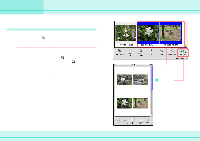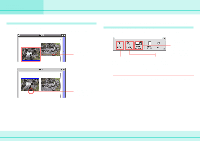Canon 6864A001AA ImageBrowser_v1x_guide.pdf - Page 47
Running Slide Shows
 |
UPC - 013803001983
View all Canon 6864A001AA manuals
Add to My Manuals
Save this manual to your list of manuals |
Page 47 highlights
Chapter 6 Using Images Running Slide Shows (1/2) This section describes how to use images to run slide shows, displaying images in sequence in full-screen mode. Setting up a slide show First, you need to specify how to run the slide show, as follows: On the [Display] menu, click [Slide Show Options] to set up the options. Select the "Auto Play" option if you want the slide show to proceed automatically and go to the next slide after a predetermined number of seconds. Select the "Control with Mouse or keypad" option if you want to control the progress of the slide show manually. Select the transition effect to be used when moving from one slide to another. (When you click an effect, you can get a preview of how the effect looks in the area to the right.) If you want the transition effects to be randomly assigned, select [Random]. Select this option if you want to continue running the slide show when it ends. When you have completed the slide show settings, click [OK]. 47 ImageBrowser Software Guide