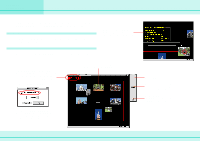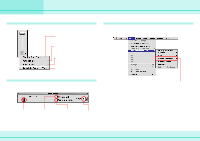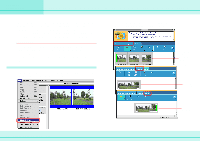Canon 6864A001AA ImageBrowser_v1x_guide.pdf - Page 63
Appendices, Using Non-USB Connections
 |
UPC - 013803001983
View all Canon 6864A001AA manuals
Add to My Manuals
Save this manual to your list of manuals |
Page 63 highlights
Appendices Using Non-USB Connections This section describes how to use a CF card reader or a PC card reader to import images, and how to connect a camera to your computer using a serial port. REFERENCE For information on connection and setup, refer to the documentation that comes with the appropriate product. Using a CF card reader or PC card reader Connect the card reader to your computer, and install any necessary drivers or programs. Then, remove the CF card from the camera and insert it into the card reader (with a PC card reader use an adapter). Insert the CF card in your computer's CF card reader and start ImageBrowser. Open the CF card displayed in the Explorer View Section and double-click the [DCIM] folder. When the Camera Window appears, the images stored on the CF card are displayed. Subsequent operations are identical to when you are using a USB connection. 63 ImageBrowser Software Guide Double-click this folder. Connecting the camera using a serial port You can connect some Canon digital cameras to your computer through its serial port. When the connection is set up correctly and the communication between the camera and computer is ready, subsequent operations are identical to when you are using a USB connection. However, you should note the following differences. • When you connect the camera to your computer and make the communication between them ready, ImageBrowser does not start automatically. Therefore, to start ImageBrowser, you need to double-click the icon on the desktop. • You cannot use RemoteCapture.