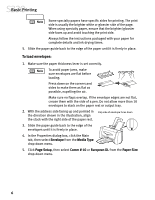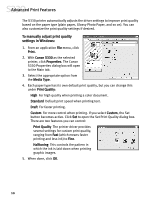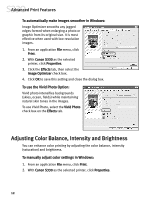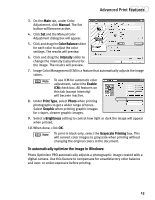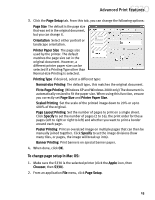Canon 7611A001 S330 Quick Start Guide - Page 15
To select best print quality with the Print Advisor wizard, To manually adjust print quality
 |
UPC - 013803010992
View all Canon 7611A001 manuals
Add to My Manuals
Save this manual to your list of manuals |
Page 15 highlights
Advanced Print Features To select best print quality with the Print Advisor wizard: Print Advisor is a wizard that helps you select the most optimum paper type and print quality for your print job. 1. From an application File menu, click Print. 2. With Canon S330 as the selected printer, click Properties. The S330 Properties window will open to the Main tab. 3. Click the Print Advisor button, and the wizard dialog box will appear. 4. Follow the on-screen instructions to select the optimum output type, paper and settings for your print job. 5. Click OK to save the changes and close the dialog box. To manually adjust print quality settings in Mac OS: 1. Make sure the S330 is the selected printer (click the Apple icon, then Chooser, then S330). 2. From an application File menu, click Print. 3. Select the appropriate option from the Media Type. 4. Select Manual from the Print Mode drop- down menu, then click the Details button. The Detailed Setting dialog box will open. Make sure the Quality icon is selected. 5. Click and drag the Print Quality slider to customize your output quality. 6. When done, click OK, then Print. 11