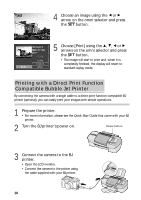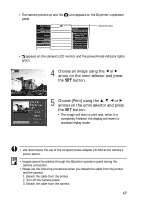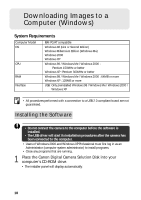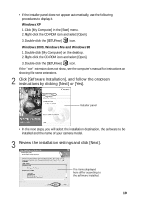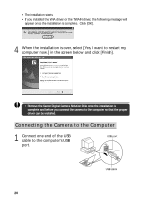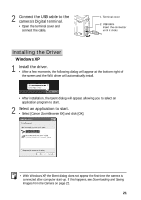Canon 8120A001 G3_QuickStart.pdf - Page 16
Printing with a Direct Print Function, Compatible Bubble Jet Printer
 |
UPC - 013803019742
View all Canon 8120A001 manuals
Add to My Manuals
Save this manual to your list of manuals |
Page 16 highlights
4 Choose an image using the B or A arrow on the omni selector and press the button. 5 Choose [Print] using the C, D, B or A arrows on the omni selector and press the button. • The image will start to print and, when it is completely finished, the display will revert to standard replay mode. Printing with a Direct Print Function Compatible Bubble Jet Printer By connecting the camera with a single cable to a direct print function compatible BJ printer (optional), you can easily print your images with simple operations. 1 Prepare the printer. • For more information, please see the Quick Start Guide that came with your BJ printer. 2 Turn the BJ printer's power on. Power button 3 Connect the camera to the BJ printer. • Open the LCD monitor. • Connect the camera to the printer using the cable supplied with your BJ printer. 16