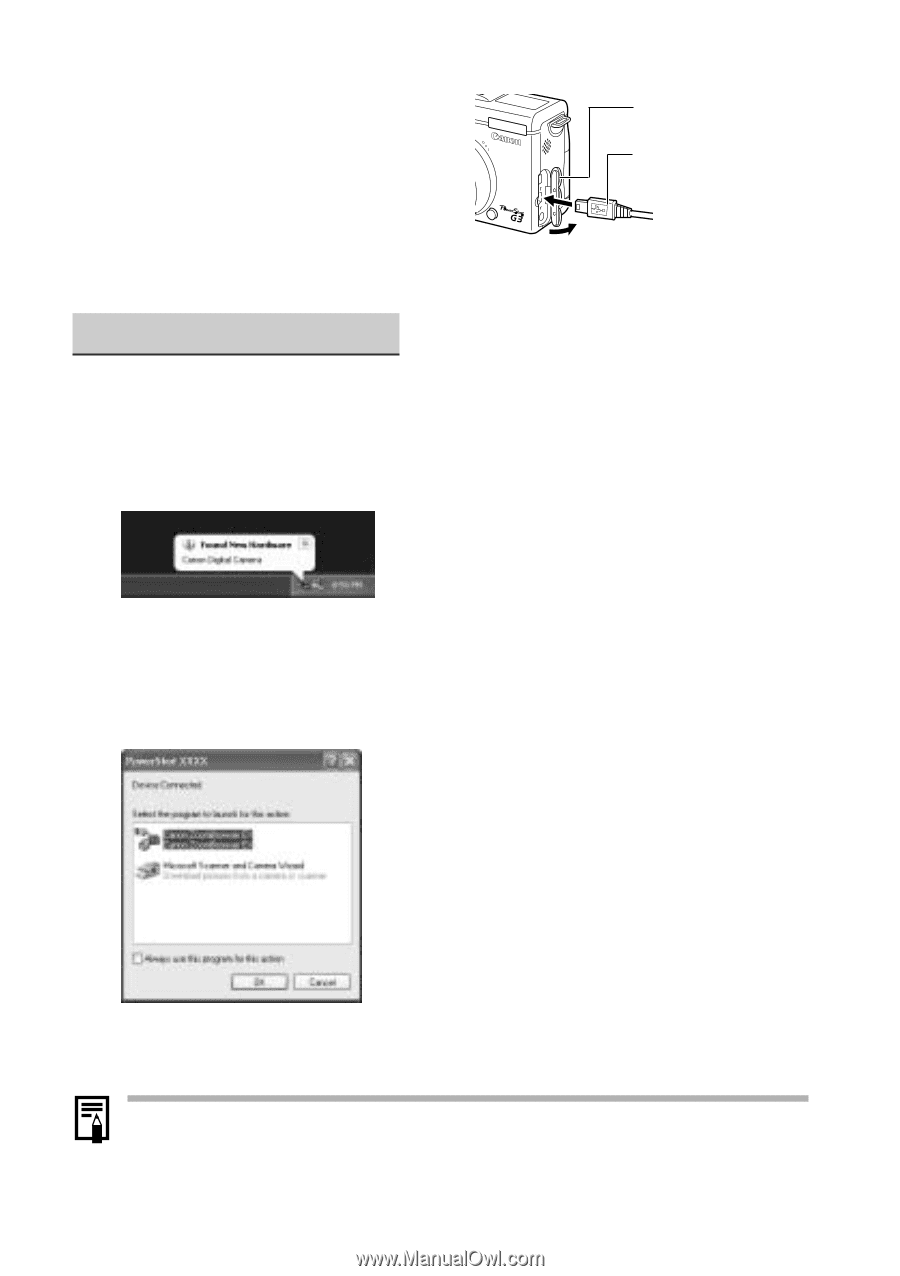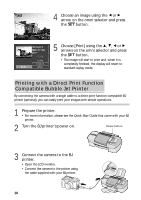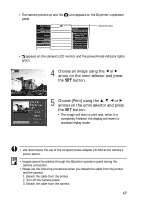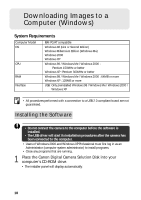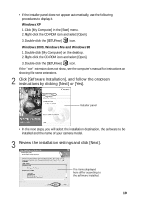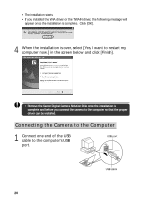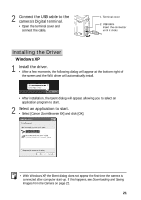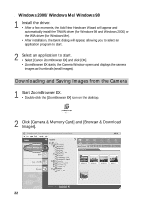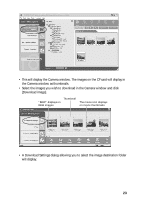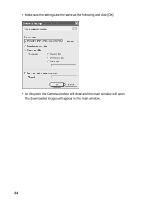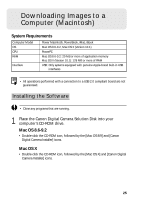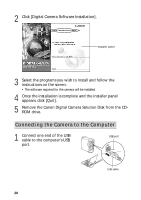Canon 8120A001 G3_QuickStart.pdf - Page 21
Installing the Driver
 |
UPC - 013803019742
View all Canon 8120A001 manuals
Add to My Manuals
Save this manual to your list of manuals |
Page 21 highlights
2 Connect the USB cable to the camera's Digital terminal. • Open the terminal cover and connect the cable. 1. Terminal cover 2. USB cable Insert the connector until it clicks. Installing the Driver ■ Windows XP 1 Install the driver. • After a few moments, the following dialog will appear at the bottom right of the screen and the WIA driver will automatically install. • After installation, the Event dialog will appear, allowing you to select an application program to start. 2 Select an application to start. • Select [Canon ZoomBrowser EX] and click [OK]. • With Windows XP, the Event dialog does not appear the first time the camera is connected after computer start-up. If this happens, see Downloading and Saving Images from the Camera on page 22. 21