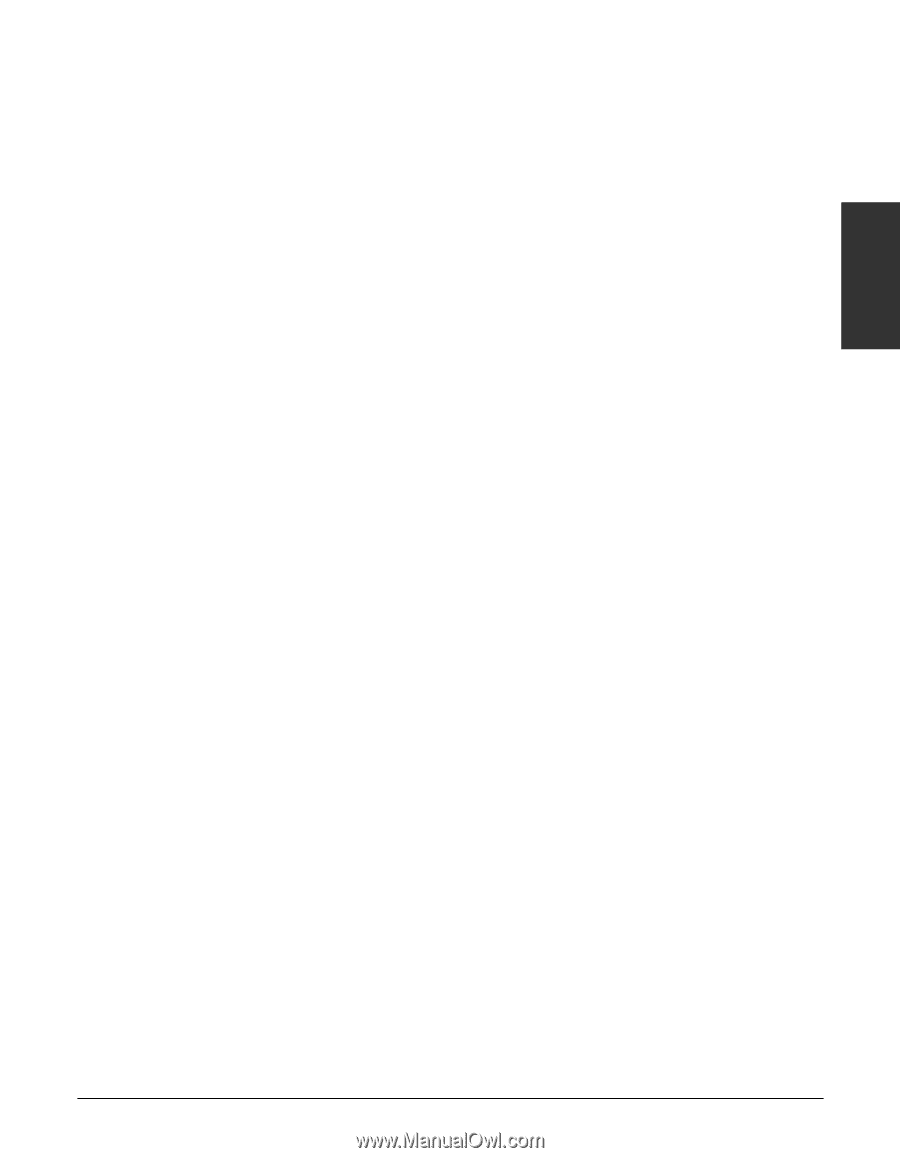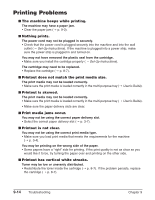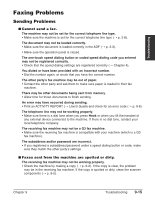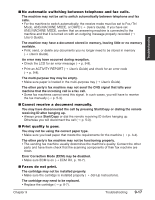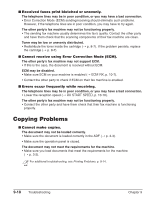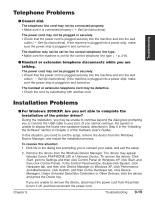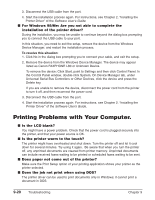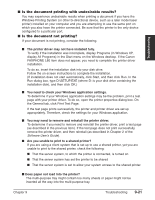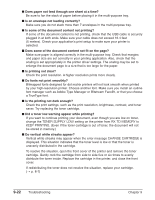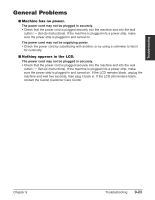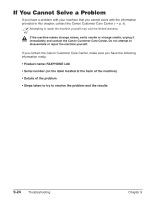Canon 9192A006 FAXPHONE L80 Basic Guide - Page 97
Telephone Problems, Installation Problems
 |
UPC - 750845819144
View all Canon 9192A006 manuals
Add to My Manuals
Save this manual to your list of manuals |
Page 97 highlights
Troubleshooting Telephone Problems I Cannot dial. The telephone line cord may not be connected properly. • Make sure it is connected properly (1 Set-Up Instructions). The power cord may not be plugged in securely. • Check that the power cord is plugged securely into the machine and into the wall outlet (1 Set-Up Instructions). If the machine is plugged into a power strip, make sure the power strip is plugged in and turned on. The machine may not be set for the correct telephone line type. • Make sure the machine is set for the correct telephone line type (1 p. 2-8). I Handset or extension telephone disconnects while you are talking. The power cord may not be plugged in securely. • Check that the power cord is plugged securely into the machine and into the wall outlet (1 Set-Up Instructions). If the machine is plugged into a power strip, make sure the power strip is plugged in and turned on. The handset or extension telephone cord may be defective. • Check the cord by substituting with another cord. Installation Problems I For Windows 2000/XP: Are you not able to complete the installation of the printer driver? During the installation, you may be unable to continue beyond the dialog box prompting you to connect the USB cable to your port. (If you cannot continue, the system is unable to display the found new hardware wizard, described in Step 6 in the "Installing the Software" section in Chapter 2 of the Software User's Guide). In this situation, you need to exit the setup, remove the device from the Windows Device Manager, and restart the installation process. To resolve this situation: 1. Click No in the dialog box prompting you to connect your cable, and exit the setup. 2. Remove the device from the Windows Device Manager. The device may appear listedas Canon FAXPHONE L80 or Unknown Device. To remove the device: Click Start, point to Settings and then click Control Panel (in Windows XP, click Start, and then click Control Panel). In the Control Panel window, double-click System, click Hardware tab, and then click Device Manager (in Windows XP, click Performance and Maintenance, click System, and then on the Hardware tab, click Device Manager). Under Universal Serial Bus Controllers or Other Devices, click the device and press the Delete key. If you are unable to remove the device, disconnect the power cord from the printer to turn it off, and then reconnect the power cord. Chapter 9 Troubleshooting 9-19