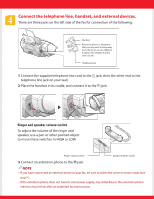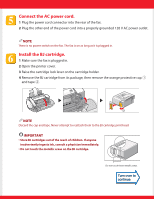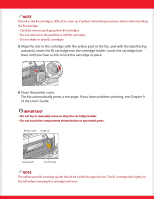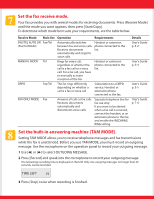Canon B45 FAXPHONE B45 Set-up Sheet - Page 8
Clearing document jams, IMPORTANT
 |
UPC - 013803022896
View all Canon B45 manuals
Add to My Manuals
Save this manual to your list of manuals |
Page 8 highlights
IMPORTANT Clearing document jams When a document jams or misfeeds in the document tray, open the printer cover and see FIG. 1 inside the cover. If the fax does not feed out the document after you press [Start/Copy] for a few seconds, follow the procedures below to remove the document. 1 Open the printer cover by gently pulling it towards you. NOTE • If a multipage document is loaded, remove the non-jammed documents from the document tray. • Do not try to pull the jammed document out without opening the printer cover since you may tear or smudge the document. 2 Push the document release button on the left-side panel of the fax. 3 Remove the document. • Pull it gently in either direction. 4 When you are finished, close the printer cover. NOTE Be sure to close the printer cover until it locks into place, or the fax will not function properly. 5 Press [Stop]. Part no. HT3-2140-000-V.1.1 © 2003 Canon Inc. Canon, FAXPHONE, and BJ are trademarks of Canon Inc. All other products and brand names are registered trademarks or trademarks of their respective owners. Specifications subject to change without notice. PRINTED IN THAILAND