Canon BJ-200E User Manual - Page 48
Selecting a Printer Control Mode, Canon BJ-10e/BJ-10ex/BJ-20 - bj 200 printer
 |
View all Canon BJ-200E manuals
Add to My Manuals
Save this manual to your list of manuals |
Page 48 highlights
Canon BJ-200e Canon BJ-200 Canon BJ-230 Canon BJ-10e/BJ-10ex/BJ-20 IBM Proprinter X24E/XL24 IBM Proprinter X24/XL24E Canon BJ-130e IBM Proprinter To use the printer in Epson LQ mode, select one of the following printers (they are listed in order of preference): Canon BJ-200e Canon BJ-200 Canon BJ-230 Canon BJ-20 (LQ) Canon BJ-10e/BJ-10ex (LQ) Epson LQ-510 Epson LQ-850 Epson LQ-500 Epson LQ-1050 Epson LQ printer After selecting a printer, you can use software commands for all the standard printer functions through the application program. This includes bold or double-strike printing, underlining, subscripts, margin control, line-spacing control, and graphics. Selecting a Printer Control Mode Your printer has two resident printer control modes: BJ-10 mode and Epson LQ mode. BJ-10 mode is the default. If you were able to select a Canon BJ printer or the IBM Proprinter X24E through your application program, you will want to use the printer in BJ-10 mode. This mode gives you the fullest range of features. If your application program does not support the Canon BJ or the IBM Proprinter X24E printers, but does not support an Epson LQ printer, you can use the printer in LQ mode. You can also select a printer control mode based on specific text features you want to use in your document. If you will be printing only text (no graphics) or printing italic characters, select LQ mode if Epson drivers are available. If you plan to print both text and graphics, select BJ-10 mode.















