Canon BJ-200E User Manual - Page 5
Using the Printer With Your Software, Setting Up the Printer - printer driver
 |
View all Canon BJ-200E manuals
Add to My Manuals
Save this manual to your list of manuals |
Page 5 highlights
If you set up the printer using the Quick Start Guide, you can read this manual for more detailed information on how to operate the printer. Once you are familiar with the printer, you'll find the On-Line Guide helpful for finding quick answers to any questions you may have about basic operational functions. The rest of this section describes the contents and conventions of this manual. Contents This manual includes all the information you need to set up and operate your printer in several easy-to-read chapters. Chapter 1, Introduction Introduces you to the features of the printer, and describes how this manual is organized. Chapter 2, Setting Up the Printer Describes how to select a location for your printer, and how to unpack and assemble it. Chapter 3, Loading Paper Describes how to select paper and how to load it into the printer. It also shows you how to print on envelopes and thick paper. Chapter 4, Using the Operator Panel Explains how to control your printer using the buttons on the operator panel. Chapter 5, Using the Printer With Your Software Describes how to use the printer with Windows. It also describes how to install a printer driver and select a printer driver and select a printer control mode. Chapter 6, Maintaining the Printer Describes how to clean the printer and replace the ink cartridge. Chapter 7, Troubleshooting Provides procedures to help you solve problems that may occur with the printer. Chapter 8, Customizing the Printer Describes the printer's DIP switches and explains how you can customize the factory default settings of the printer by changing these DIP switches. The appendix lists printer specifications. At the back of the book, you'll find a glossary and an index.














