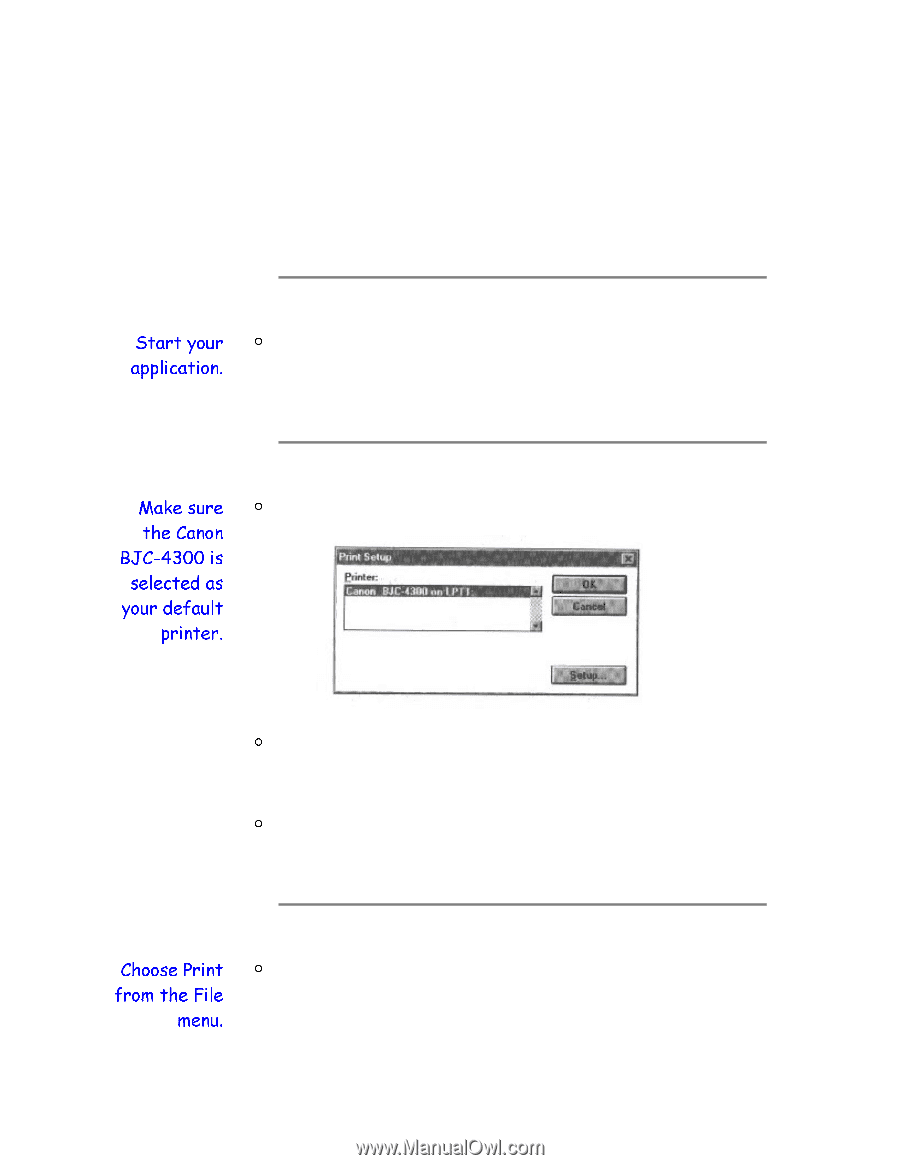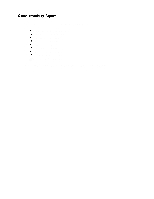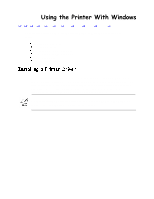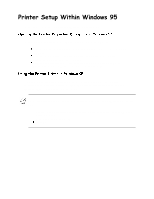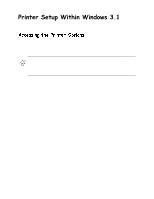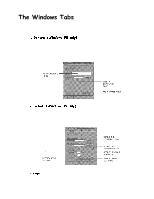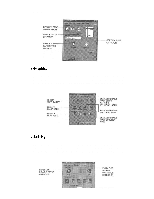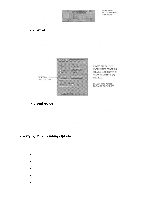Canon BJC-4200 Series User Manual - Page 11
Choose Print Setup from the File menu.
 |
View all Canon BJC-4200 Series manuals
Add to My Manuals
Save this manual to your list of manuals |
Page 11 highlights
This procedure describes the general steps required for printing from various Windows applications. The exact steps for printing a document may vary depending on the application program you are using. Refer to your software application's documentation for the exact printing procedure. Start the program you are using to create the documentation and open the document you want to print. Choose Print Setup from the File menu. Click on the Setup button if you want to make any adjustments as appropriate for printing your document. ( See Printer Setup Within Windows 95 or Printer Setup Within Windows 3.1 for details.) Select OK to close the Canon BJC-4200 printer driver. After making any necessary changes to the printing parameters, select OK to start the print job.